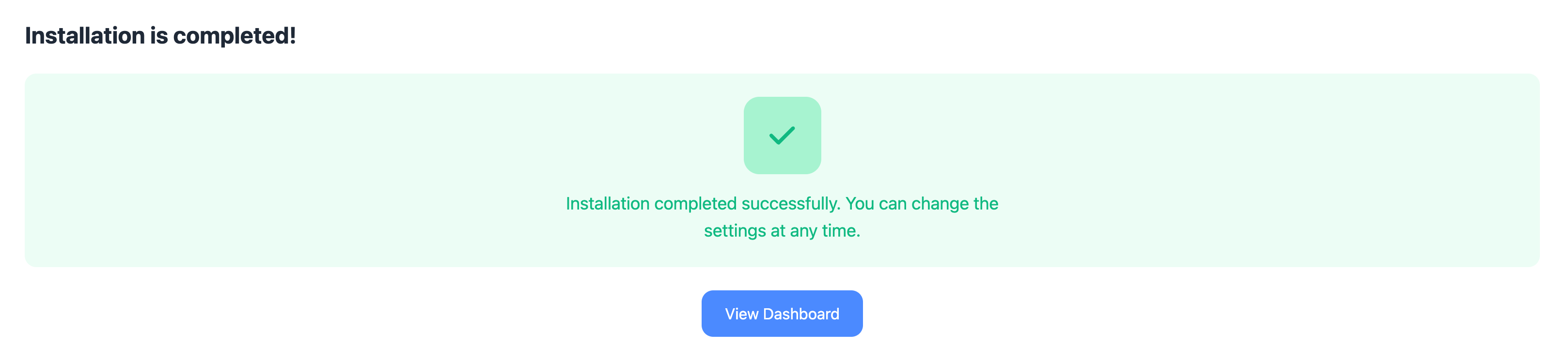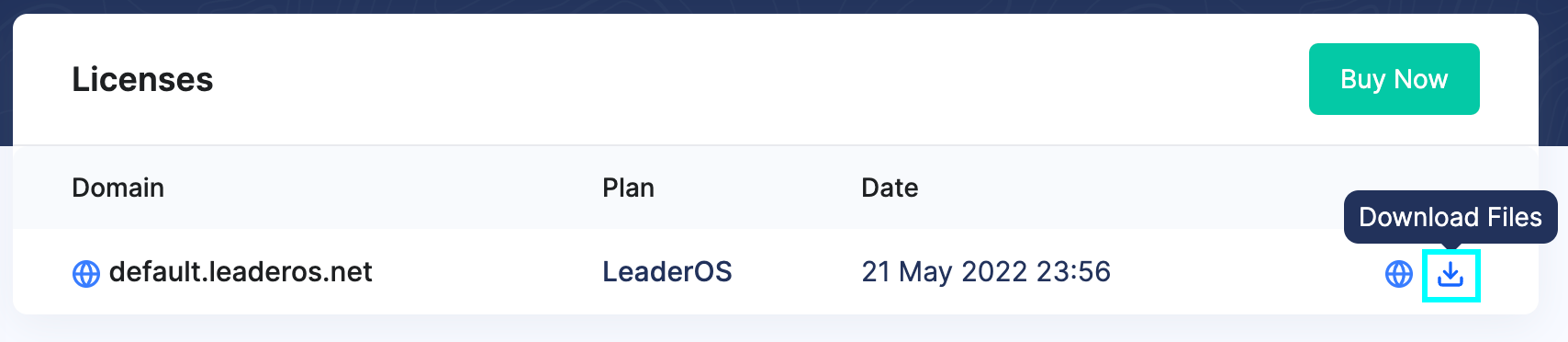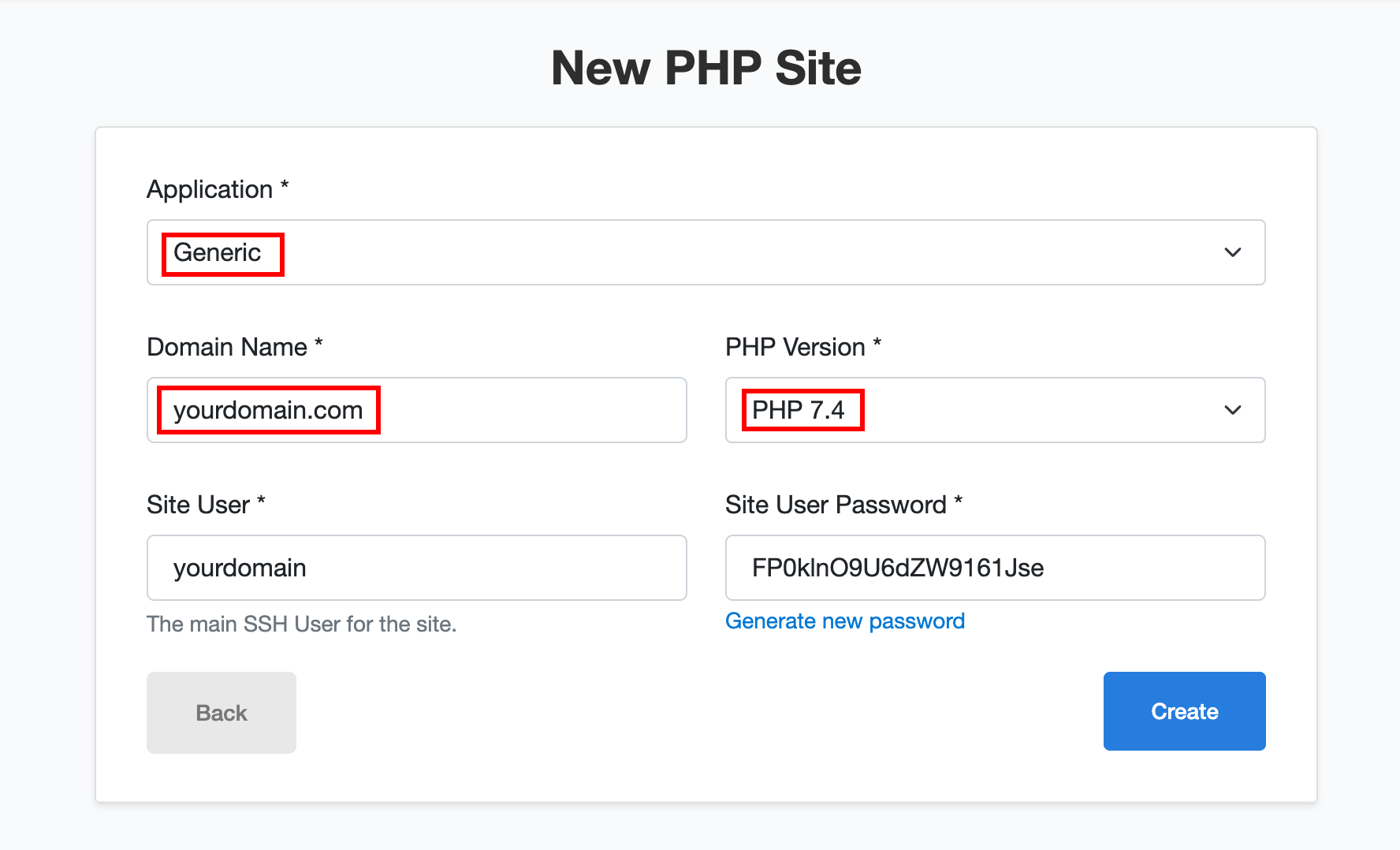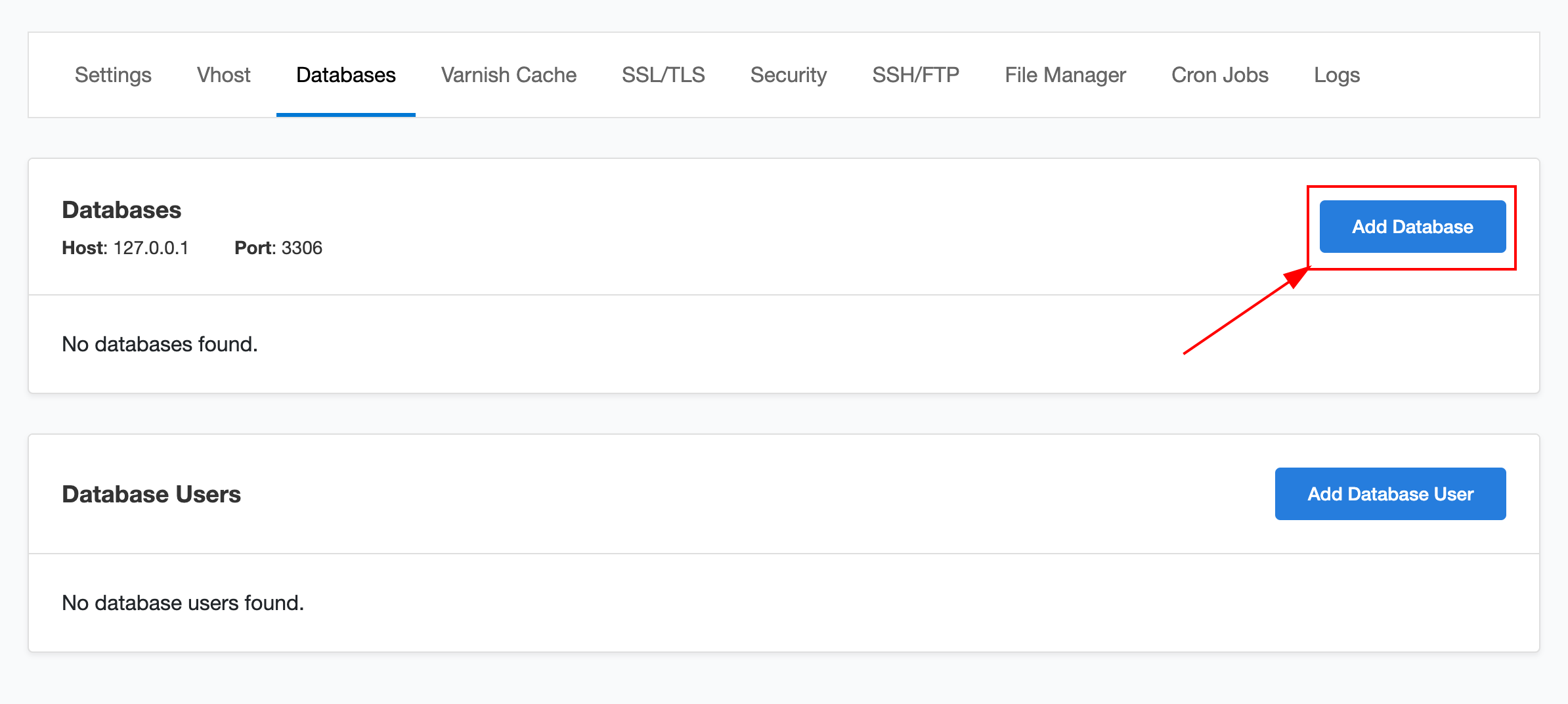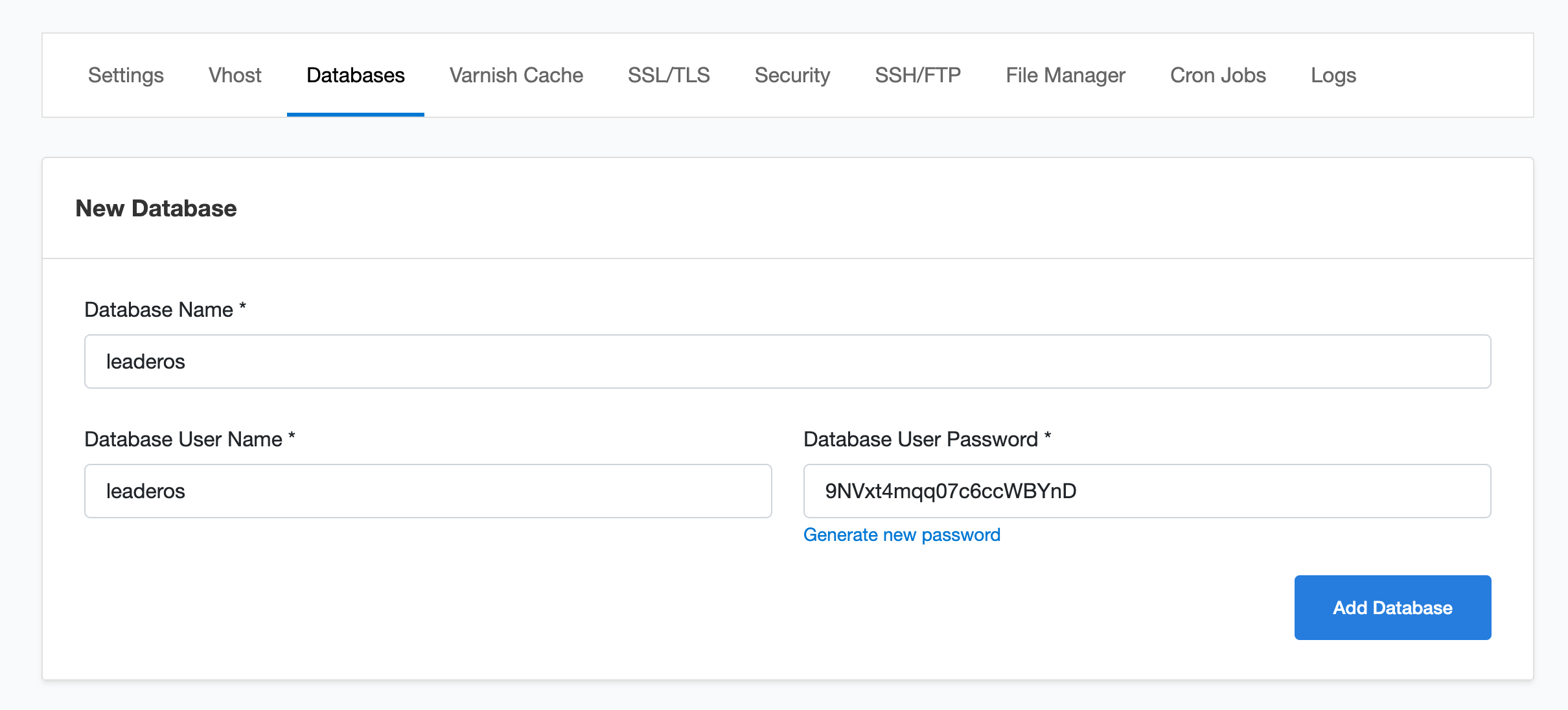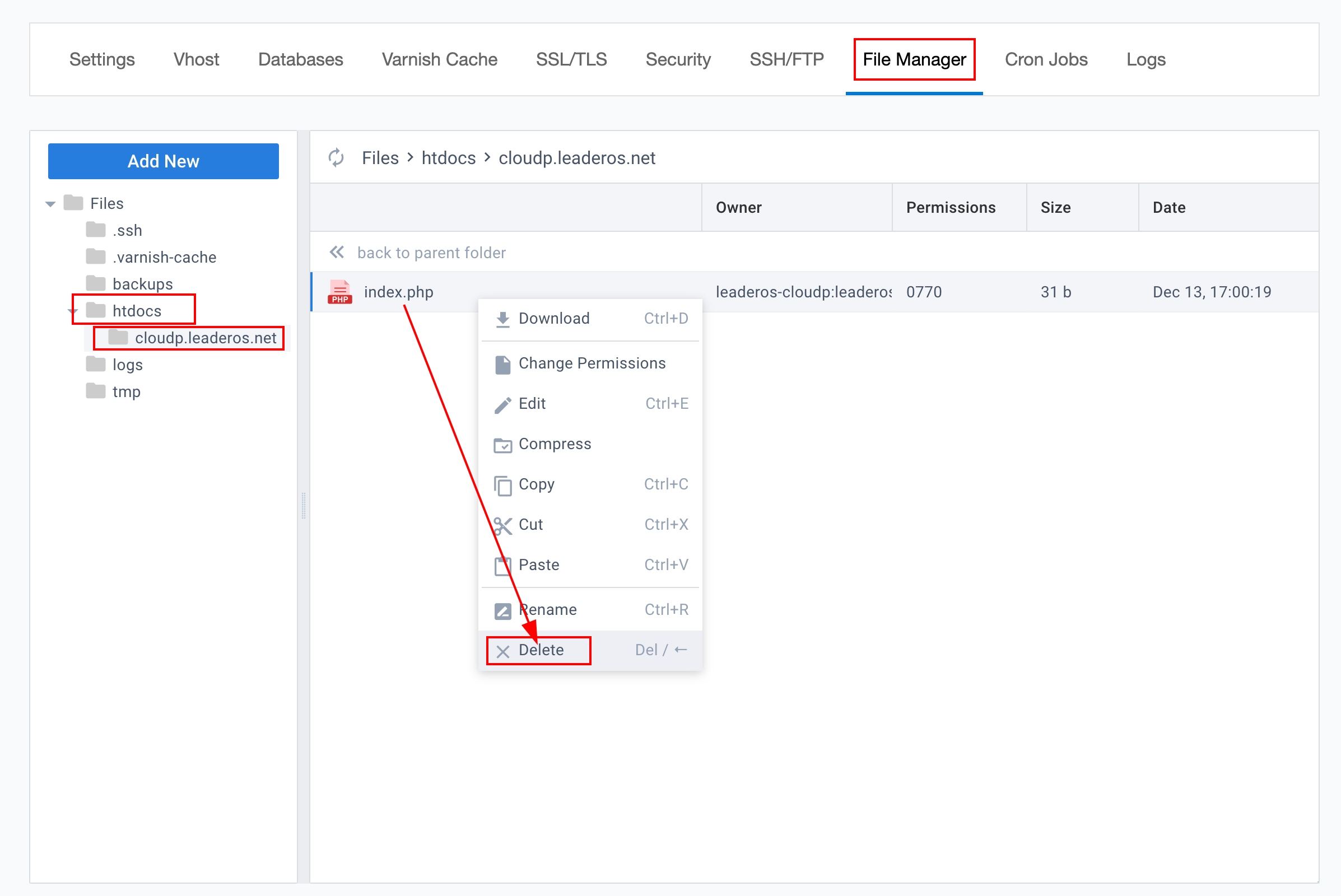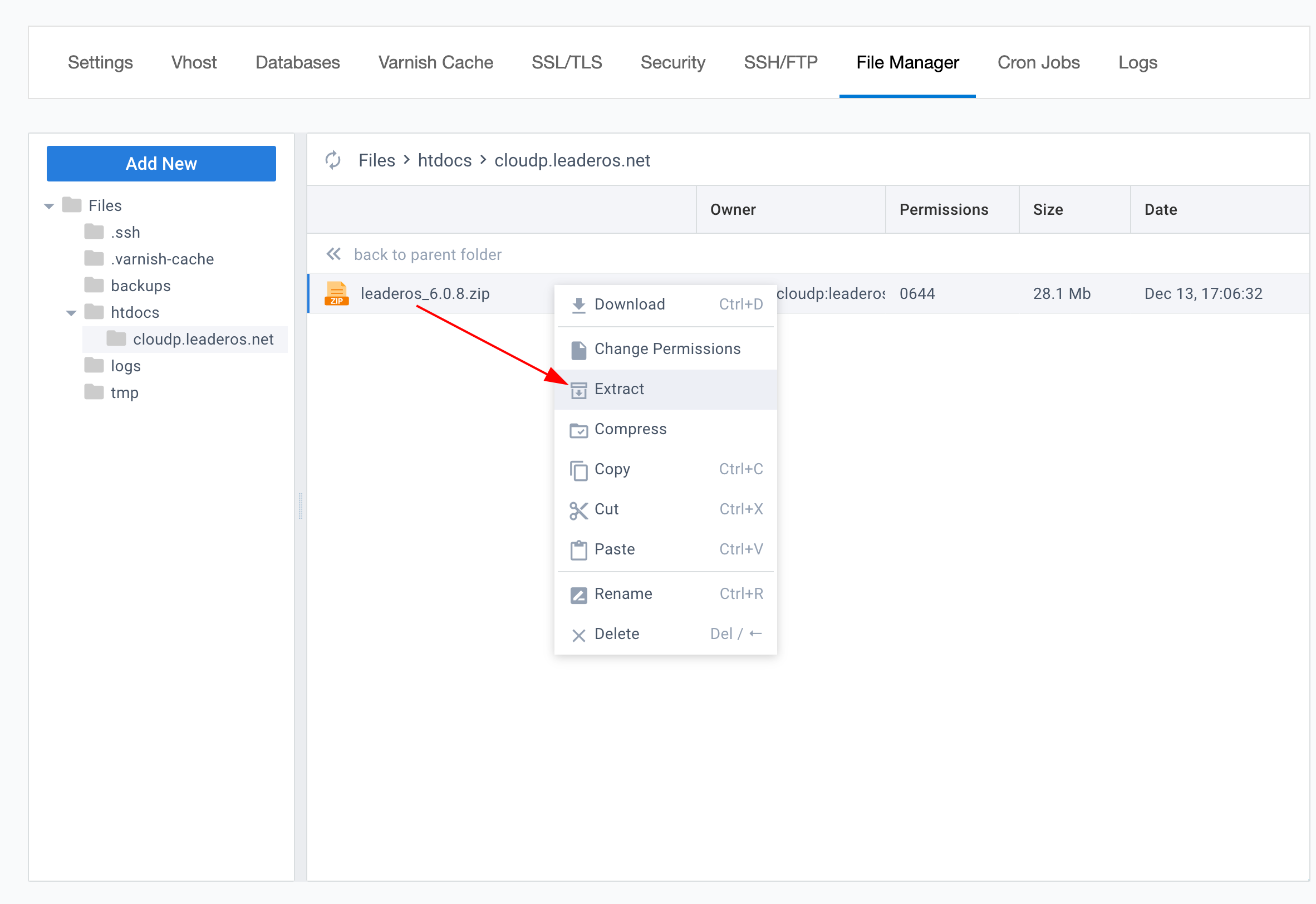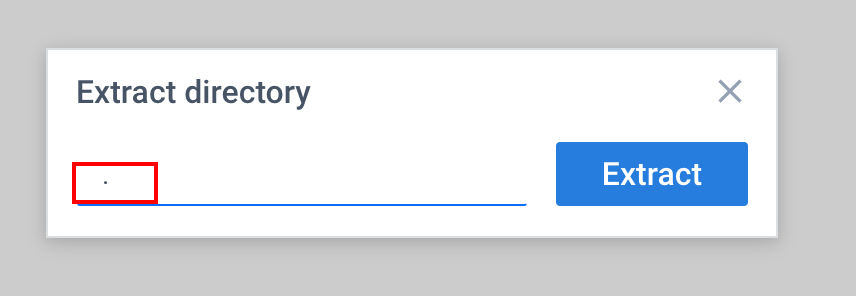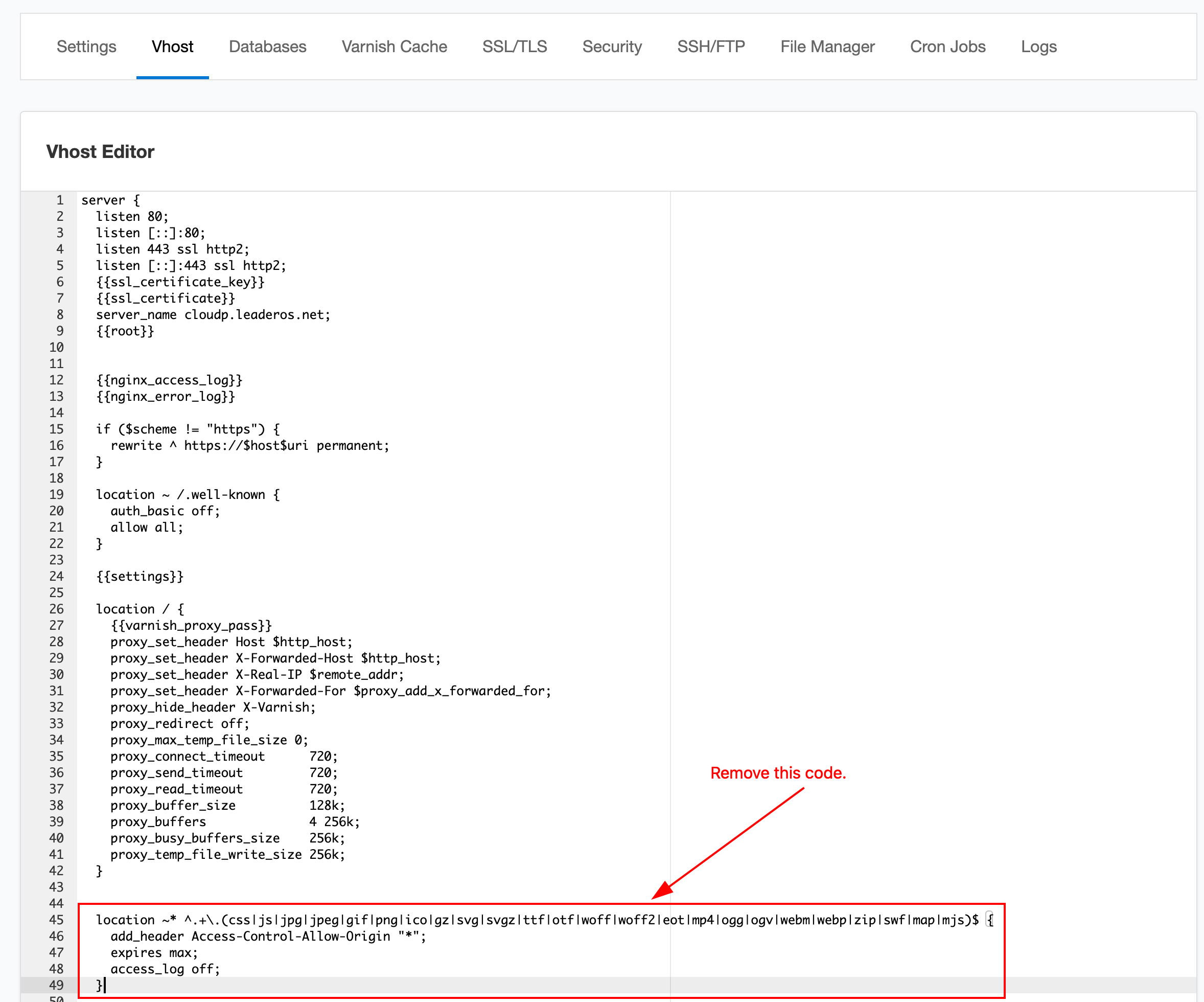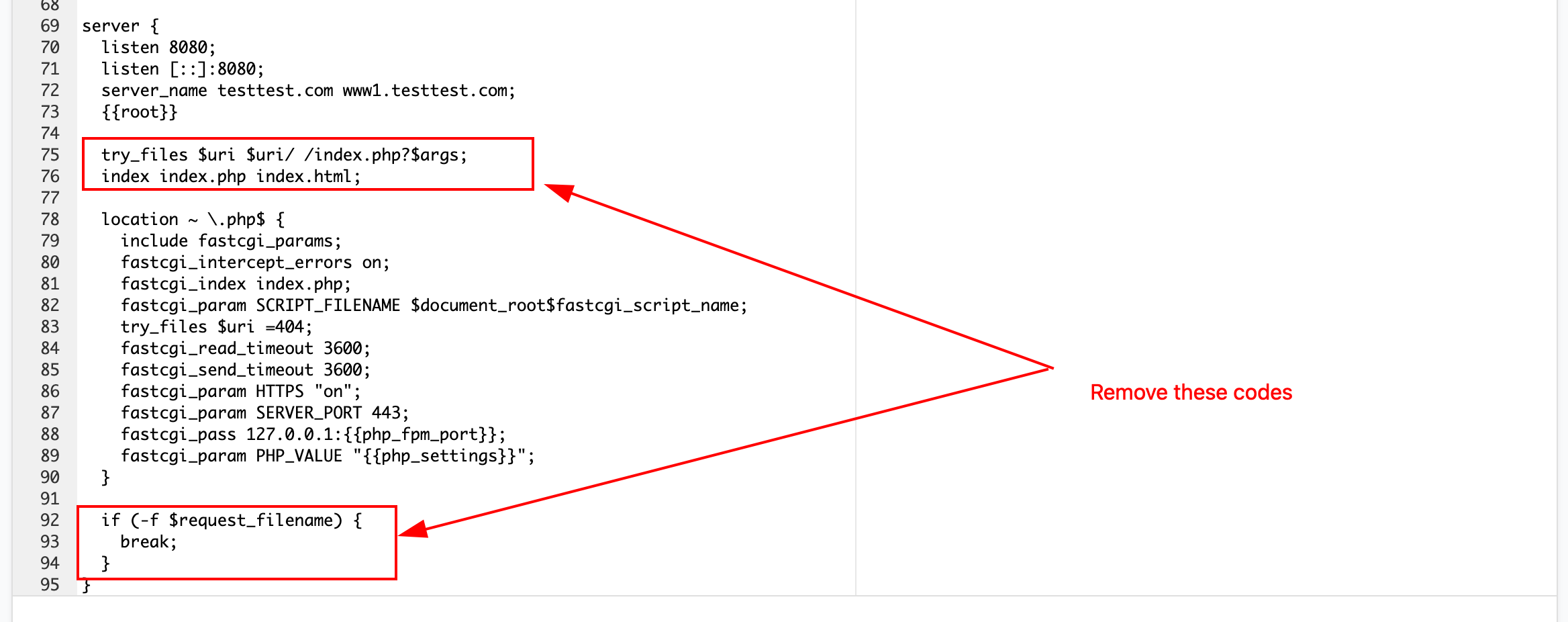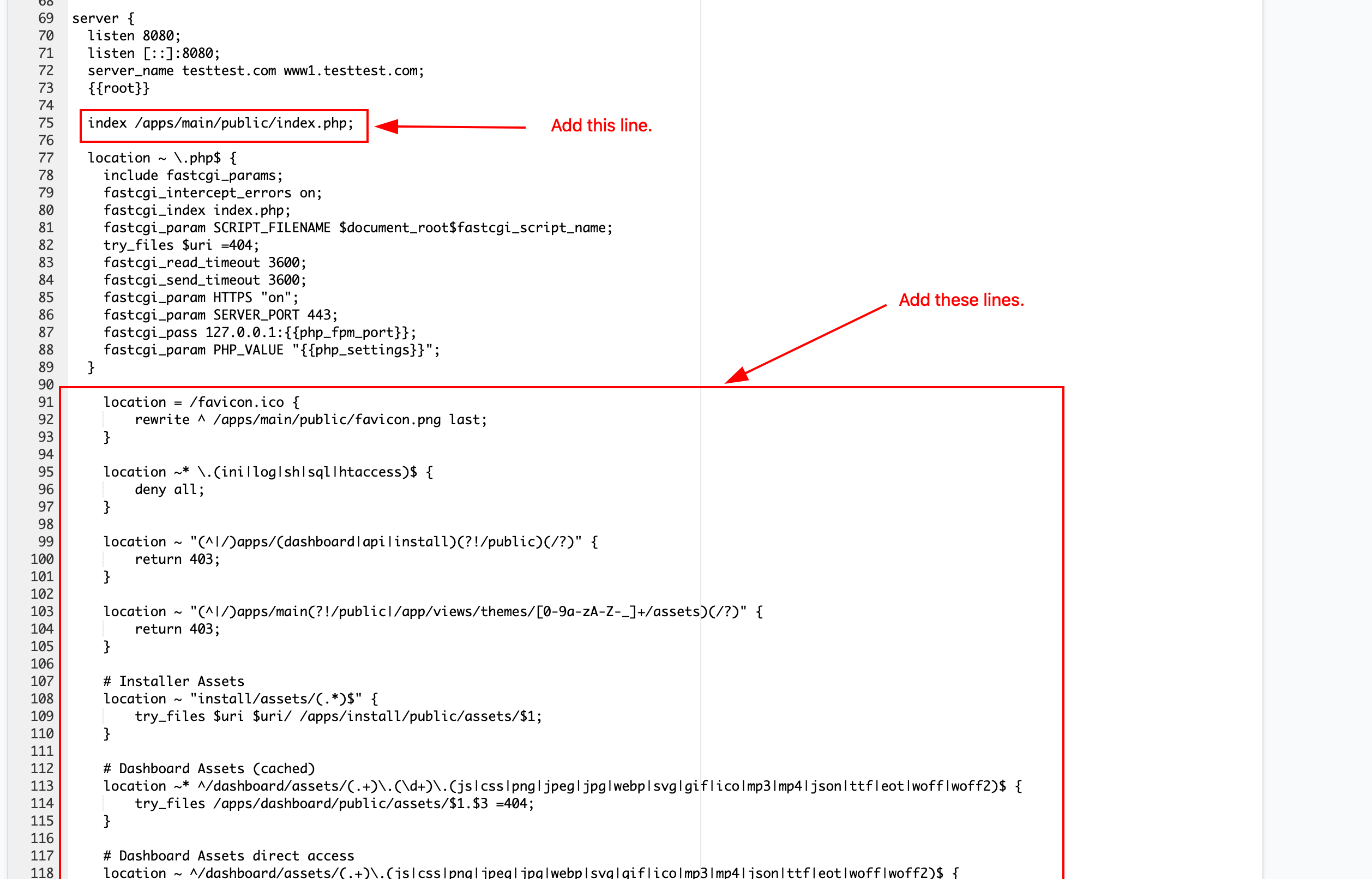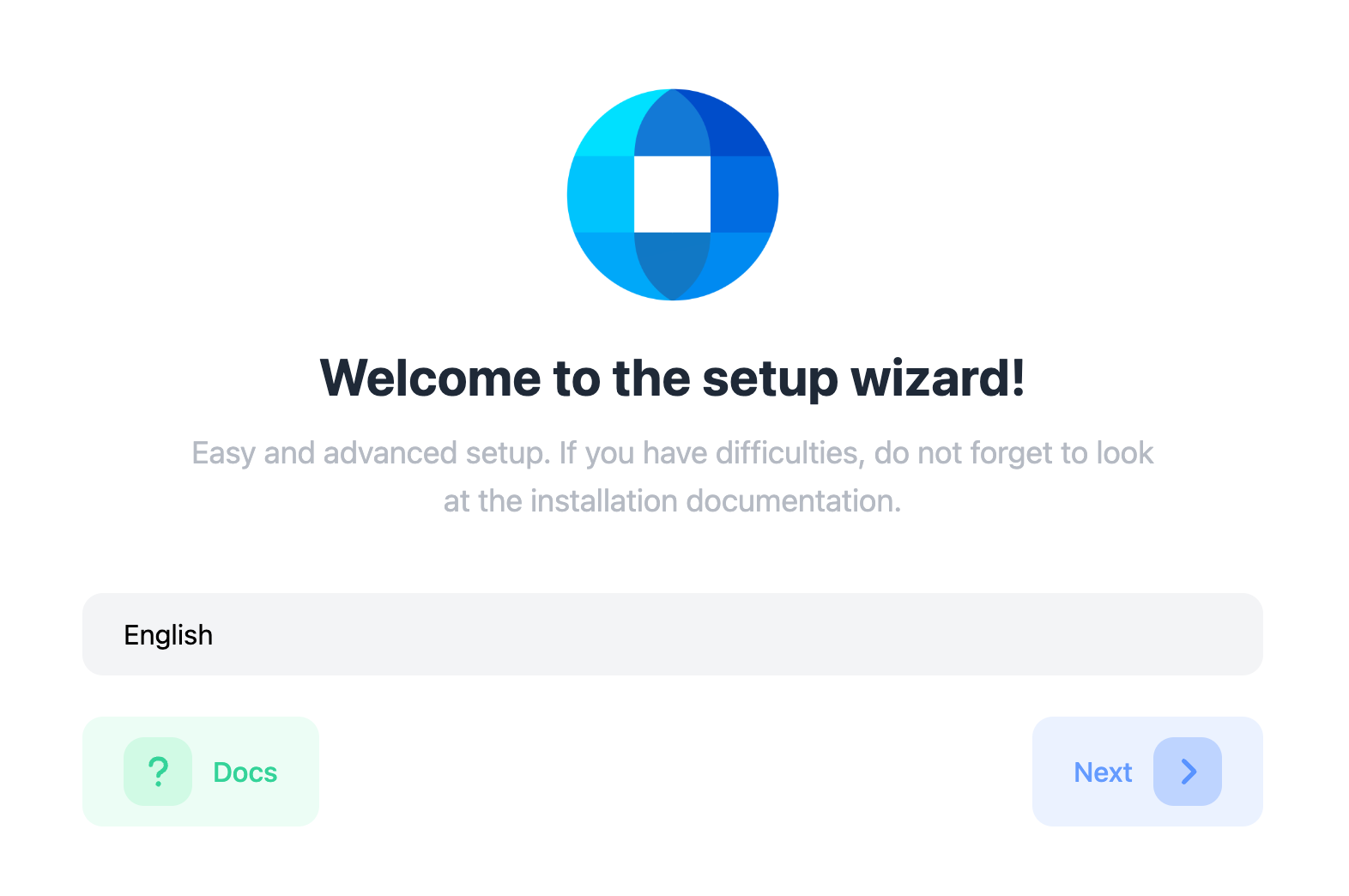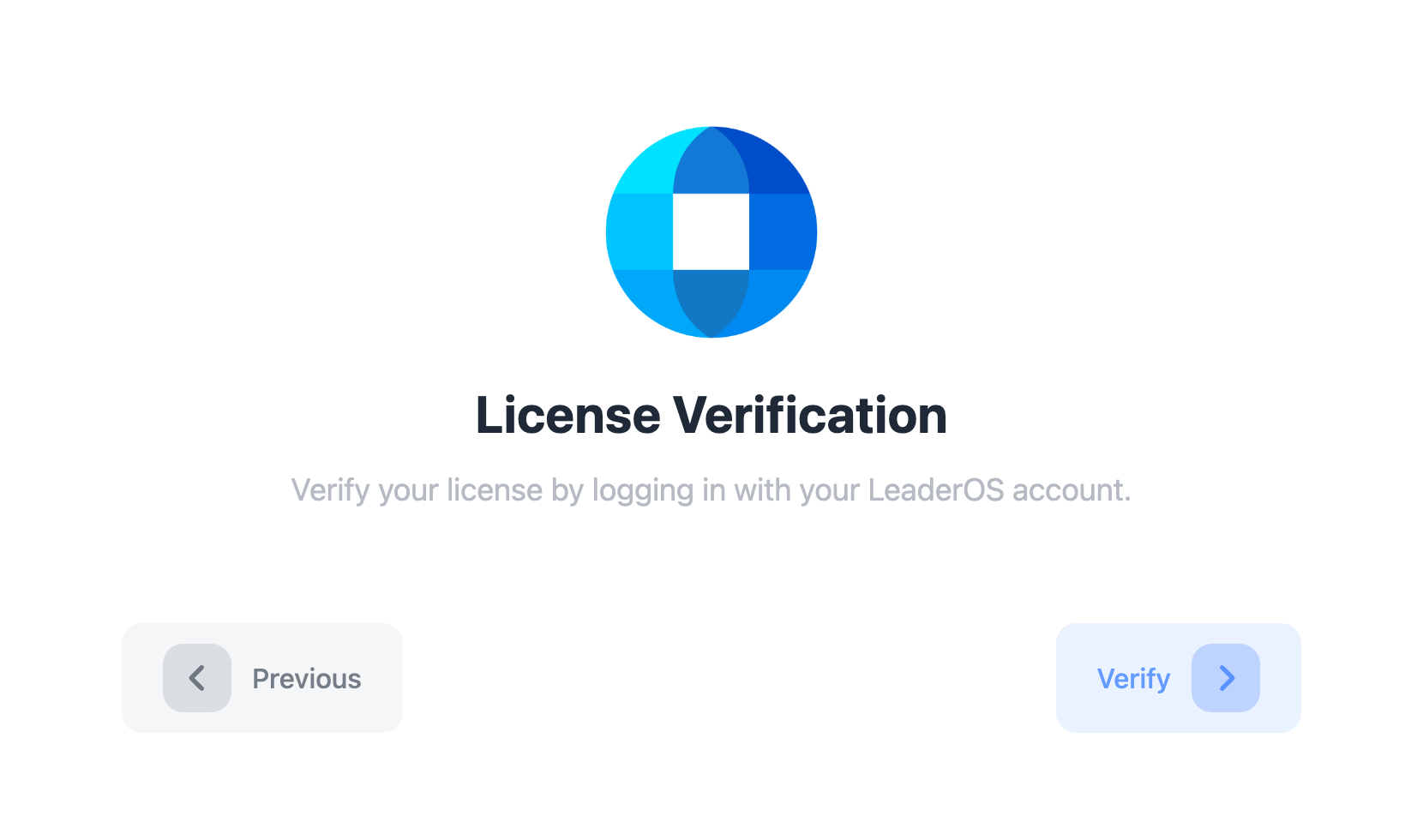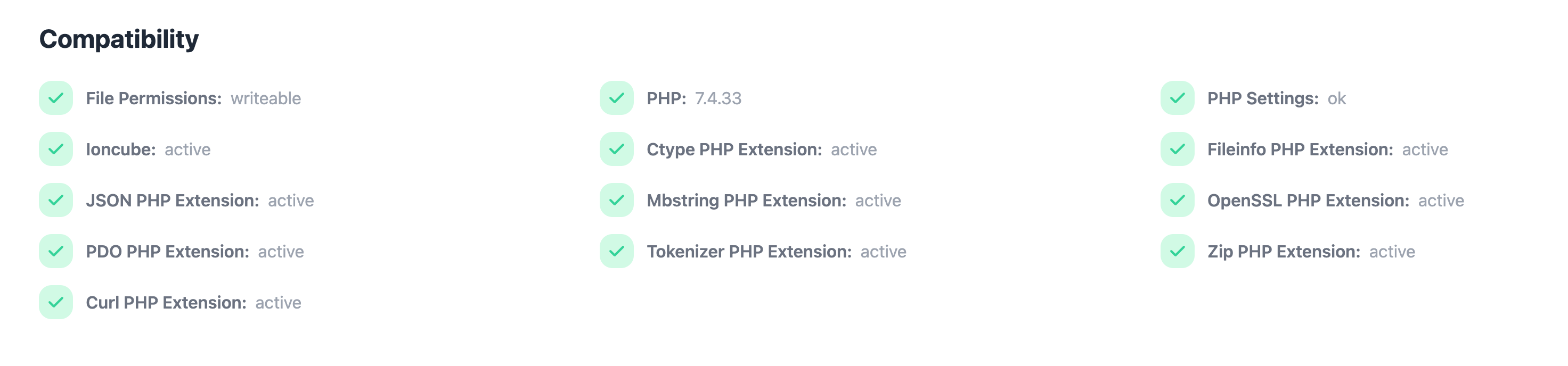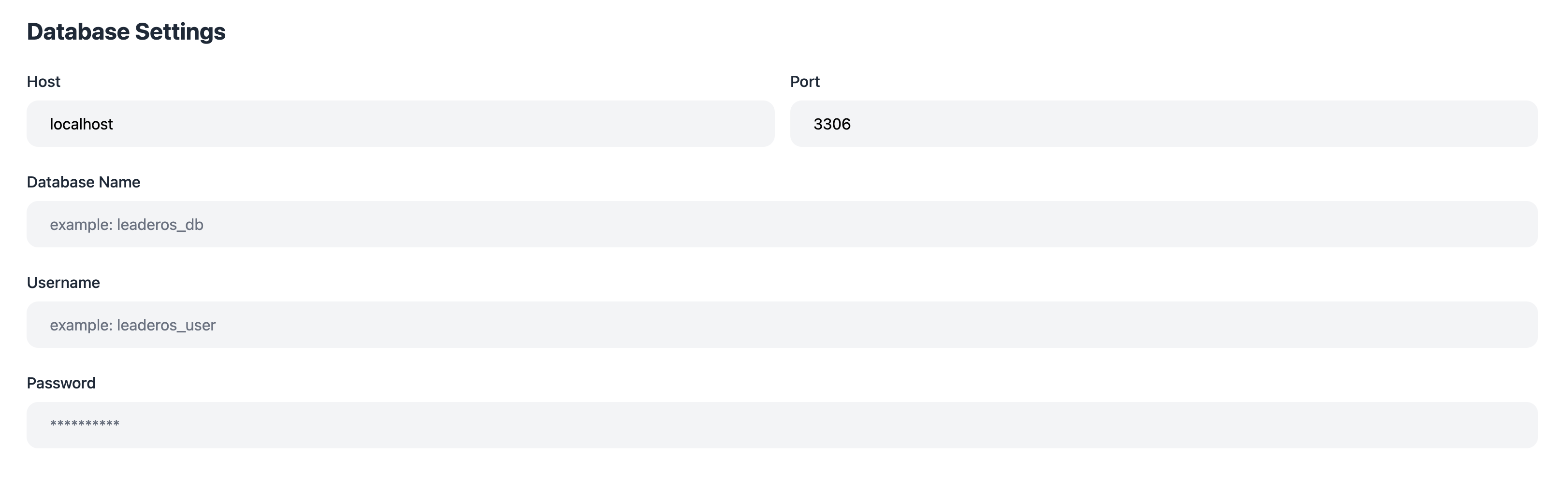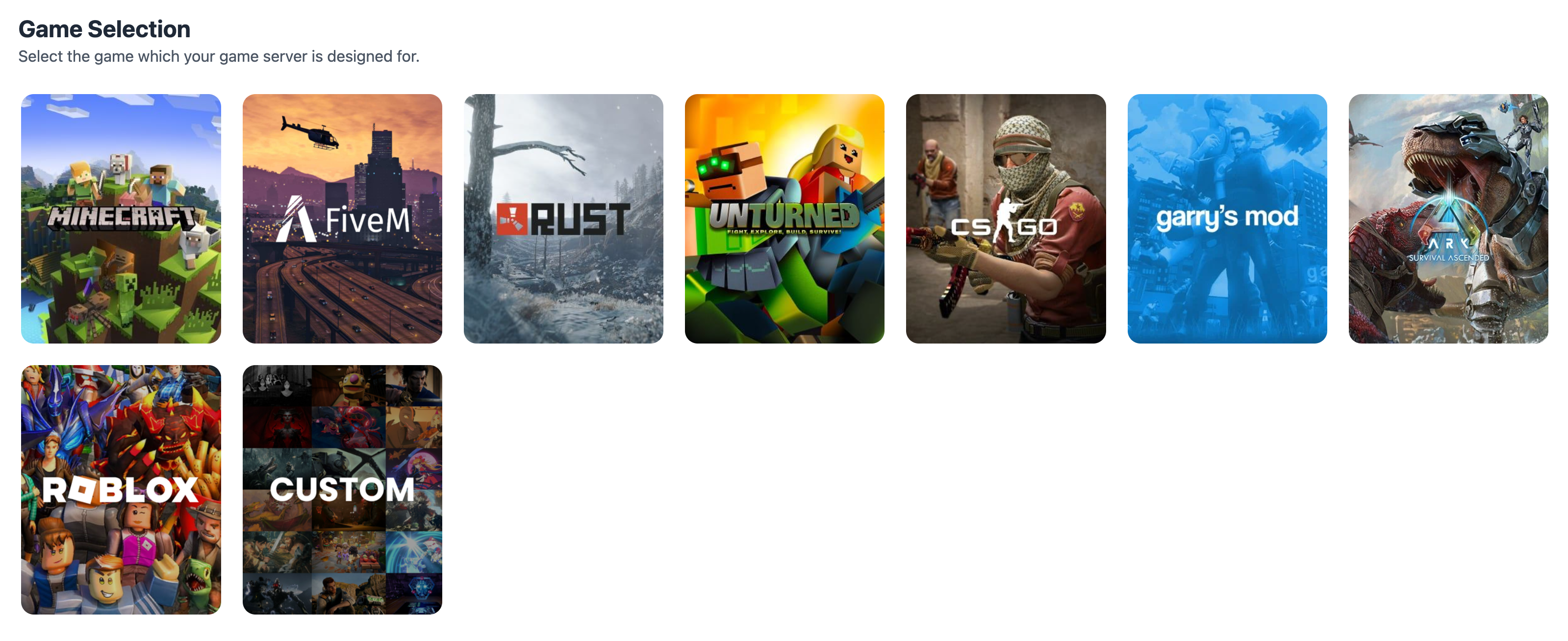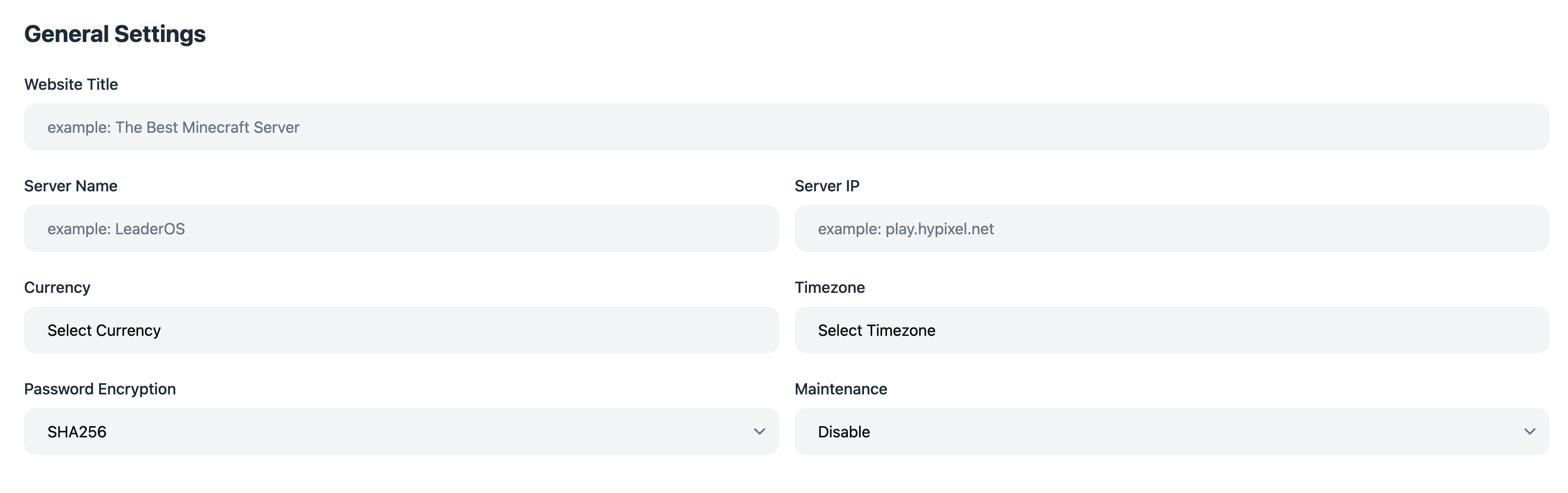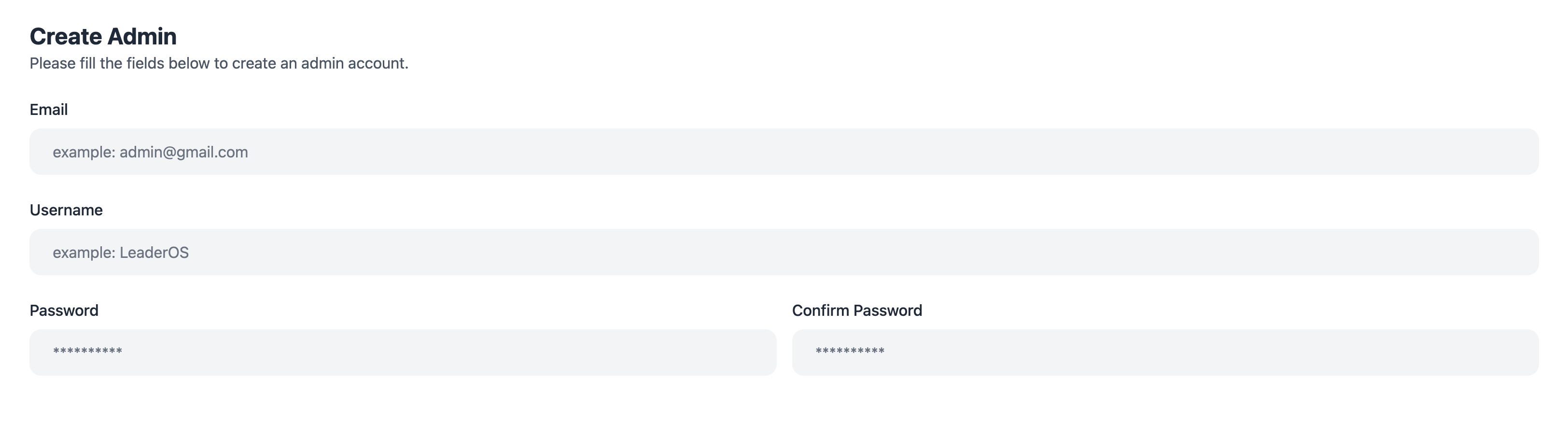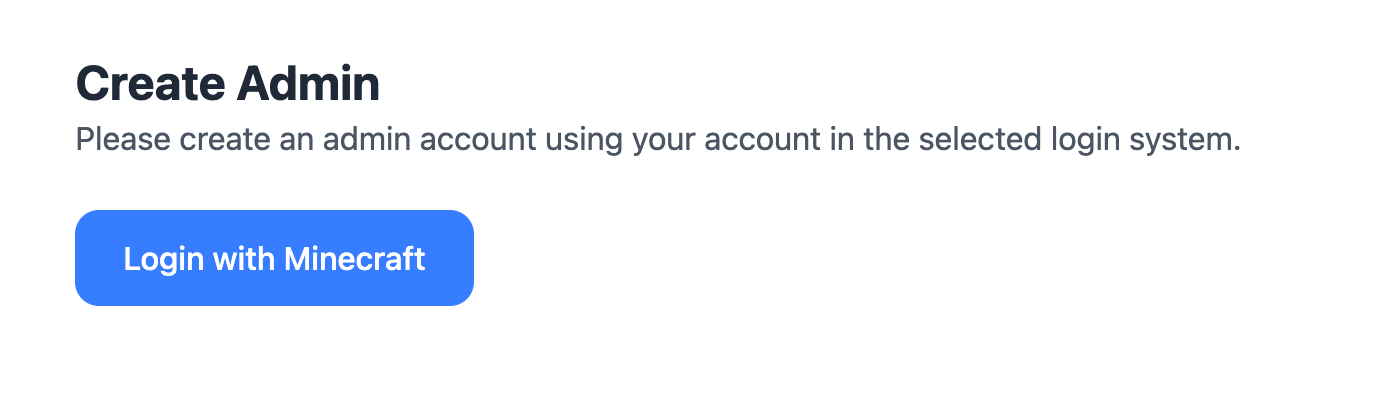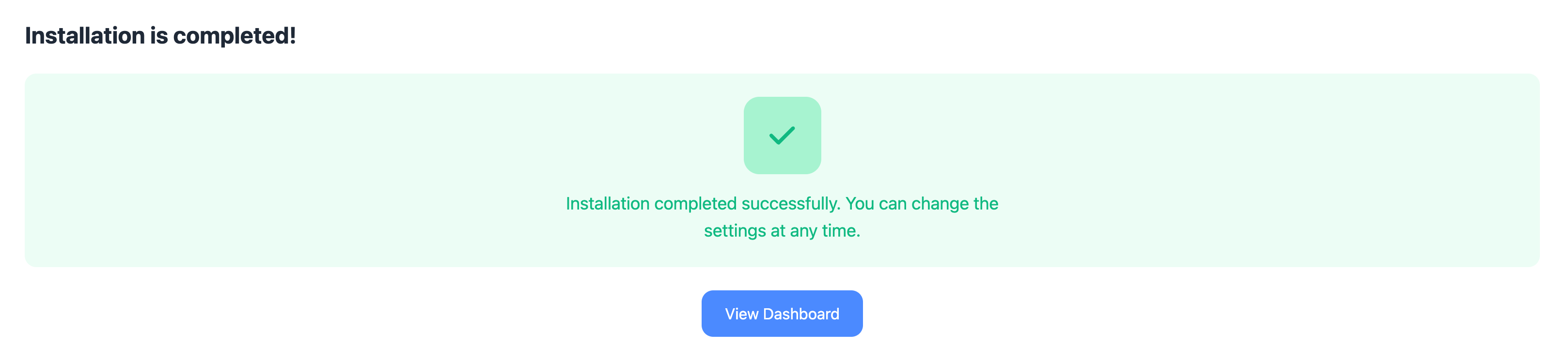Before starting the installation process, make sure your domain nameservers/DNS are configured. Otherwise, you would not be able to access to the website.Learn how to configure your domain nameservers/DNS here. 1) Download the LeaderOS software.
From the LeaderOS website go to My Account > Licences page and click the download button to download the .zip file.
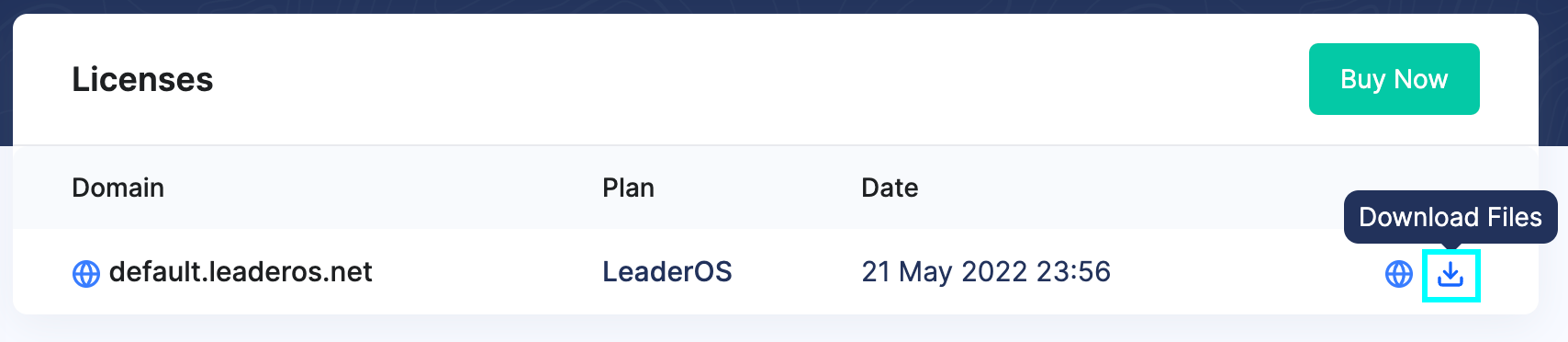
2) Create a new website in CloudPanel.
Go to CloudPanel > Sites > Add Site page and fill in the required information. After creating the website, you will be able to upload the files.
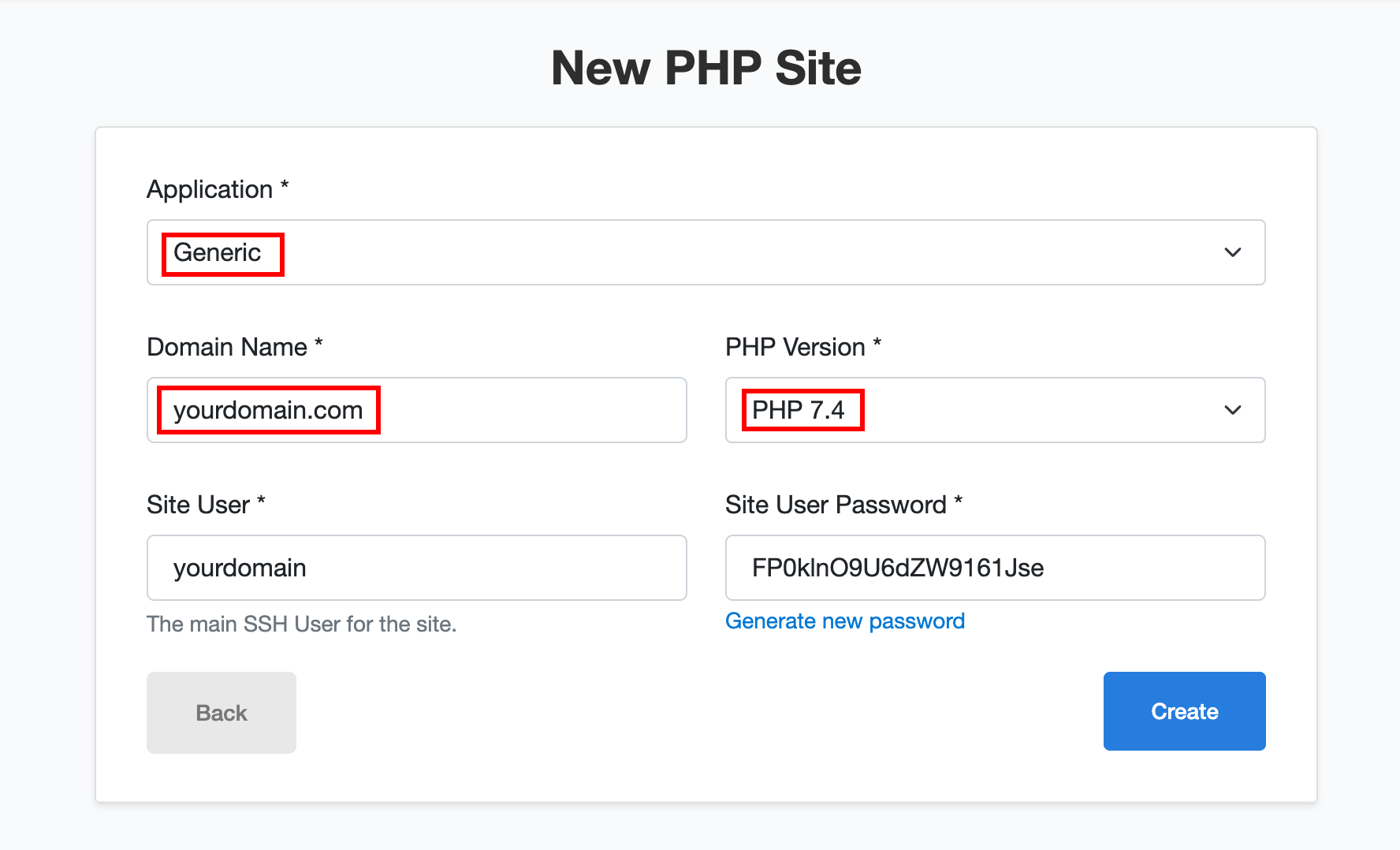
3) Create a database in CloudPanel.
Go to CloudPanel > Sites > Manage Site > Databases > Add Database page. After creating the database, enter its credentials on the setup page.
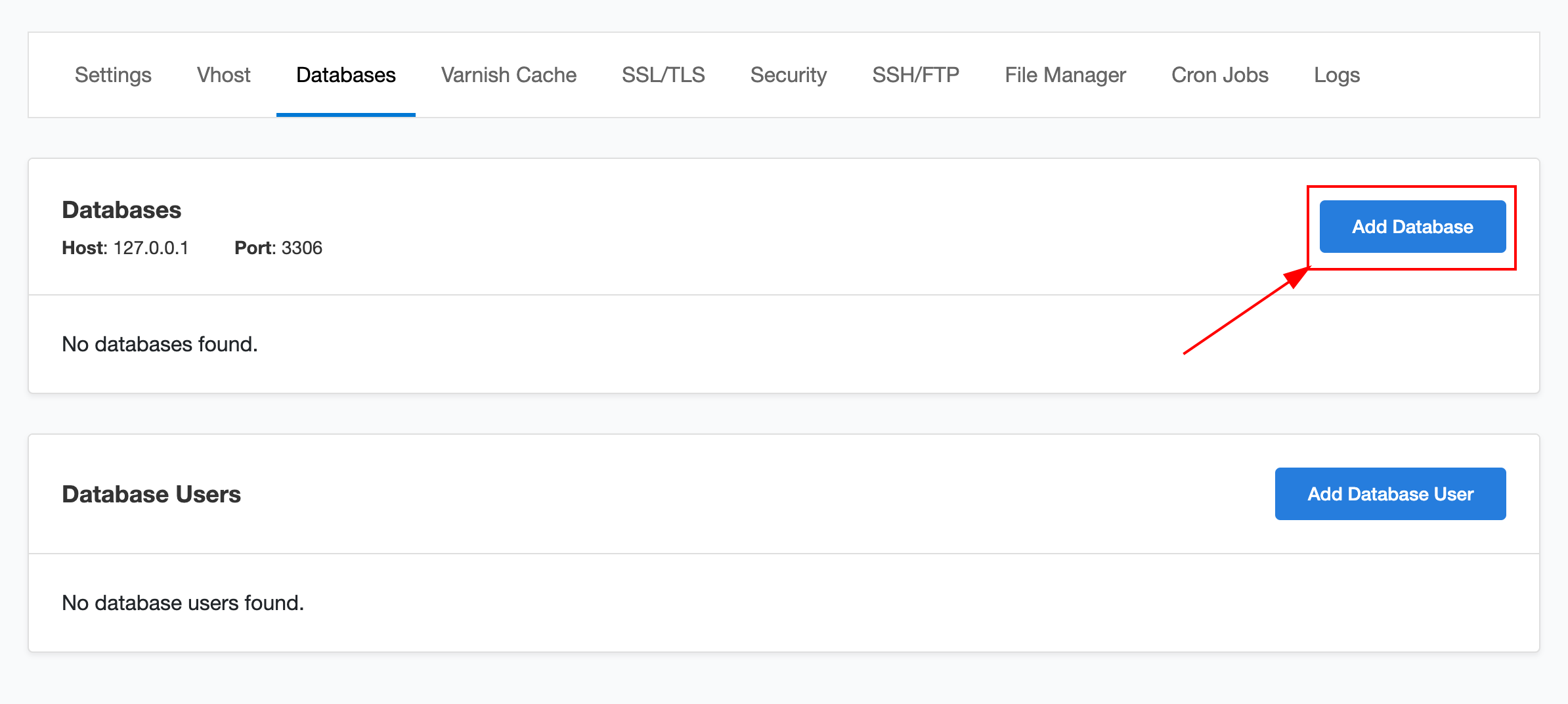
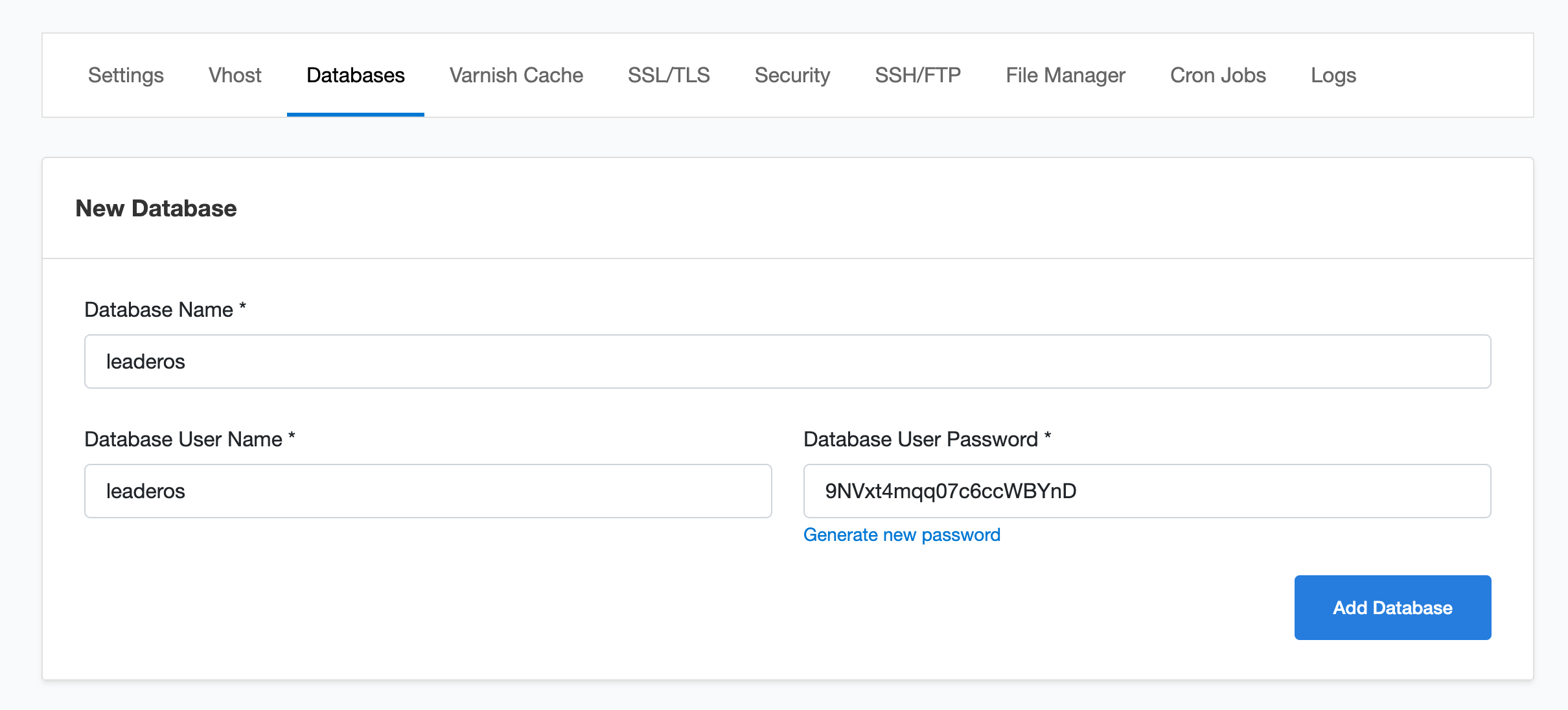
4) Upload the required files to CloudPanel.
Upload the downloaded .zip file to your CloudPanel by going to CloudPanel > Sites > Manage Site > File Manager > htdocs > Your Domain Folder. Delete index.php file. Drag and drop the .zip file.
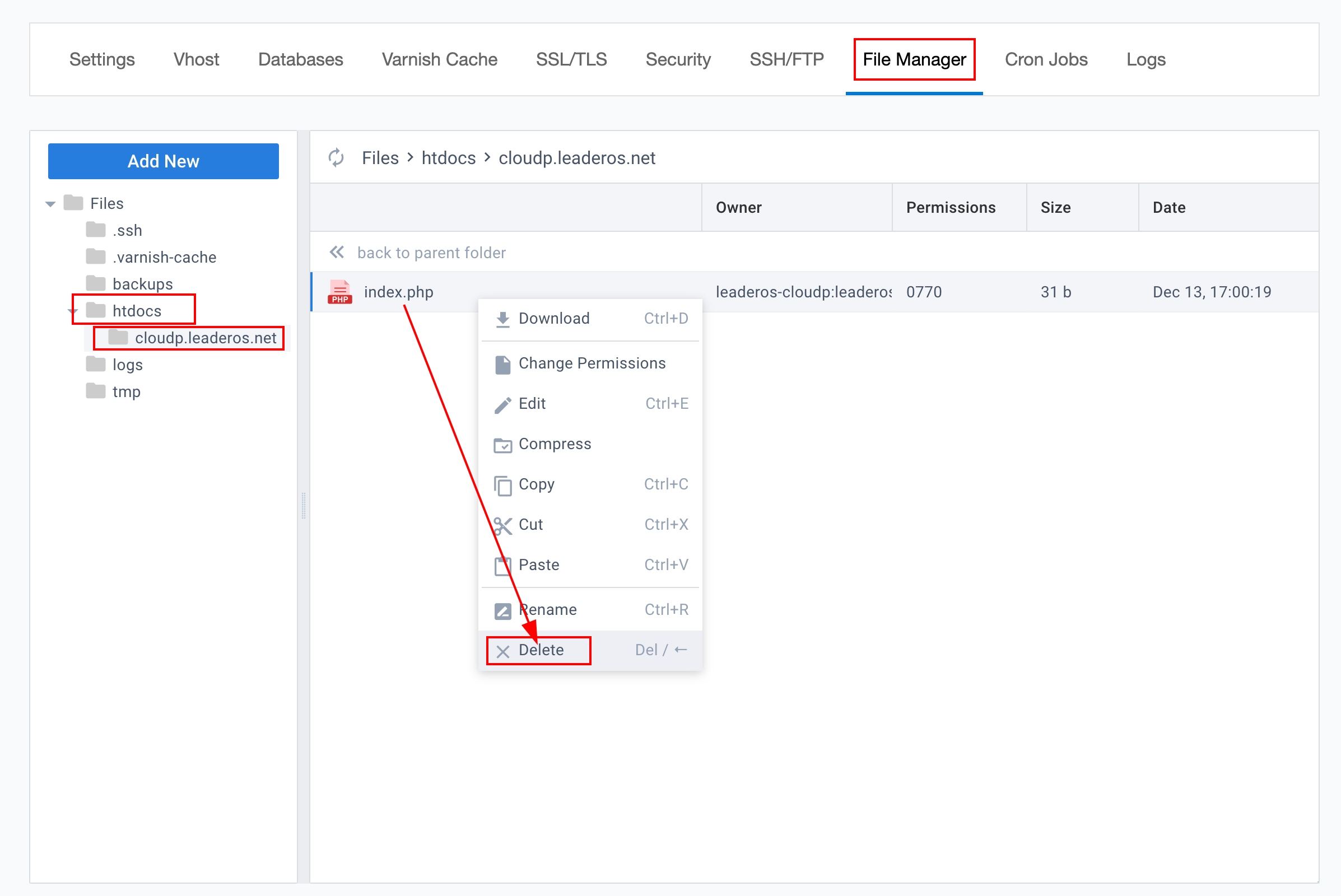 Click to .zip file you just uploaded and right click to the file and press the “Extract” button to unzip the file. Enter ”.” to Extract Directory field to extract the files to the current directory.
Click to .zip file you just uploaded and right click to the file and press the “Extract” button to unzip the file. Enter ”.” to Extract Directory field to extract the files to the current directory.
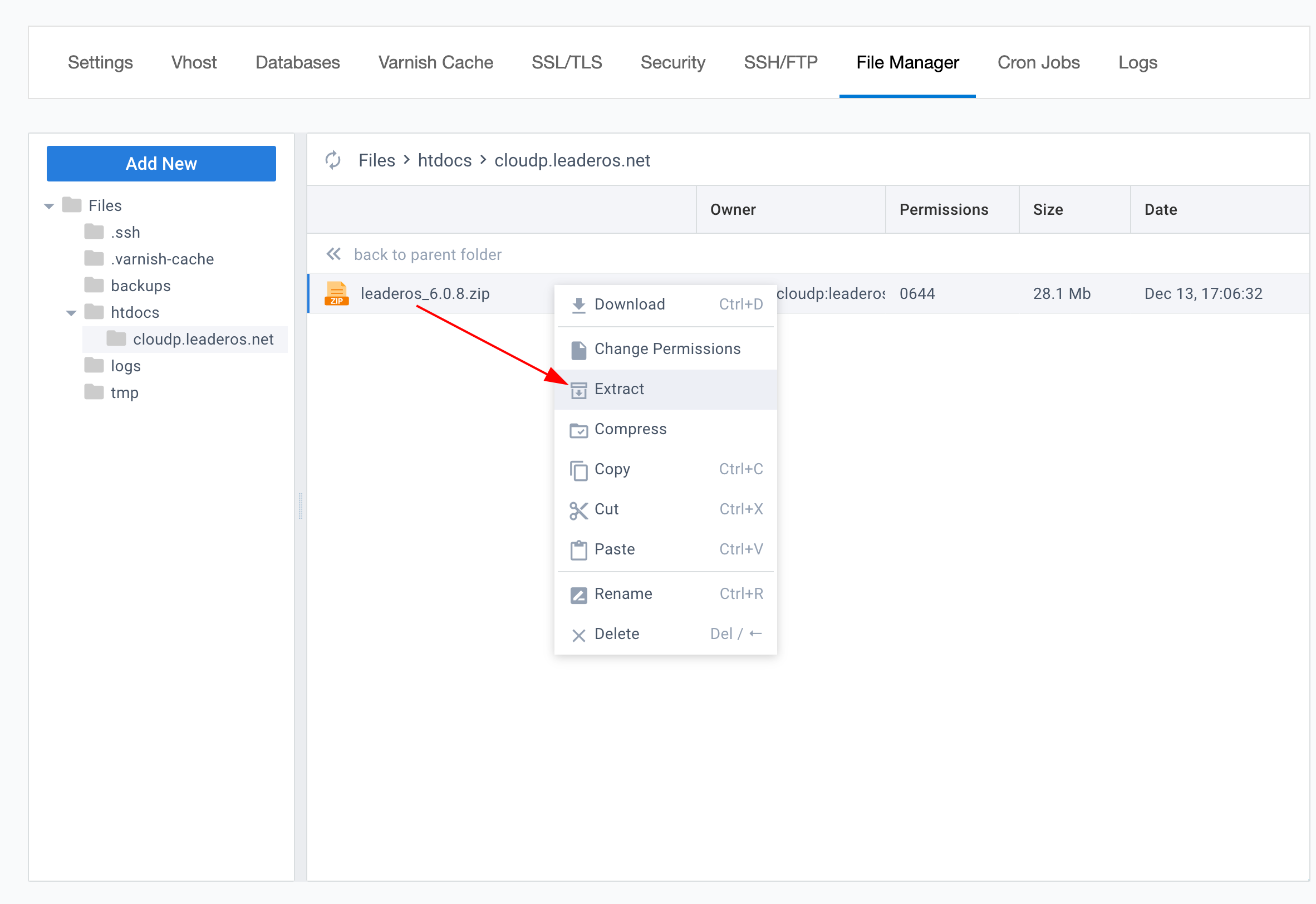
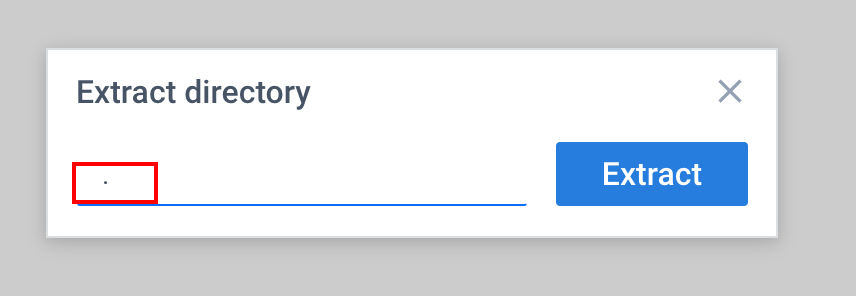 Go to CloudPanel > Sites > Manage Site > Vhost page. Follow the below configuration for your Vhost.
Go to CloudPanel > Sites > Manage Site > Vhost page. Follow the below configuration for your Vhost.
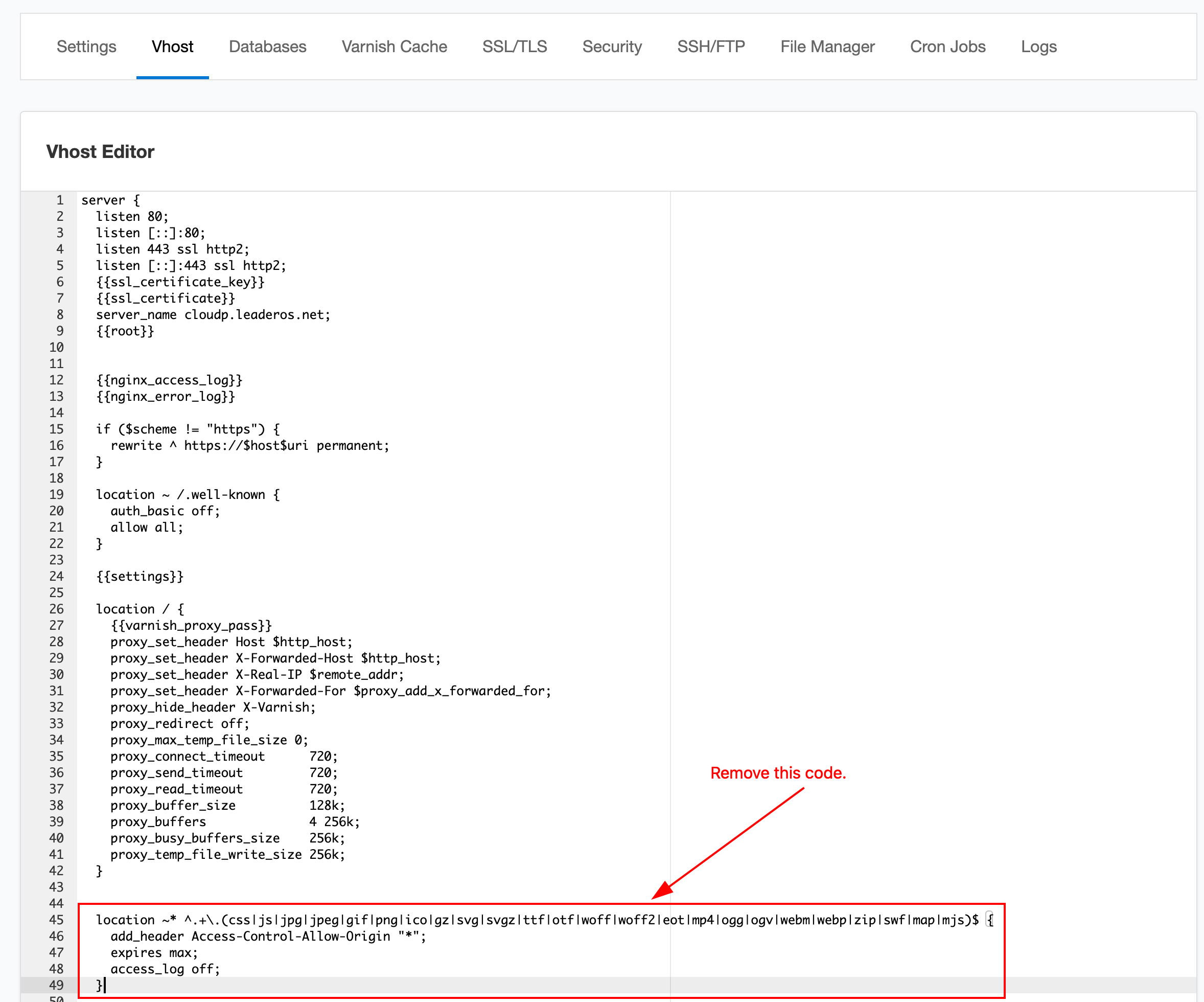
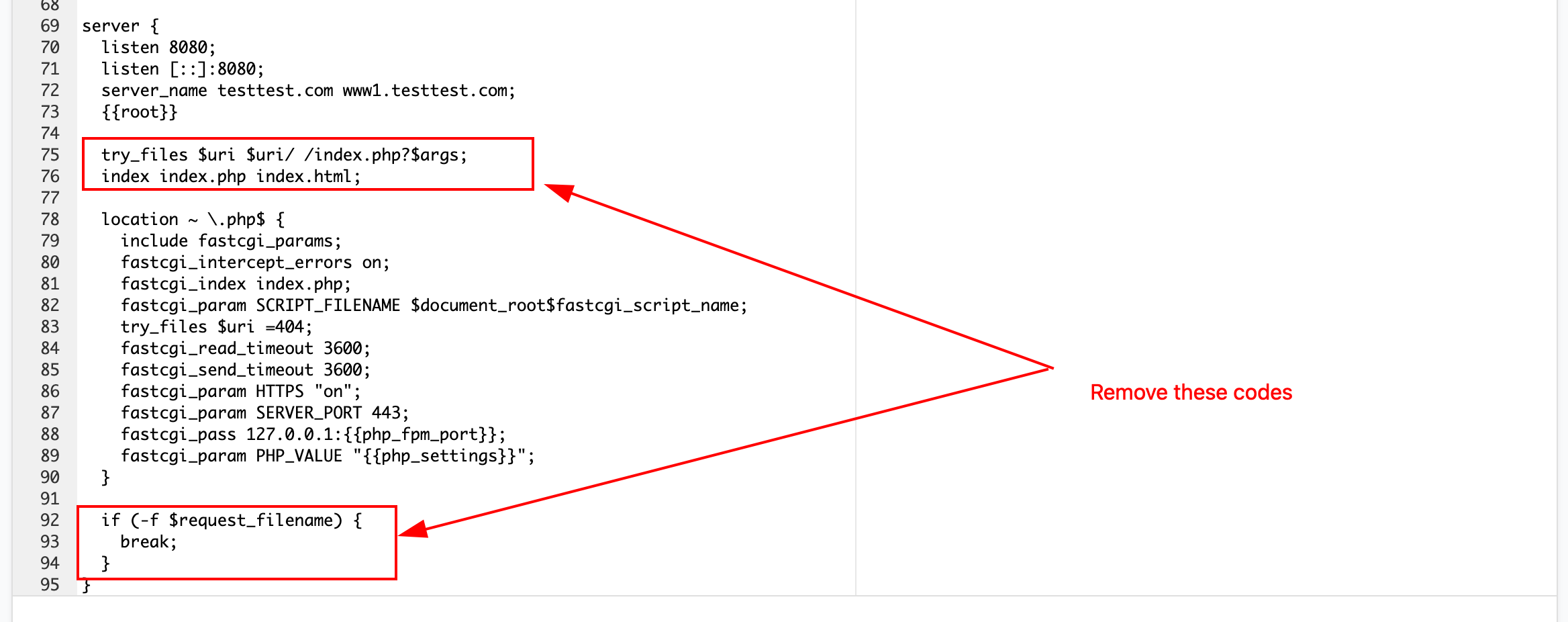
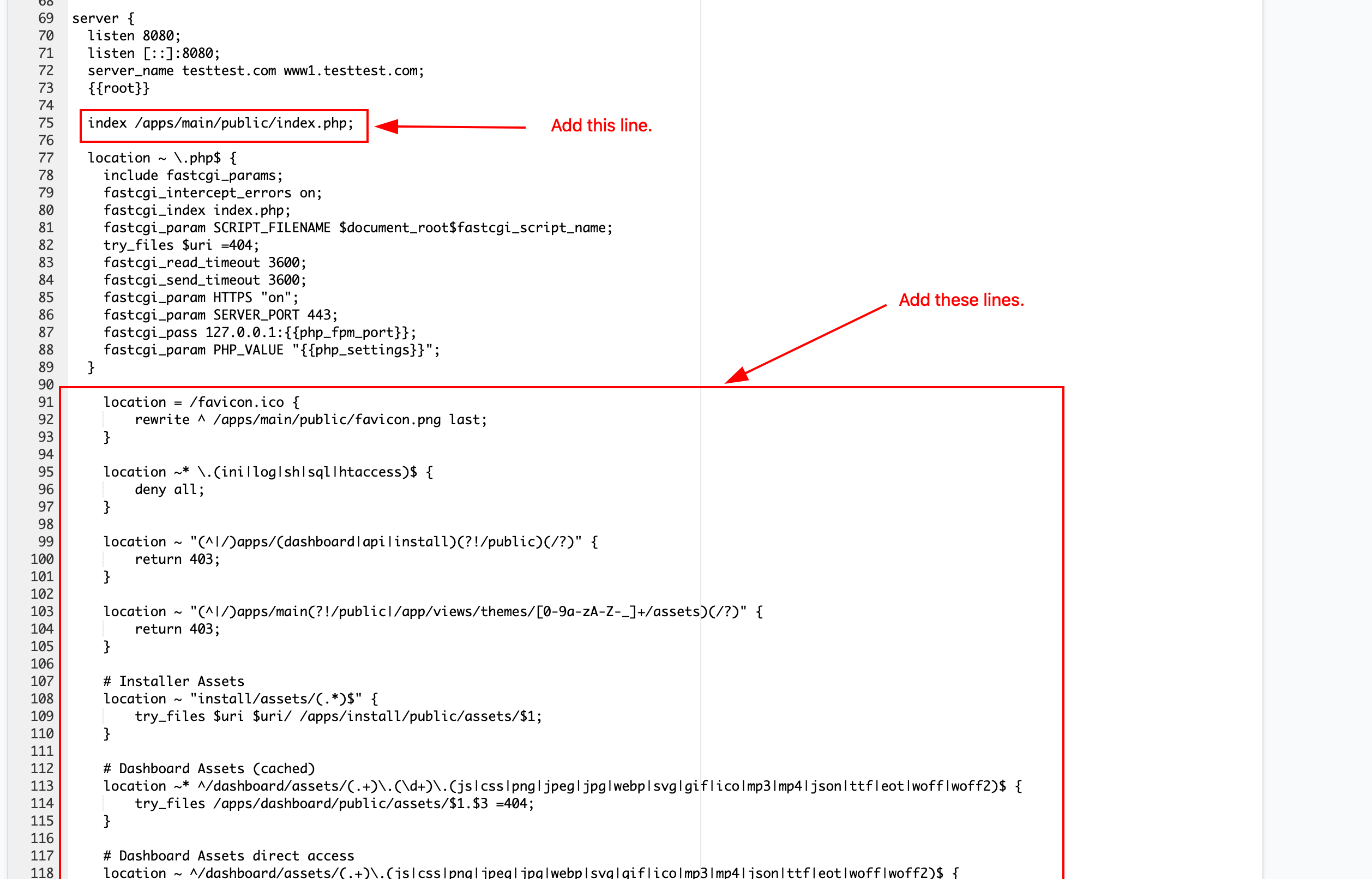
index /apps/main/public/index.php;
location = /favicon.ico {
rewrite ^ /apps/main/public/favicon.png last;
}
location ~* \.(ini|log|sh|sql|htaccess)$ {
deny all;
}
location ~ "(^|/)apps/(dashboard|api|auto-install|install)(?!/public)(/?)" {
return 403;
}
location ~ "(^|/)apps/main(?!/public|/app/views/themes/[0-9a-zA-Z-_]+/assets)(/?)" {
return 403;
}
# Auto Installer Assets
location ~ "auto-install/assets/(.*)$" {
try_files $uri $uri/ /apps/auto-install/public/assets/$1;
}
# Installer Assets
location ~ "install/assets/(.*)$" {
try_files $uri $uri/ /apps/install/public/assets/$1;
}
# Dashboard Assets (cached)
location ~* ^/dashboard/assets/(.+)\.(\d+)\.(js|css|png|jpeg|jpg|webp|svg|gif|ico|mp3|mp4|json|ttf|eot|woff|woff2)$ {
try_files /apps/dashboard/public/assets/$1.$3 =404;
}
# Dashboard Assets direct access
location ~ ^/dashboard/assets/(.+)\.(js|css|png|jpeg|jpg|webp|svg|gif|ico|mp3|mp4|json|ttf|eot|woff|woff2)$ {
try_files $uri /apps/dashboard/public/assets/$1.$2;
}
# Images for Main
location ~ "assets/core/images/(.*)$" {
try_files $uri $uri/ /apps/main/public/images/$1;
}
# Theme Assets (cached)
location ~* ^/assets/([0-9a-zA-Z-_]+)/(.+)\.(\d+)\.(js|css|png|jpeg|jpg|webp|svg|gif|ico|mp3|mp4|json|ttf|eot|woff|woff2)$ {
try_files /apps/main/app/views/themes/$1/assets/$2.$4 =404;
}
# Theme Assets direct access
location ~ ^/assets/([0-9a-zA-Z-_]+)/(.+)\.(js|css|png|jpeg|jpg|webp|svg|gif|ico|mp3|mp4|json|ttf|eot|woff|woff2)$ {
try_files /apps/main/app/views/themes/$1/assets/$2.$3 =404;
}
location /auto-install {
try_files $uri $uri/ /apps/auto-install/public/index.php?$query_string;
}
location /install {
try_files $uri $uri/ /apps/install/public/index.php?$query_string;
}
location /api {
try_files $uri $uri/ /apps/api/public/index.php?$query_string;
}
location /dashboard {
try_files $uri $uri/ /apps/dashboard/public/index.php?$query_string;
}
location / {
try_files $uri $uri/ /apps/main/public/index.php?$query_string;
}
7) Enable IonCube Loader.
Open the php.ini on server SSH.
nano /etc/php/7.4/fpm/php.ini
zend_extension=ioncube_loader_lin_7.4.so
systemctl restart php7.4-fpm
8) Visit your website.
Once you visit your website, it will direct you to the setup page for LeaderOS. Follow the guide to finish the setup. If you cannot view your website, check your DNS configuration by clicking here.
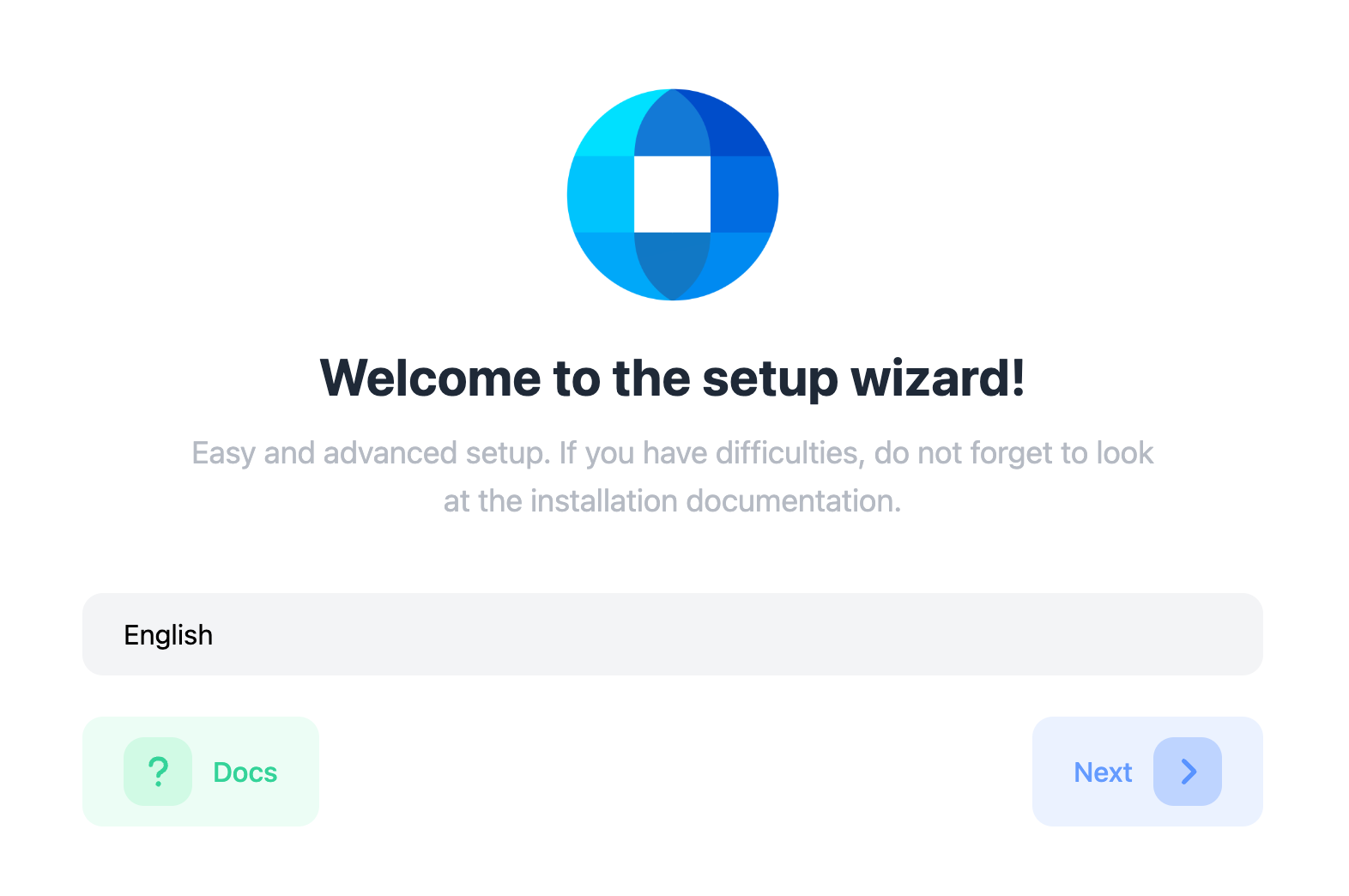
9) Verify your license.
Click the “Verify” button to be redirected to the LeaderOS login screen. Log in with the account that manages the license to verify it.
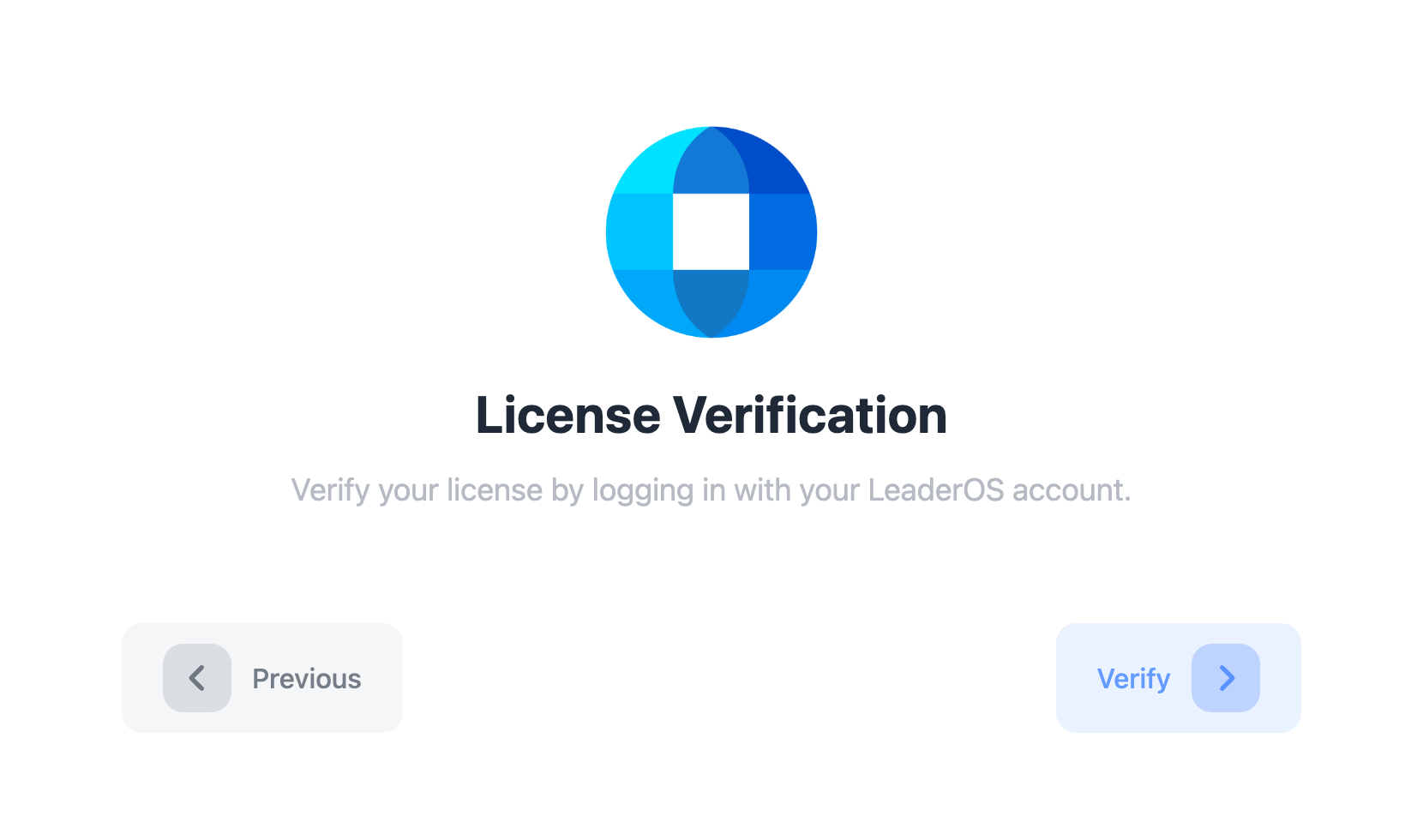
10) Check compatibility.
Check for any errors on the compatibility screen. If there are any errors, contact your web hosting provider to check the System Requirements.
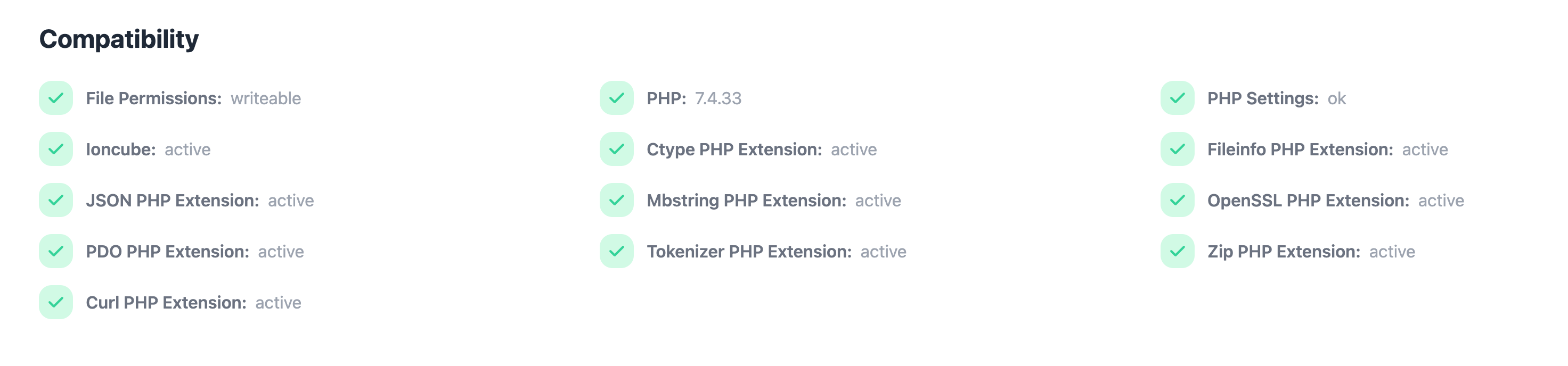
11) Enter your database credentials.
Enter the database credentials you created in Step 3.
- Host: This is the IP address for your database server. Use
localhost for local databases.
- Port: This is usually by default
3306. If it is different, use that port.
- Database Name: The name of the database you created. For example,
leaderos
- Username: The database user. For example,
leaderos
- Password: The password for the database user.
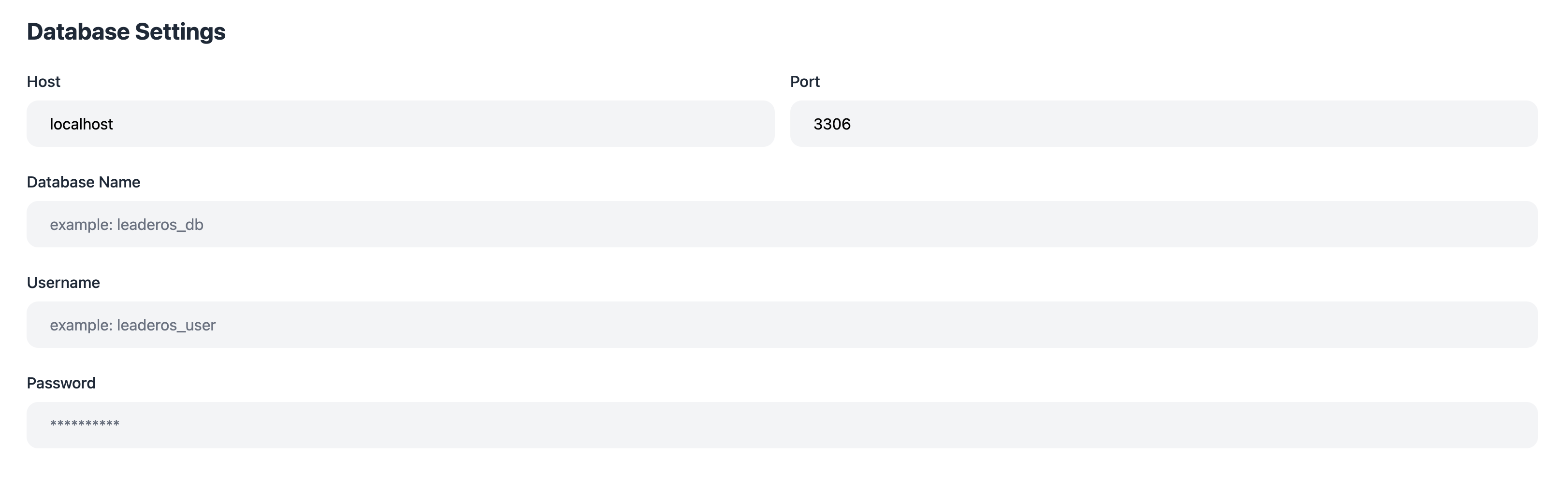
12) Select a game.
Choose the game you want to use for the website. If your game is not listed, select the “Custom” option.
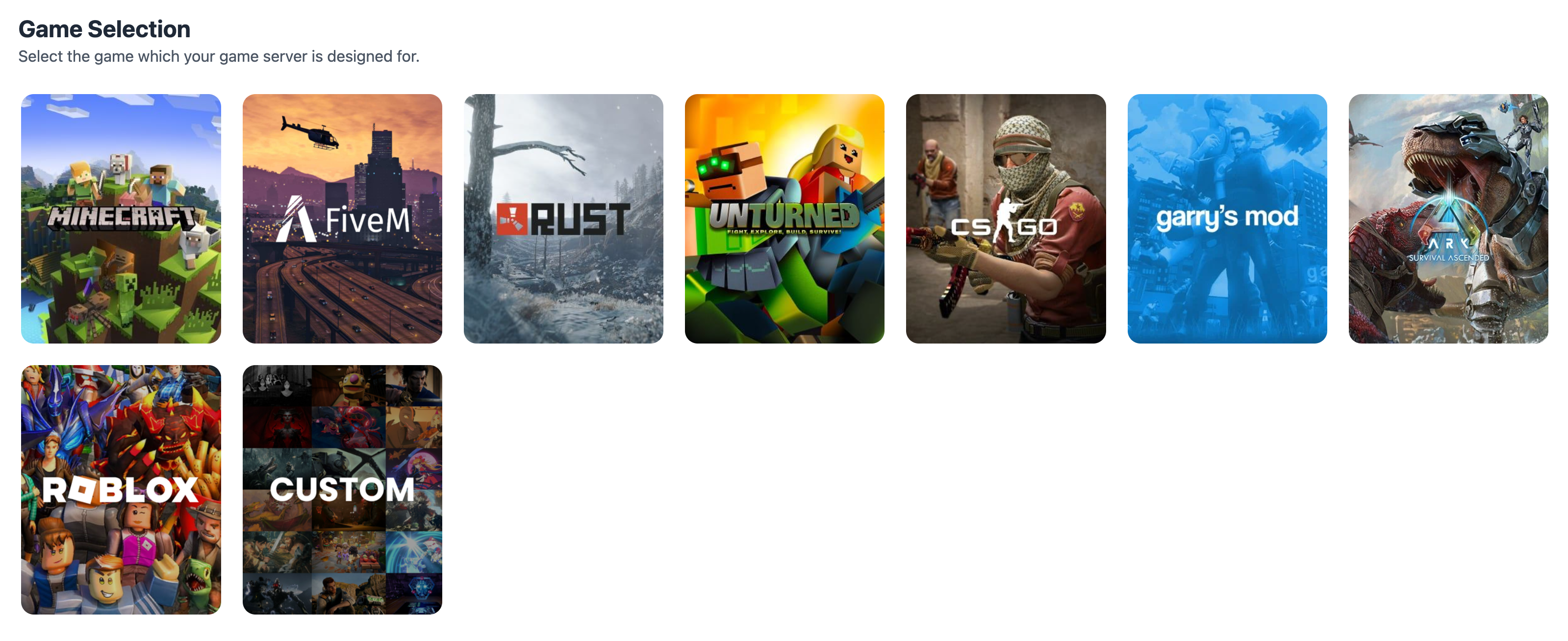
13) Select a auth provider.
Each game has different auth providers. Click here to learn more about the auth providers.
Once the setup is complete, the selected auth provider cannot be changed!
 Enter basic information such as server name, IP address, server version, etc.
Enter basic information such as server name, IP address, server version, etc.
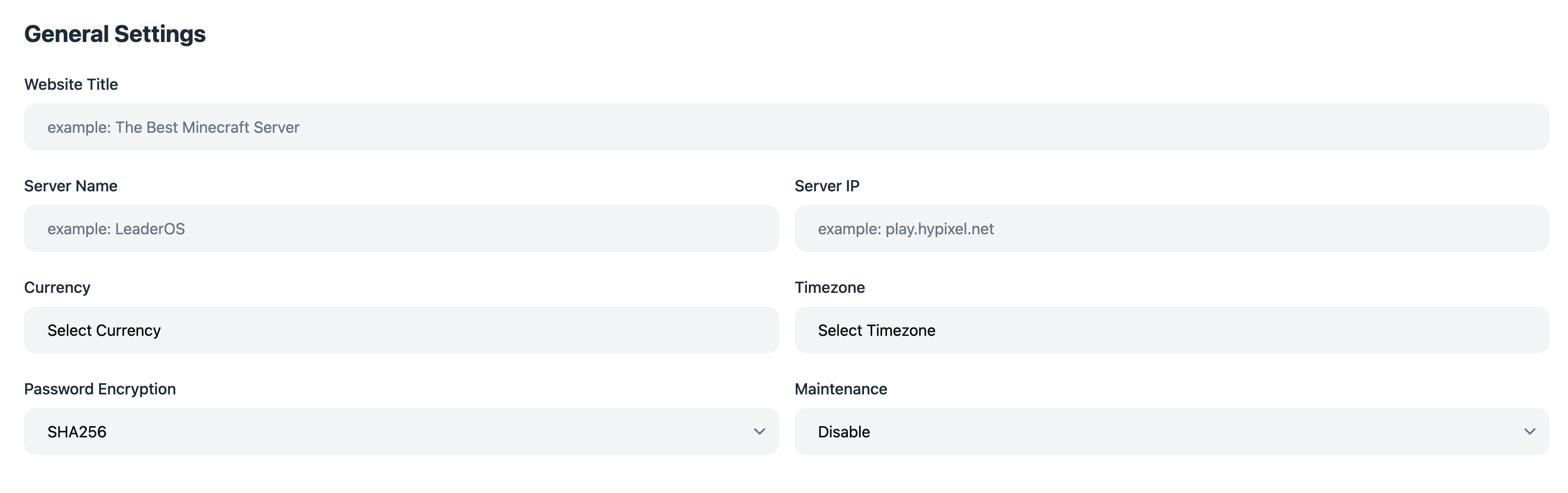
15) Create an Admin account.
Create an admin account to customize your website after the setup. If you selected the “Username and Password” method, enter the admin account details.
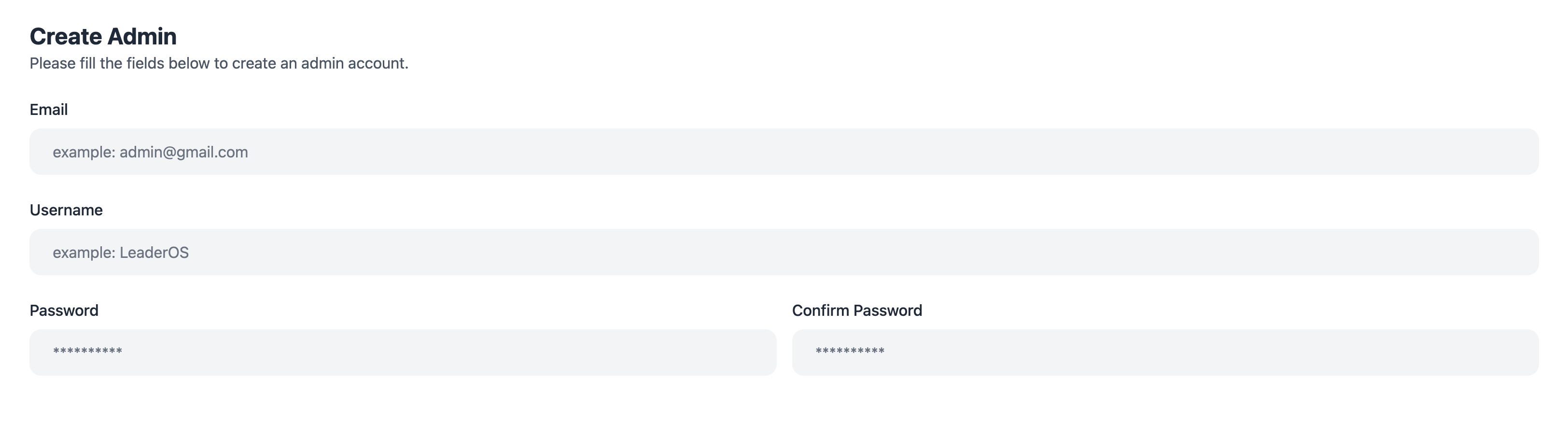 If you chose a different auth provider, sign in with it to set up the admin account.
If you chose a different auth provider, sign in with it to set up the admin account.
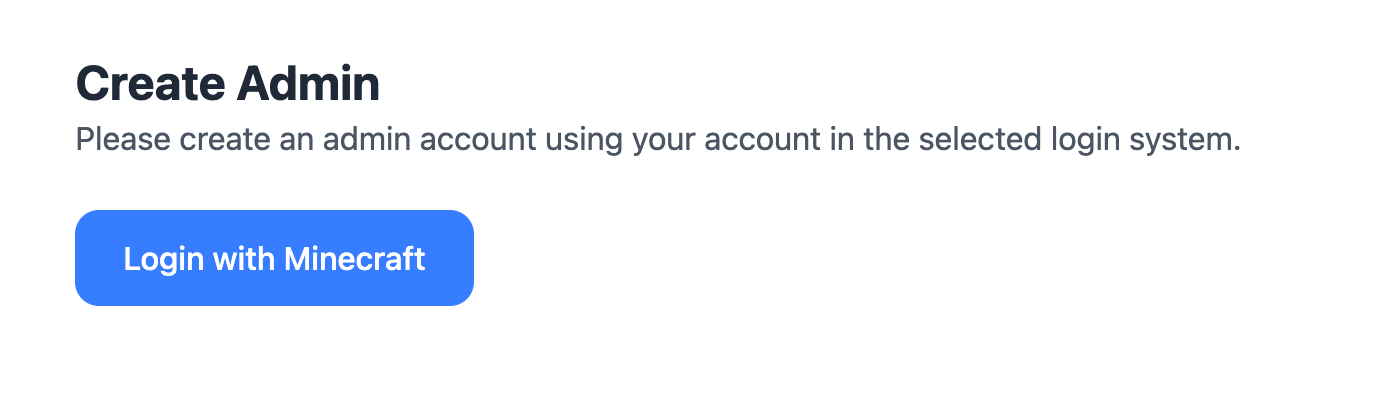
16) Login to the Admin Panel.
Your website is now set up! You can start using it right away. Check out our other articles to learn how to add products, set up payment gateways, and more.