How can I add Discord Webhook?
- Go to Dashboard > Settings > Discord Webhooks > Create
- Choose an event.
- Enter Discord Webhook URL. How can I get Discord Webhook URL?
- Enter Bot Name. Sets the name of the Webhook Bot that sends messages to your discord server.
- Enter Bot Avatar image link. Sets the avatar of the Webhook Bot that sends messages to your discord server.
- Now you can customize your message using Webhook Editor or JSON Editor.
How can I get Discord Webhook URL?
- Go to Discord Application > Server Settings > Integrations > Webhooks page and click the “New Webhook” button.
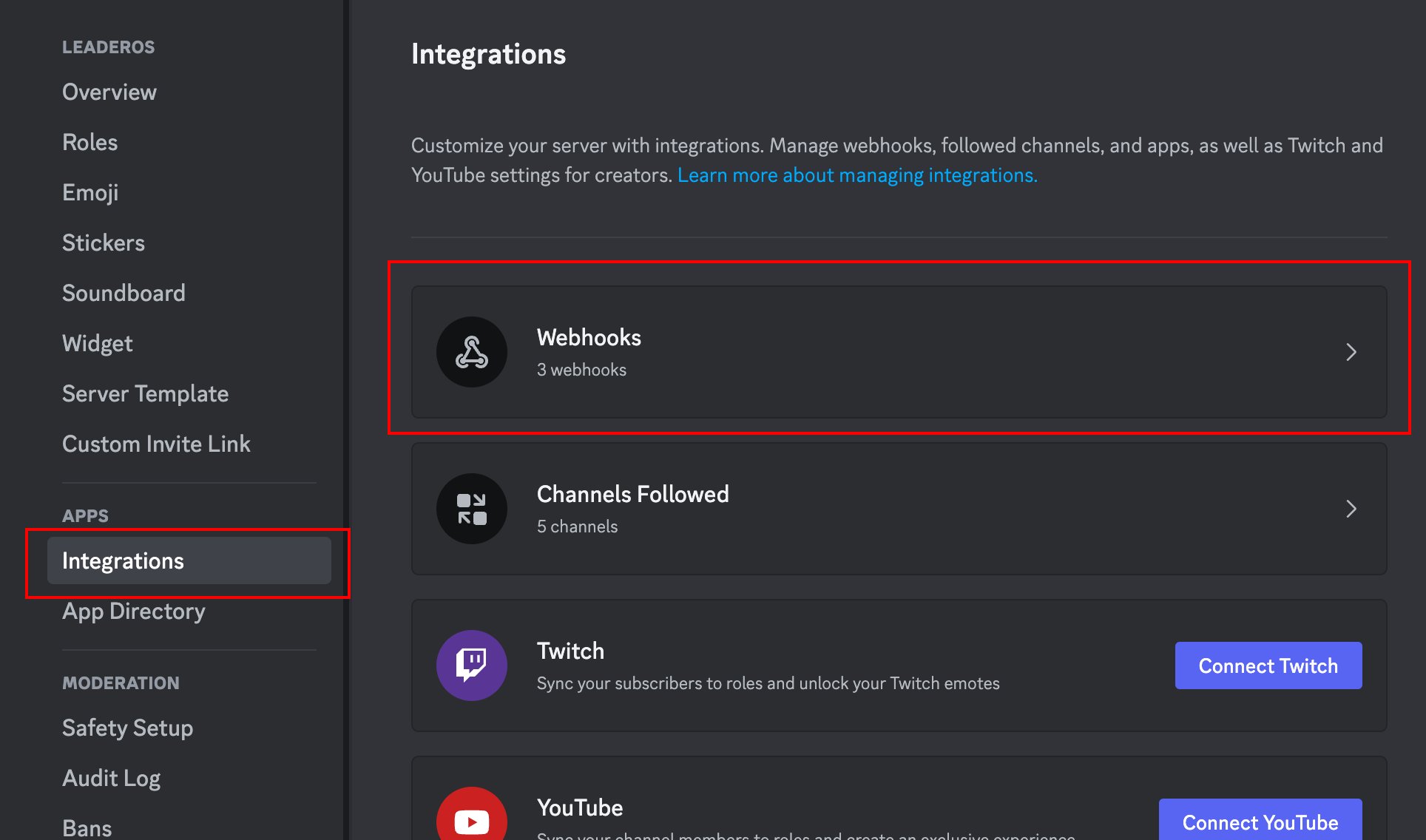
- Select the channel where the Webhook will be sent and click the “Copy Webhook URL” button.
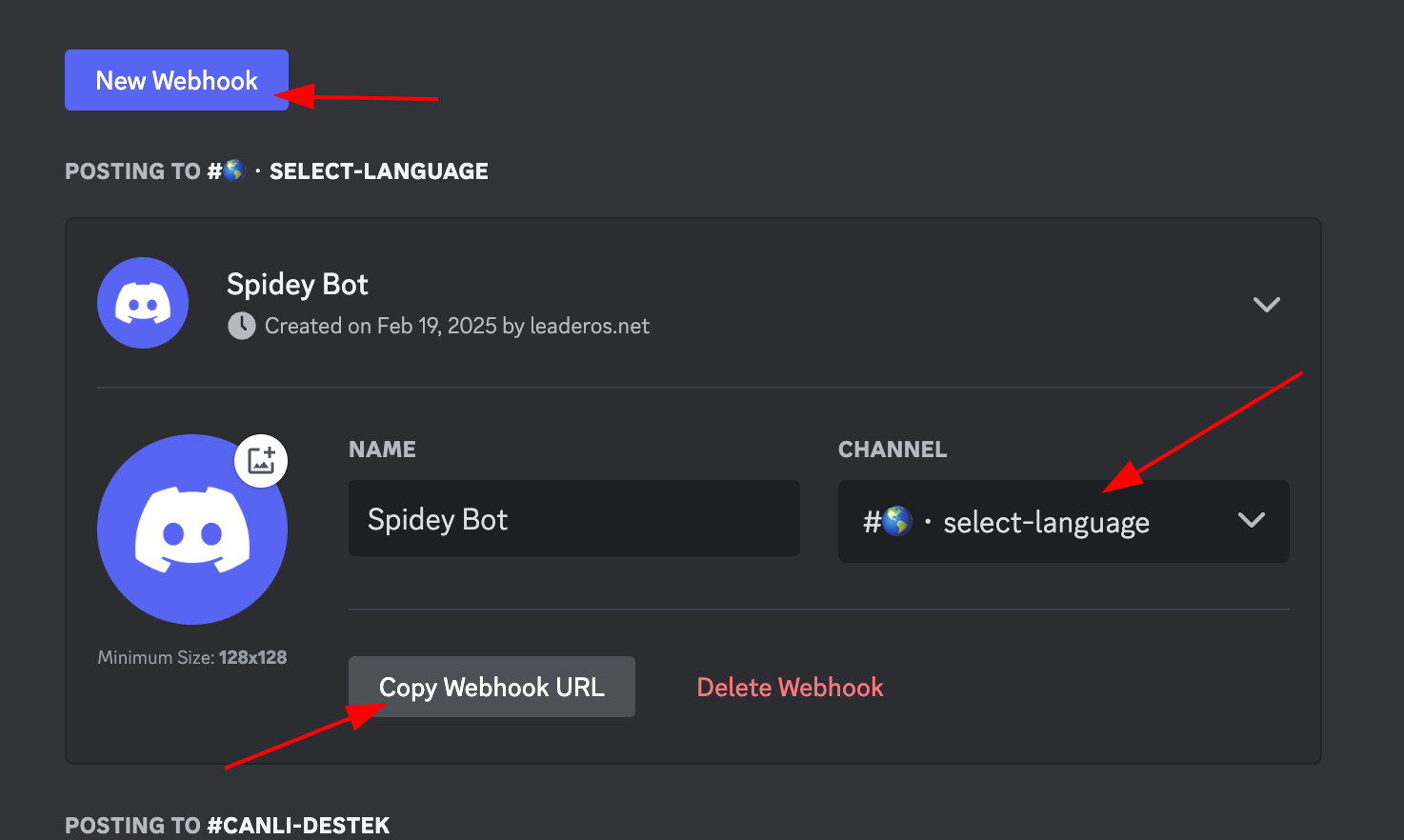
- Enter this URL you copied into the “URL” field.
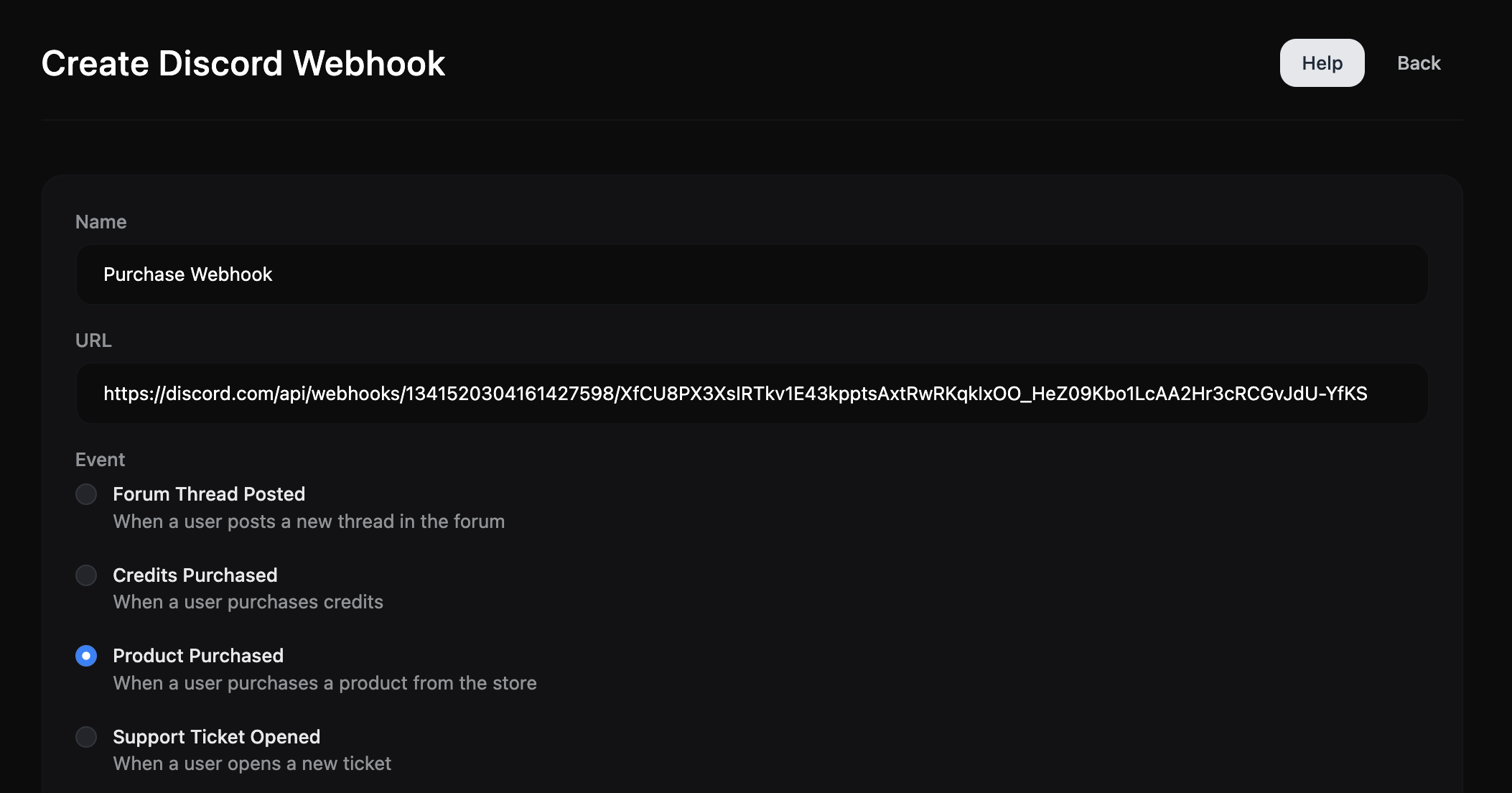
Events
-
Forum Thread Posted
When a user posts a new thread in the forum.Variable Description {username} Username {title} Title {url} The URL of the thread. -
Credits Purchased
When a user purchases credits.Variable Description {username} Username {credit} Amount {credit} Currency -
Product Purchased
When a user purchases a product.Variable Description {username} Username {product} Product Name {category} Category Name {price} Price {credit} Currency {quantity} Quantity -
Community Goal Reached
When a community goal is reached.Variable Description {goal} Goal Amount -
Support Ticket Opened
When a user opens a new support ticket.Variable Description {username} Username {title} Title {category} Category Name {message} Message {dashboard_url} The URL of the ticket. -
Support Ticket Answered
When a support ticket is answered.Variable Description {username} Username {title} Title {category} Category Name {message} Message {dashboard_url} The URL of the ticket. -
Support Ticket Replied
When a support ticket is replied.Variable Description {username} Username {title} Title {category} Category Name {message} Message {dashboard_url} The URL of the ticket. -
Blog Post Published
When a new blog post is published.Variable Description {username} Username {title} Title {content} Content {category} Category Name {thumbnail} Post Thumbnail {url} The URL of the post. -
Blog Post Commented
When a user comments on a blog postVariable Description {username} Username {comment} Comment {title} Title {url} The URL of the post. {dashboard_url} The URL of the comment. -
Wheel of Fortune Won
When a user wins a prize from the Wheel of FortuneVariable Description {username} Username {name} Wheel of Fortune Name {award} Award Name -
Application Submitted
When a user submits an applicationVariable Description {username} Username {form_title} Form Title {dashboard_url} The URL of the application. -
Changelog Published
When a staff publishes a new changelogVariable Description {username} Username {title} Changelog Title {url} The URL of the changelog.
