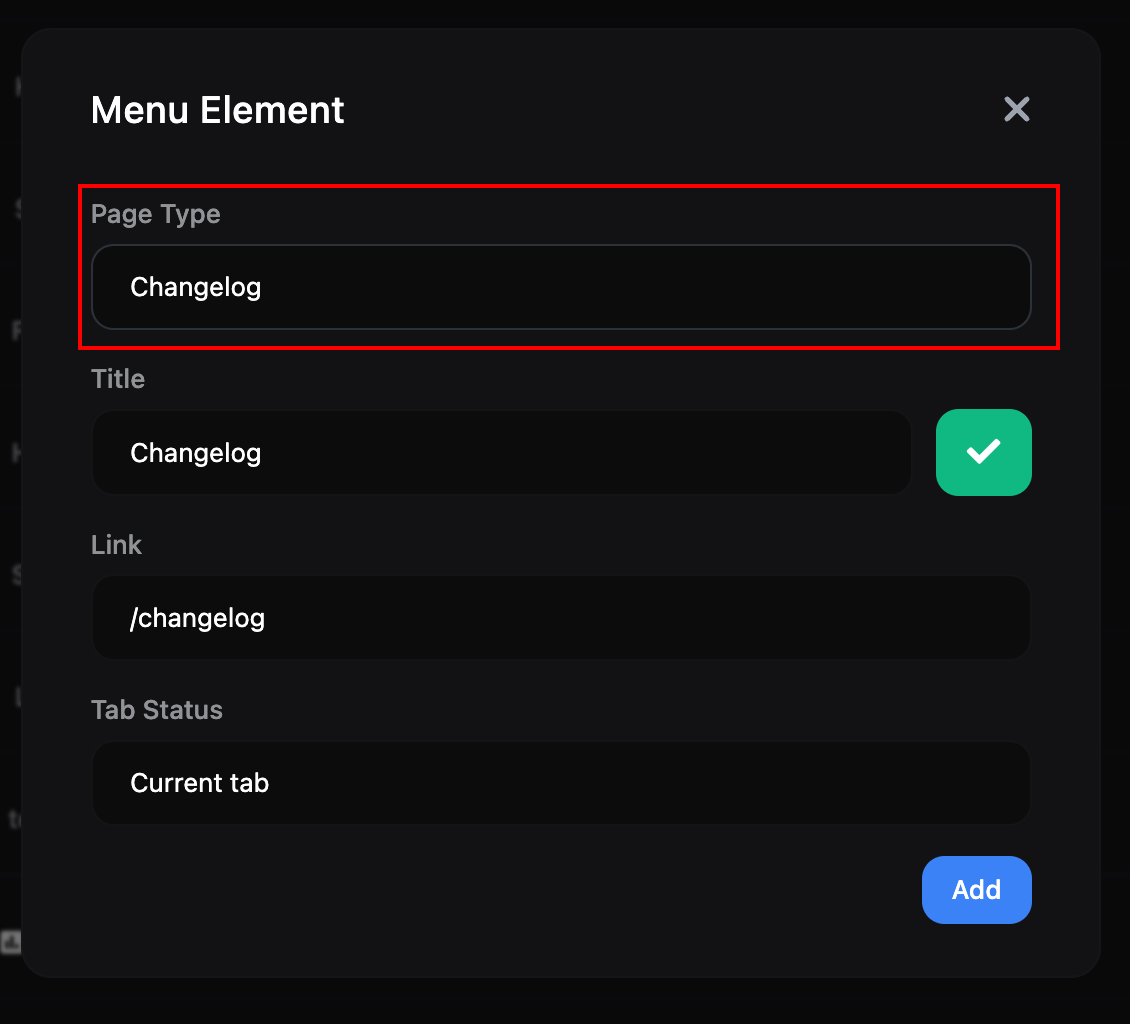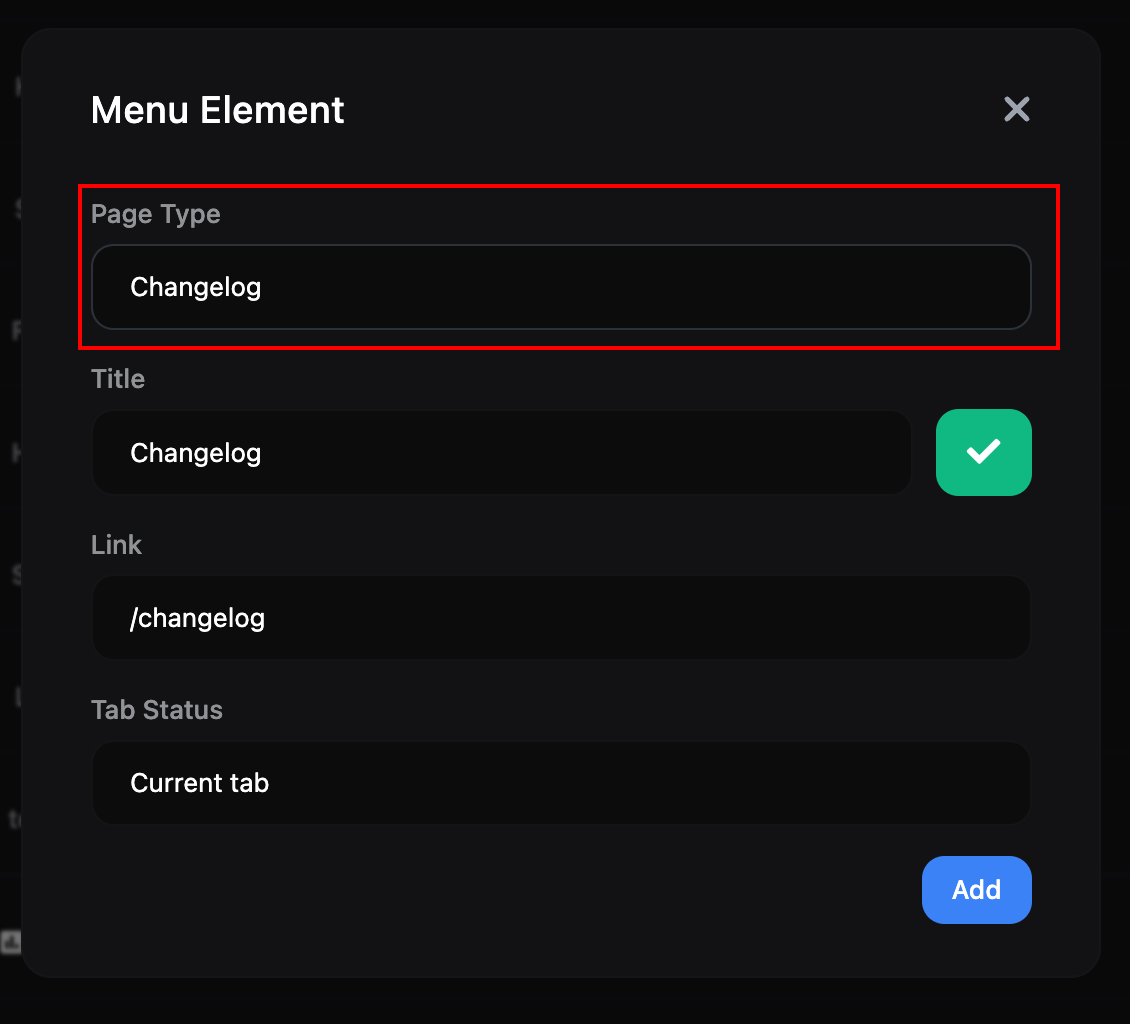Skip to main contentUsing Changelog
- Enable the Changelog module from Dashboard > Settings > Modules.

- Create/edit update tags from Dashboard > Content Management > Changelog > Tags.
- Name: Tag name
- CSS: You can write custom CSS for the tag and change its design.

- Add update notes from Dashboard > Content Management > Changelog > Add New.
- Title: Title of the update note
- Content: Details of the update content. You can add multiple notes here.
- Tag: Specify which tag the update note belongs to, such as Fix, New, Improvement.
- Content: Explain the update note in detail. Supports HTML.

 Click the “Add New Item” button on the Dashboard > Appearance > Header Menu page. In the window that opens, select “Changelog” as the “Page Type” and click the “Add” button.
Click the “Add New Item” button on the Dashboard > Appearance > Header Menu page. In the window that opens, select “Changelog” as the “Page Type” and click the “Add” button.