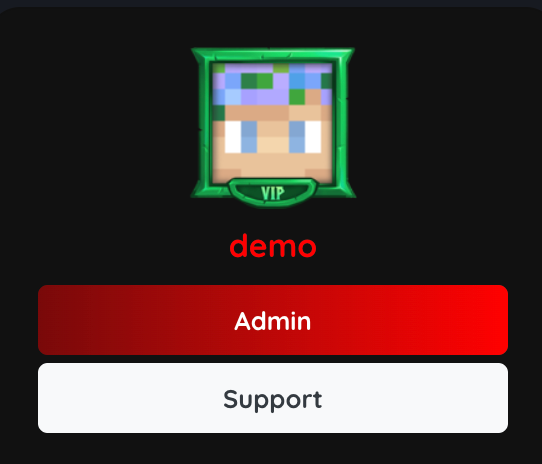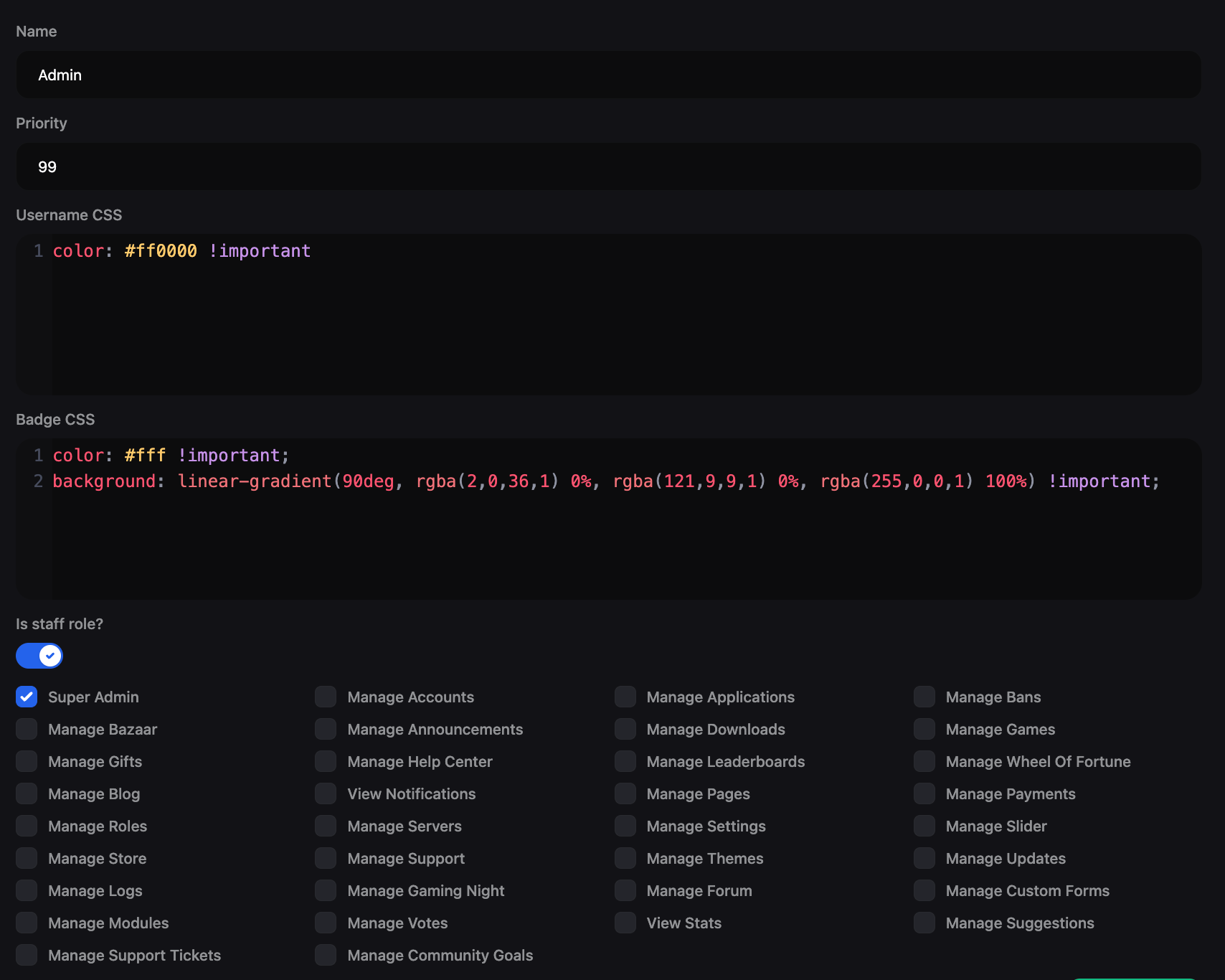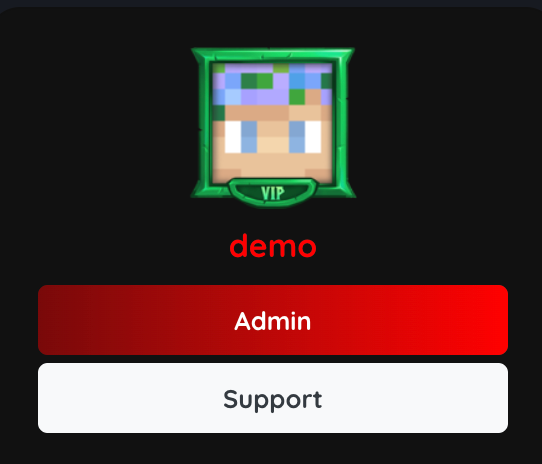How to create a role?
Go to Dashboard > User Management > Roles > Add New. You can add a role by providing the following information:
- Name: Enter the name of the role.
- Priority: Enter the priority of the role. The role with the highest priority will be given preference.
- Username CSS: Write CSS code for the role’s username.
- Badge CSS: Write CSS code for the role’s badge.
- Is Staff Role: Enable this option if you want to make this role a staff role.
- Permissions: If you enable the “Is Staff Role” option, you can set the permissions for the staff role. You can learn more about permissions here.
Use “!important” in the CSS code to override the default CSS. For example, “color: red !important;“
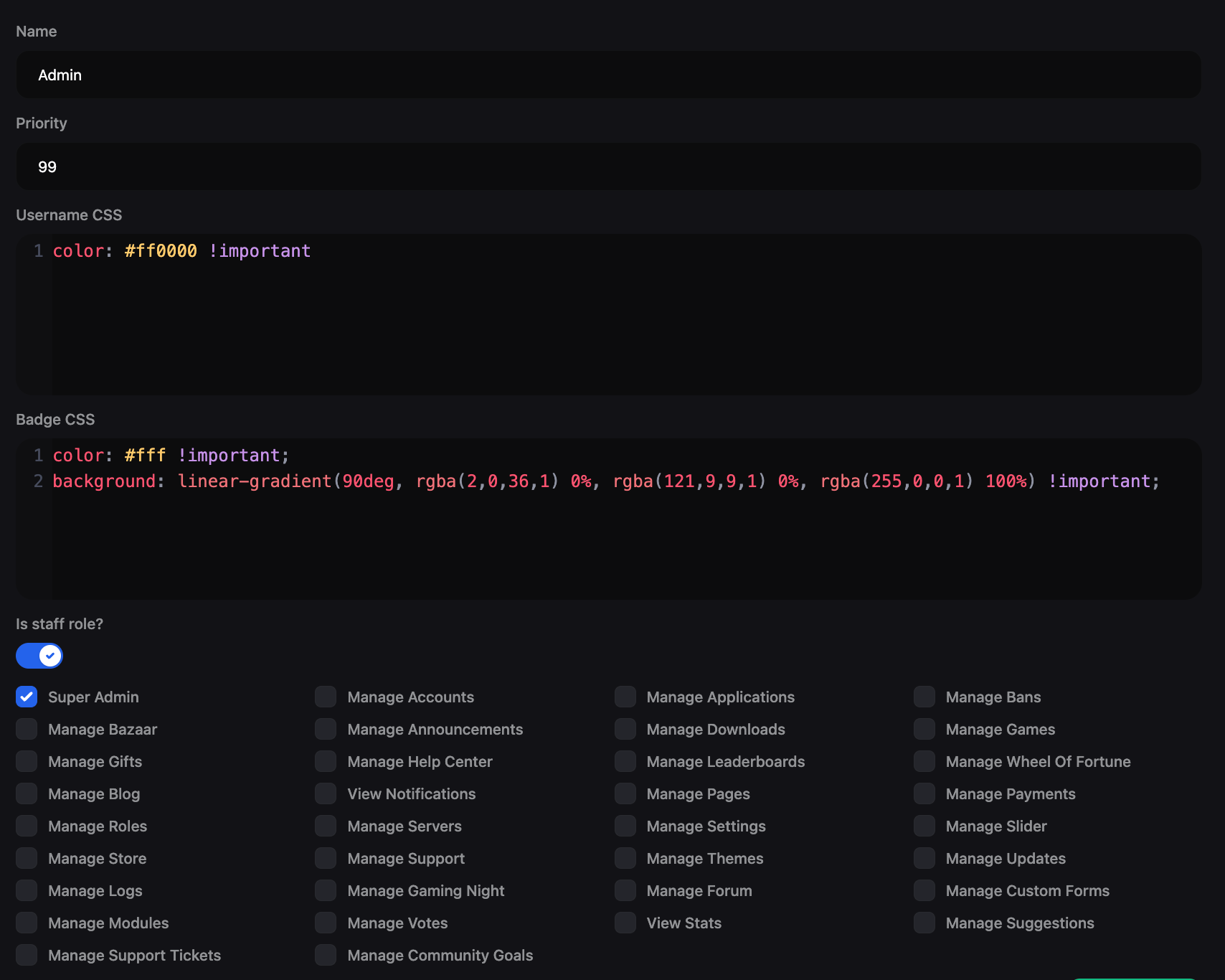
Example CSS code for a role
For Username:
color: #ff0000 !important;
color: #fff !important;
background: linear-gradient(90deg, rgba(2,0,36,1) 0%, rgba(121,9,9,1) 0%, rgba(255,0,0,1) 100%) !important;

How to add avatar border to a role?
You can design avatar borders to display custom roles for your users like Hypixel forum. To design avatar borders, go to Dashboard > Appearance > Custom CSS. You can add the following CSS code to add an avatar frame to a role:
Please replace ROLE_ID with the role class you want to add the avatar frame to. To find the role id of a role, go to Dashboard > User Management > Roles and click the “Edit” button next to the role.
.avatar-ROLE_ID {
position: relative;
width: 74px;
height: 74px;
display: inline-block;
}
.avatar-ROLE_ID::after {
content: '';
position: absolute;
top: -5px;
left: -5px;
right: -5px;
bottom: -2px;
background: url('https://hypixel.net/styles/hypixel-v2/images/avatar-frames/vip.png') no-repeat center center;
background-size: cover;
z-index: 2;
}