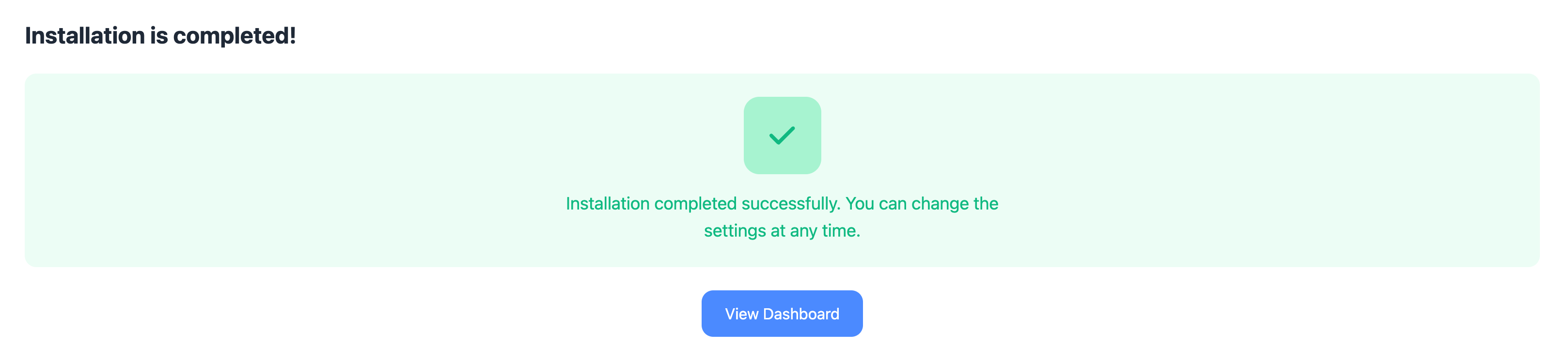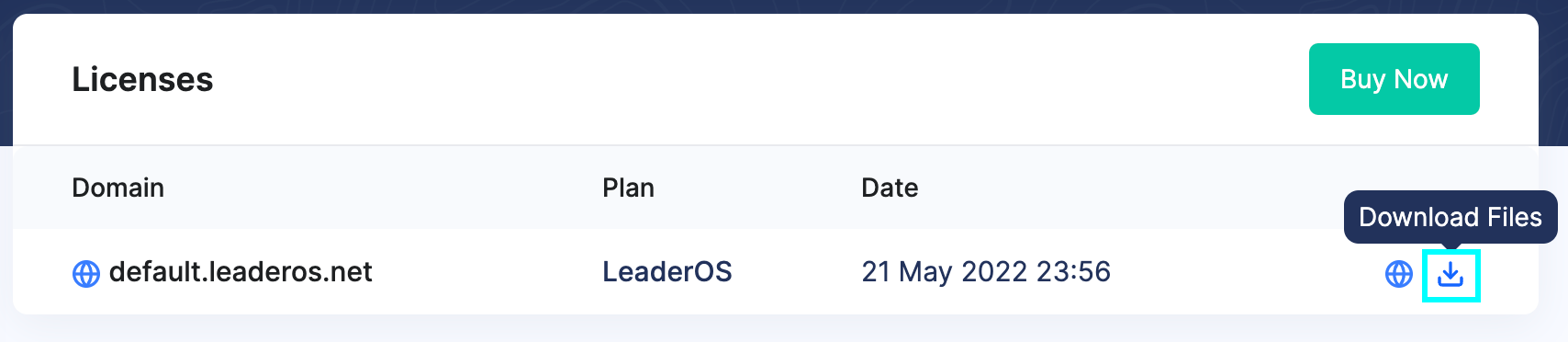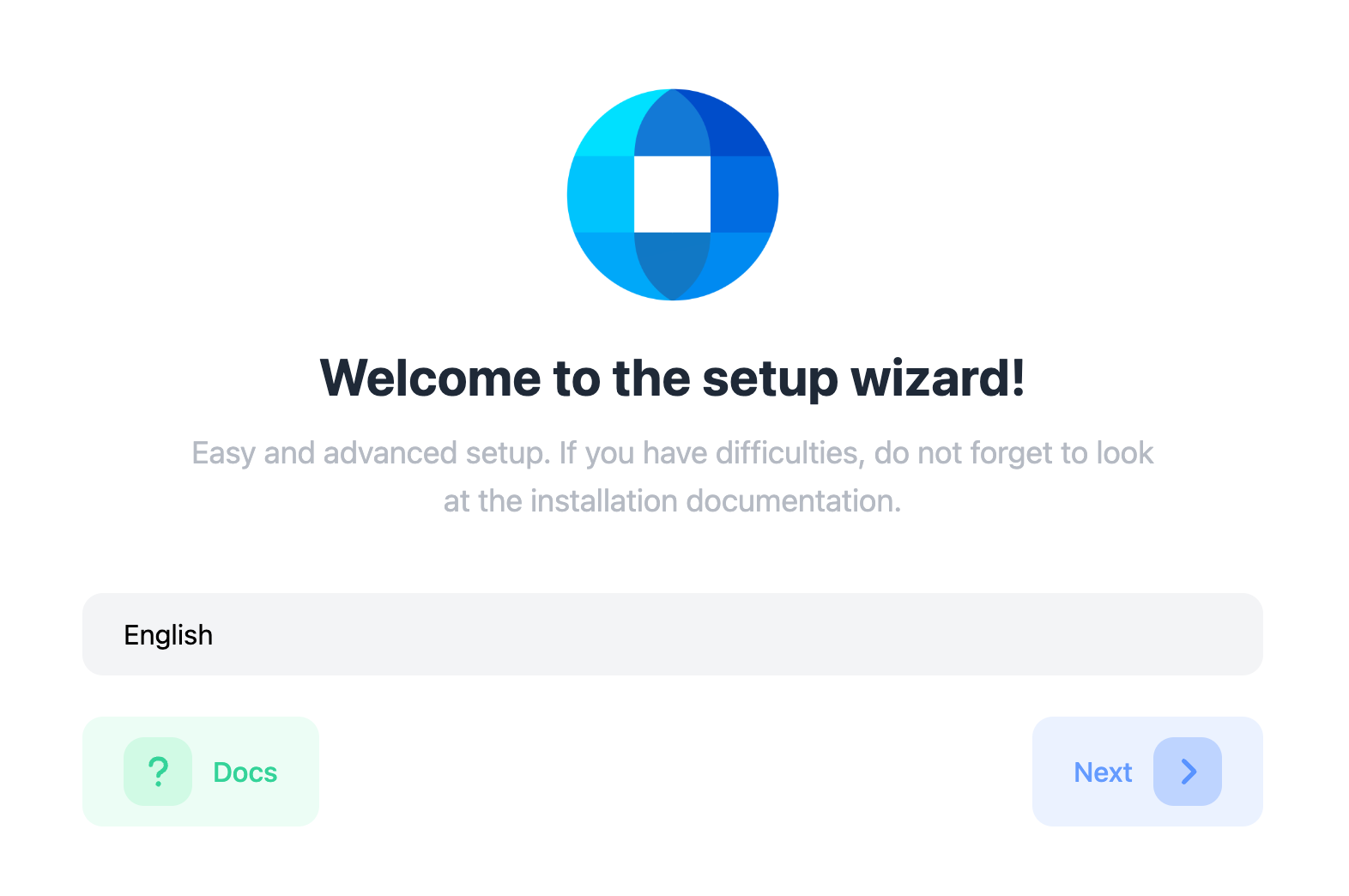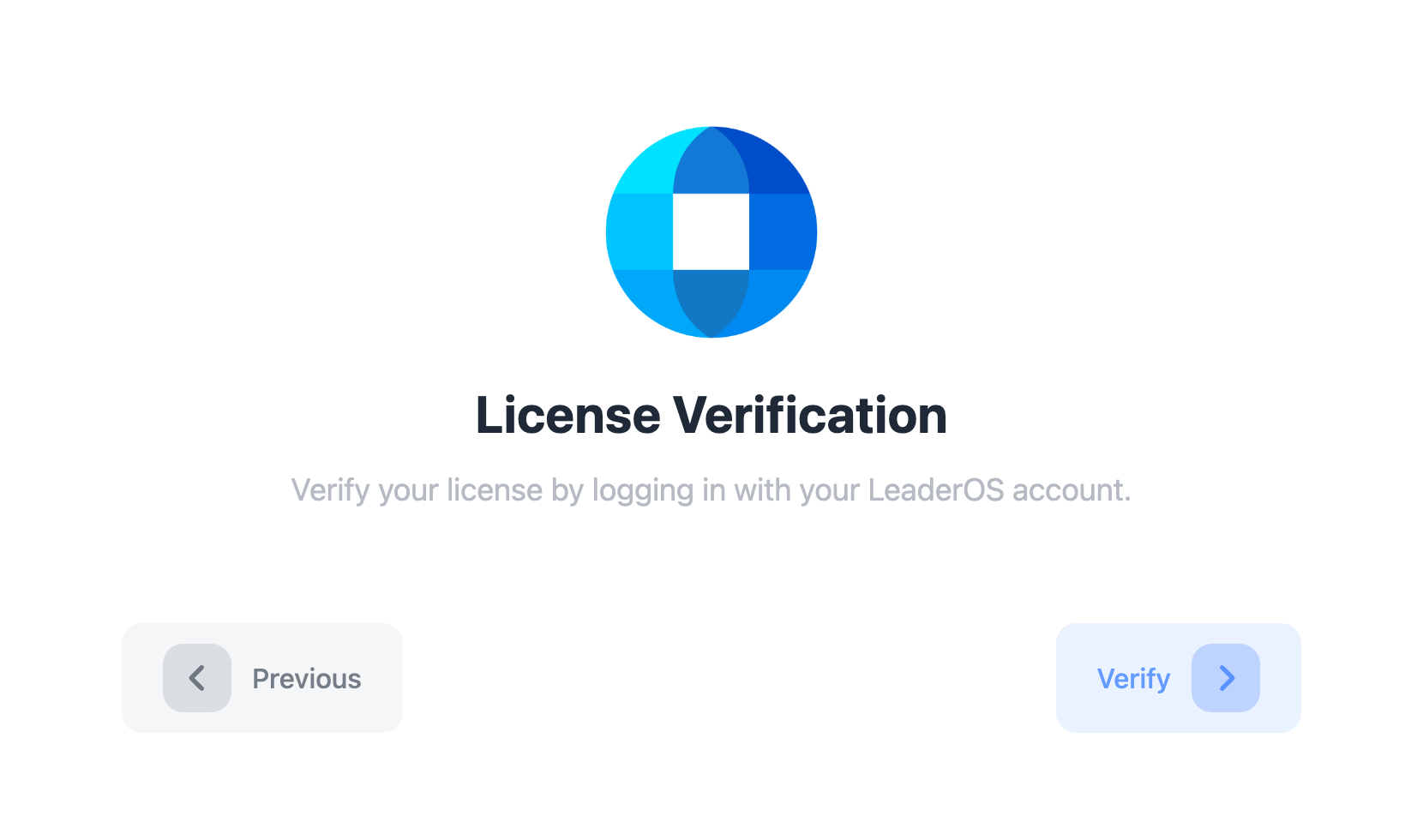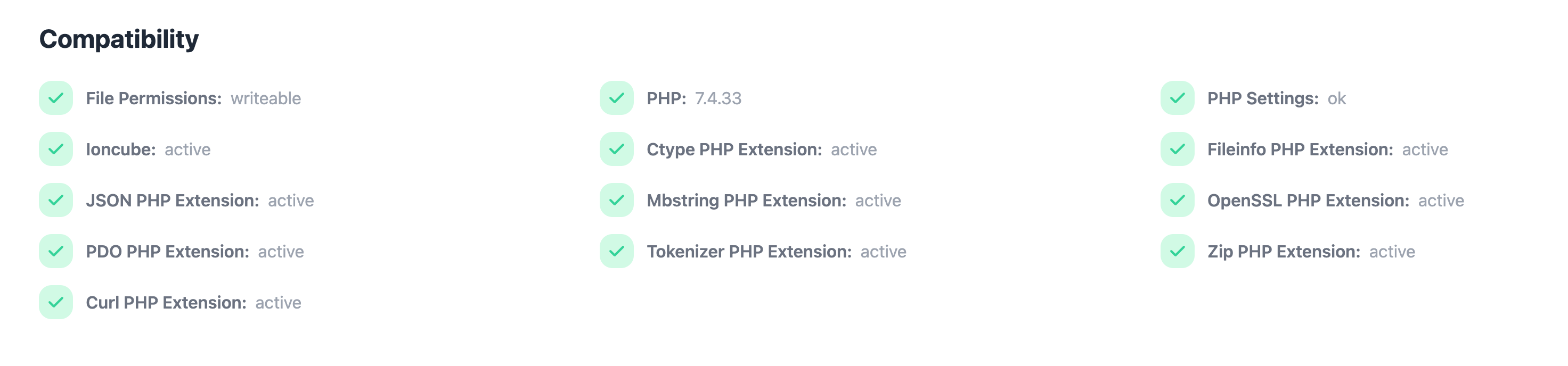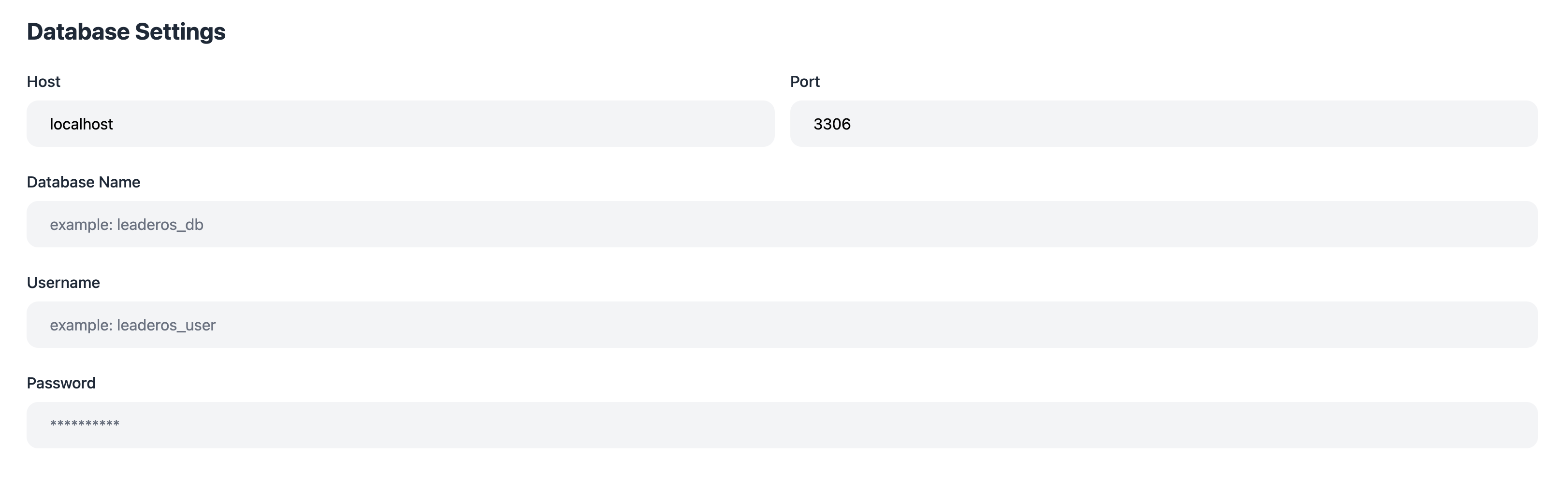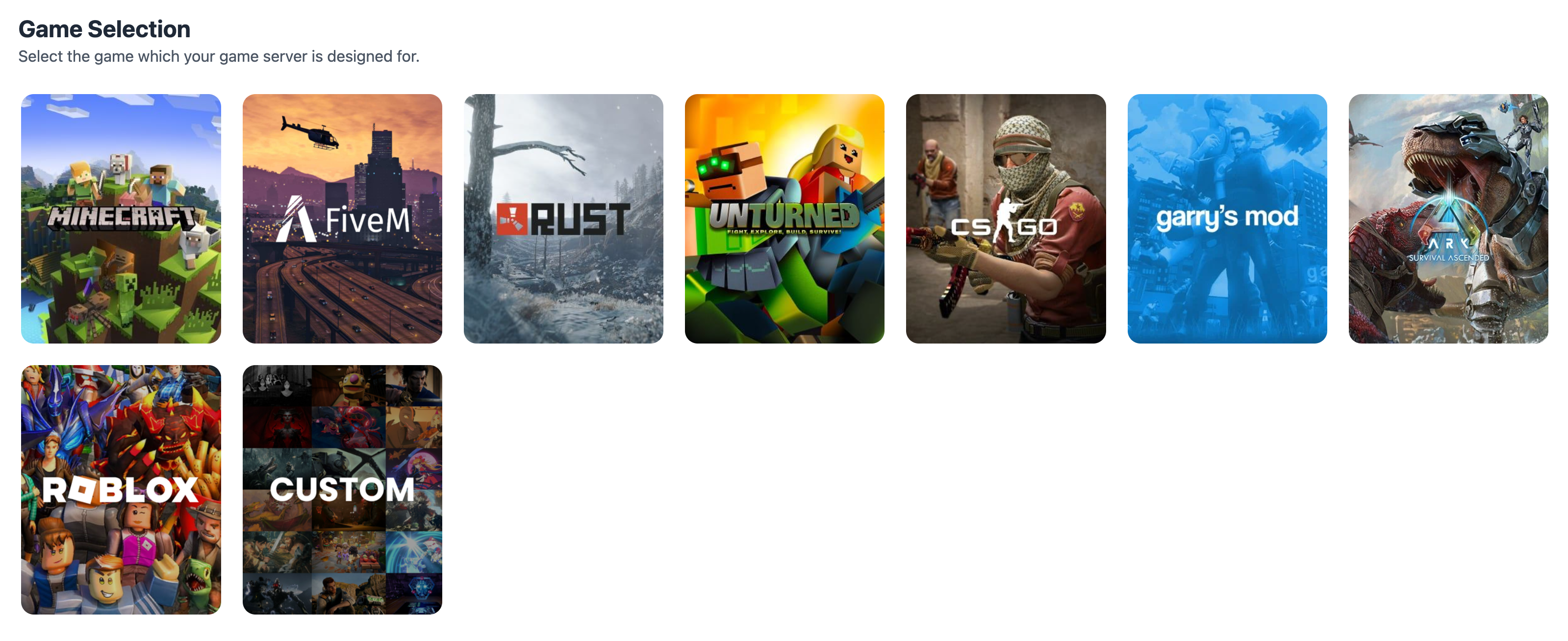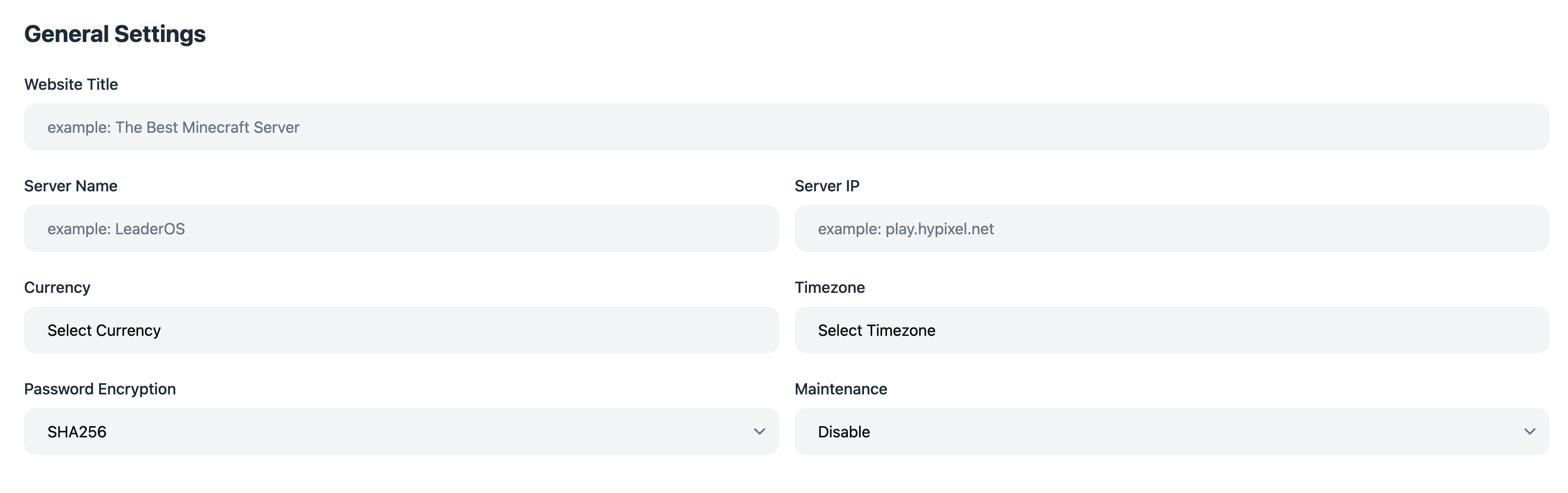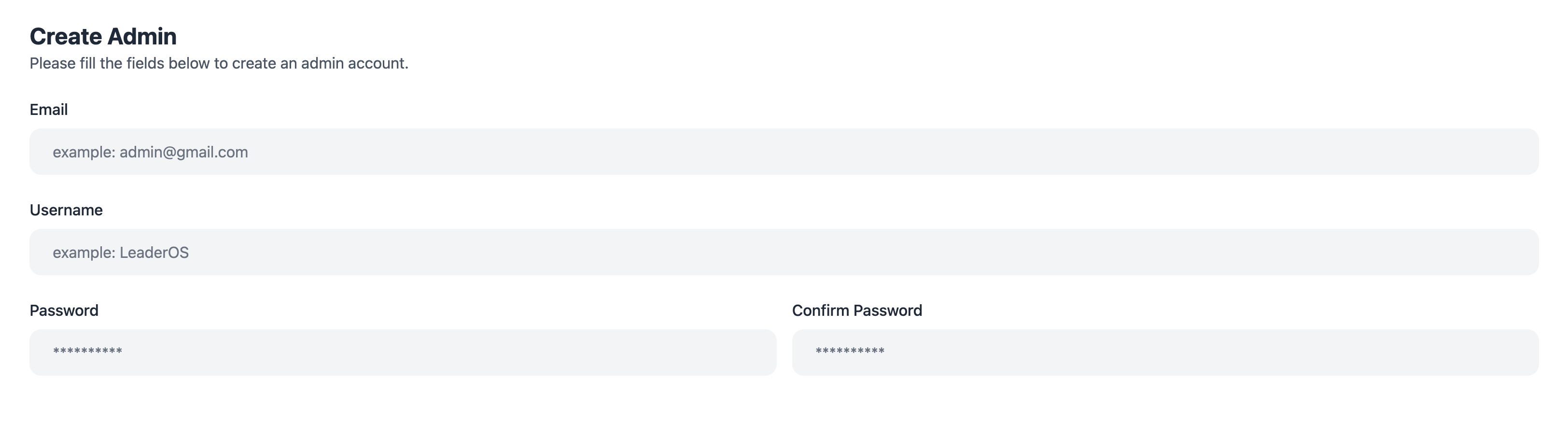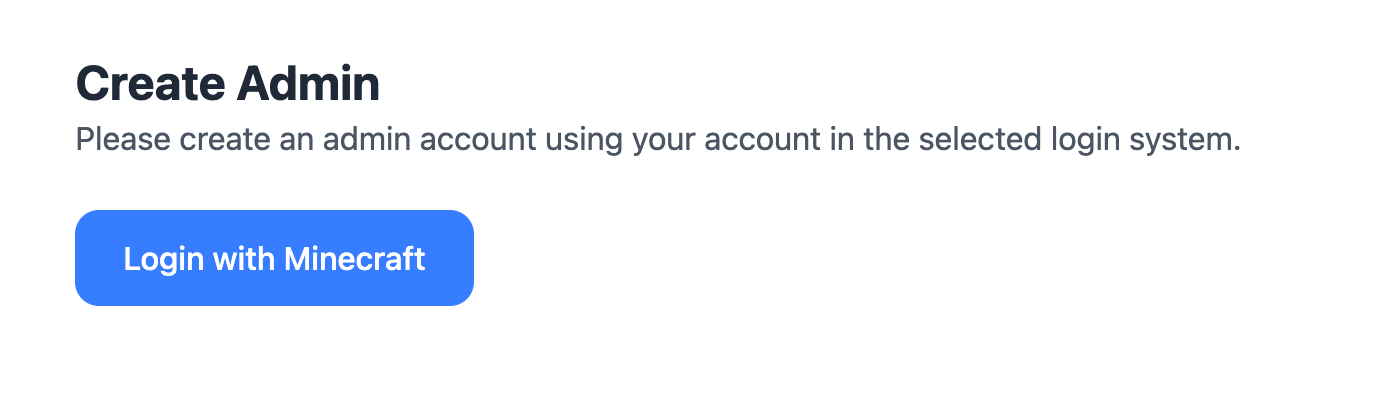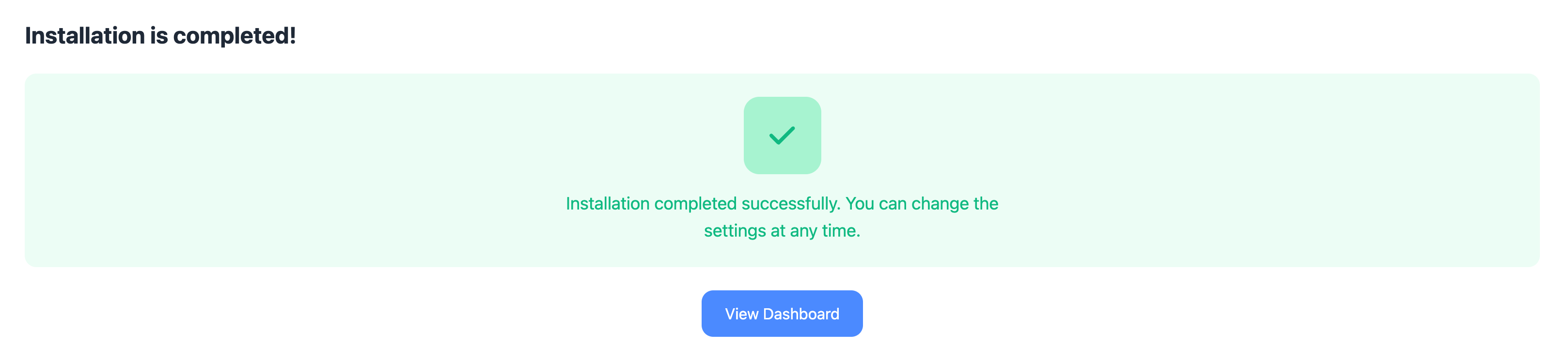Before starting the installation process, make sure your domain nameservers/DNS are configured. Otherwise, you would not be able to access to the website.Learn how to configure your domain nameservers/DNS here. 1) Download the LeaderOS software.
From the LeaderOS website go to My Account > Licences page and click the download button to download the .zip file.
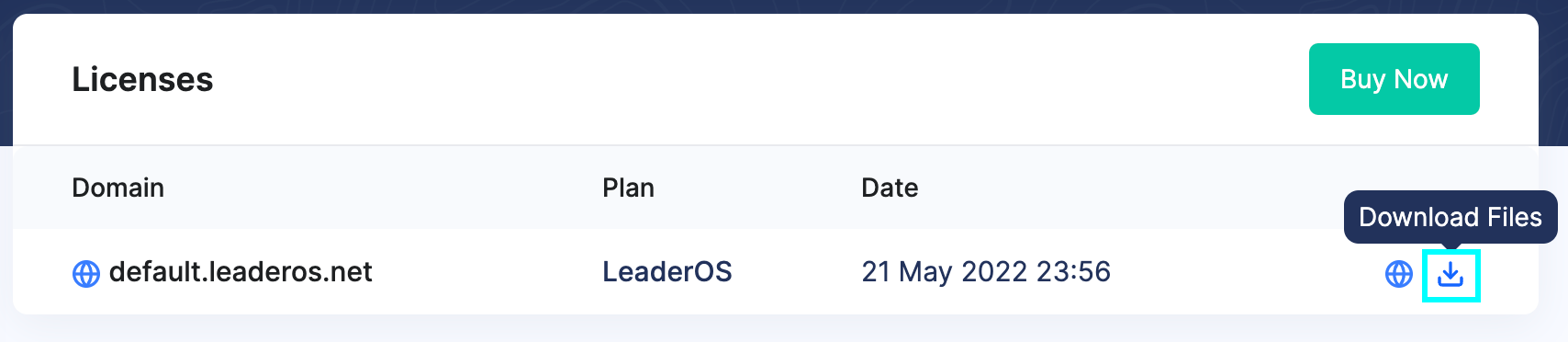 Login to your cPanel and head to the PHP settings page to make the configurations in System Requirements. From there, enable the required options.
Login to your cPanel and head to the PHP settings page to make the configurations in System Requirements. From there, enable the required options.


3) Create a database in cPanel.
Use the MySQL Database Wizard to create a local database on your cPanel. After creating the database, enter the credentials of your database to the setup page.





4) Upload the required files to cPanel.
Upload the downloaded .zip file to your cPanel by going to cPanel > File Manager > public_html and pressing the upload button.



5) Unzip the files.
Click to .zip file you just uploaded and press the extract button to unzip the file.

6) Visit your website.
Once you visit your website, it will direct you to the setup page for LeaderOS. Follow the guide to finish the setup. If you cannot view your website, check your DNS configuration by clicking here.
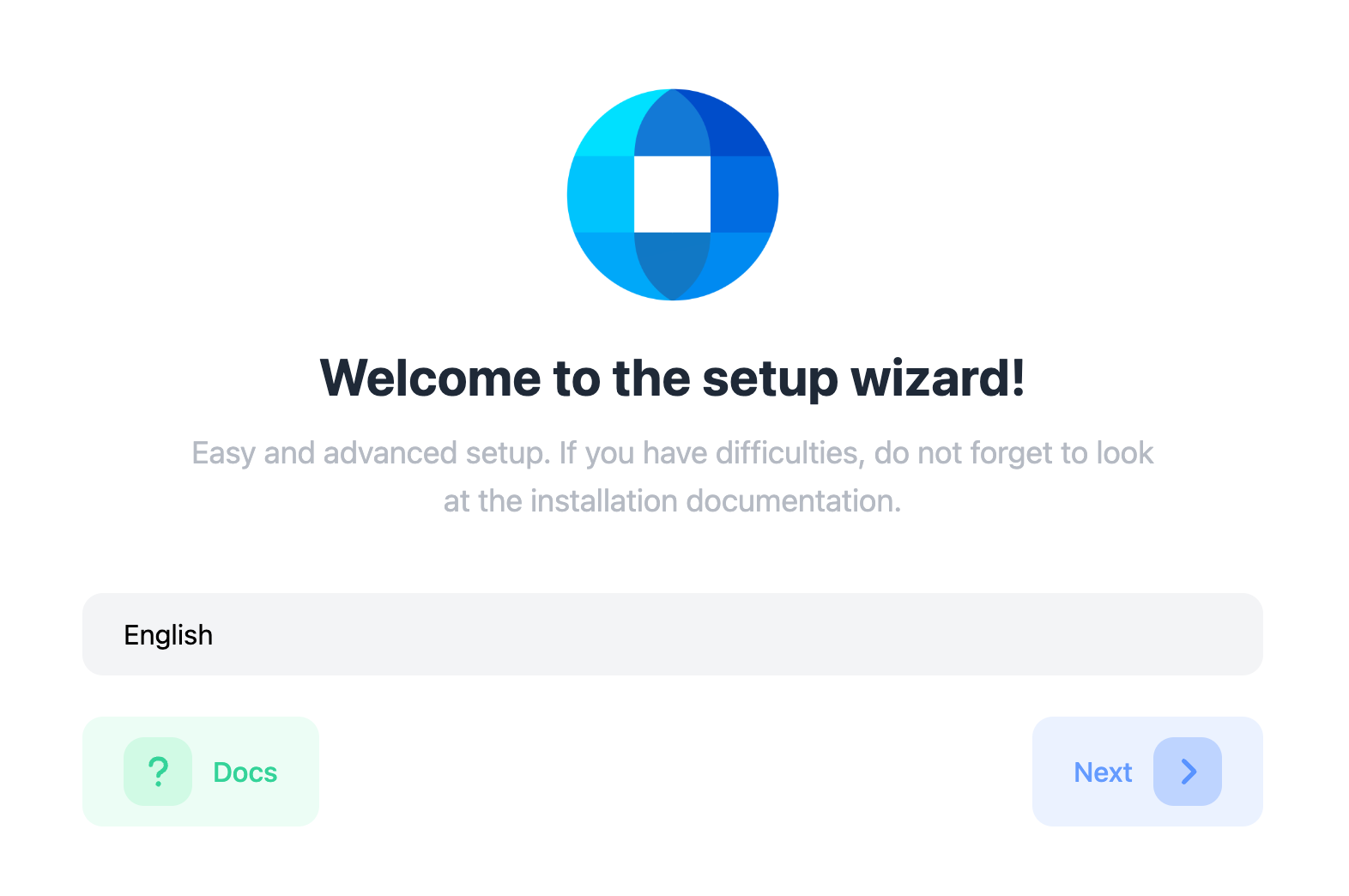
7) Verify your license.
Click the “Verify” button to be redirected to the LeaderOS login screen. Log in with the account that manages the license to verify it.
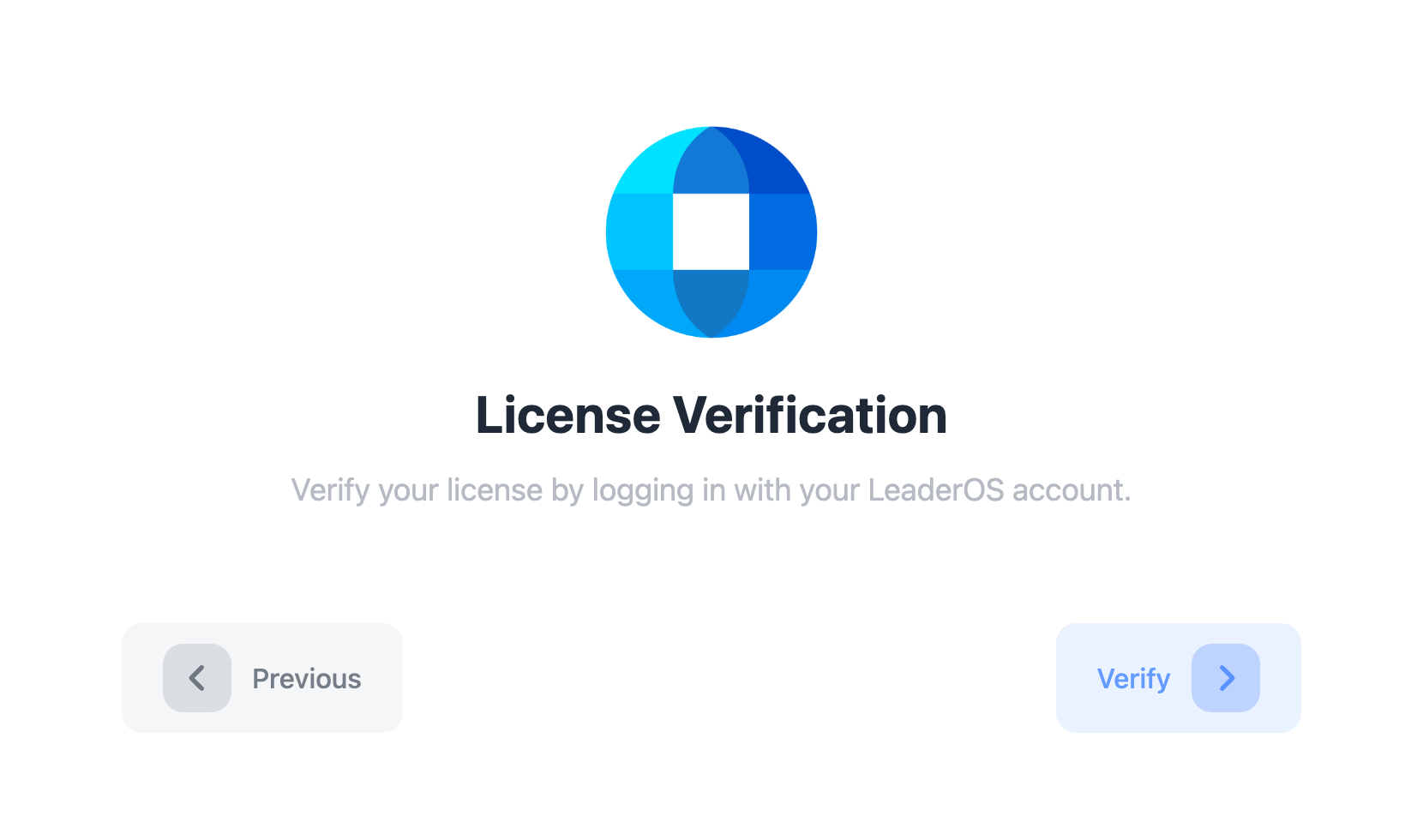
8) Check compatibility.
Check for any errors on the compatibility screen. If there are any errors, contact your web hosting provider to check the System Requirements.
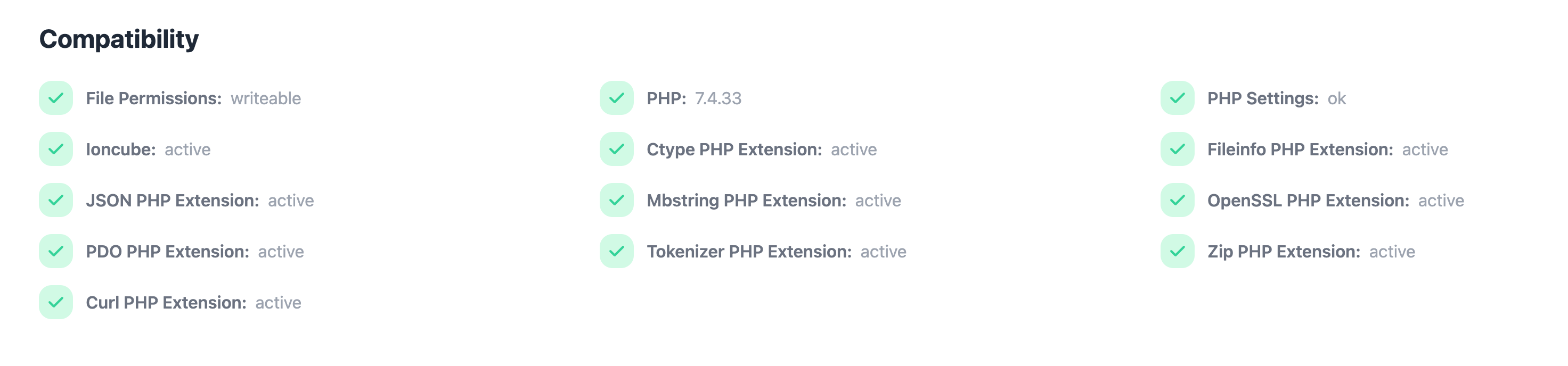
9) Enter your database credentials.
Enter the database credentials you created in Step 3.
- Host: This is the IP address for your database server. Use
localhost for local databases.
- Port: This is usually by default
3306. If it is different, use that port.
- Database Name: The name of the database you created. For example,
leaderosnet_website
- Username: The database user. For example,
leaderosnet_user
- Password: The password for the database user.
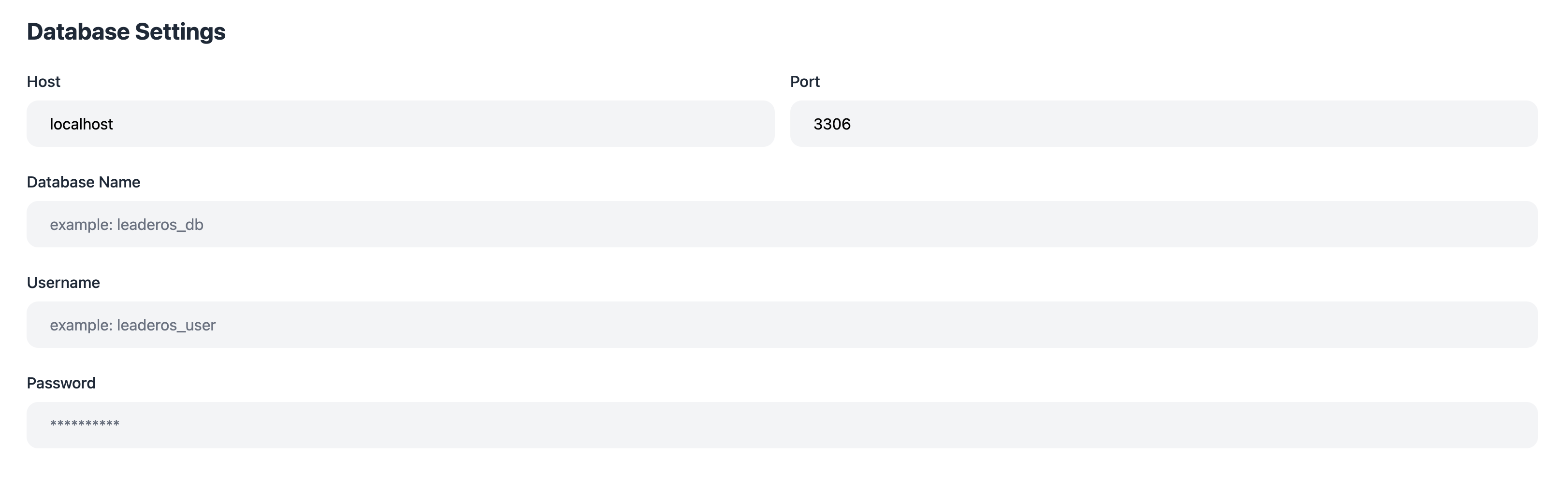
10) Select a game.
Choose the game you want to use for the website. If your game is not listed, select the “Custom” option.
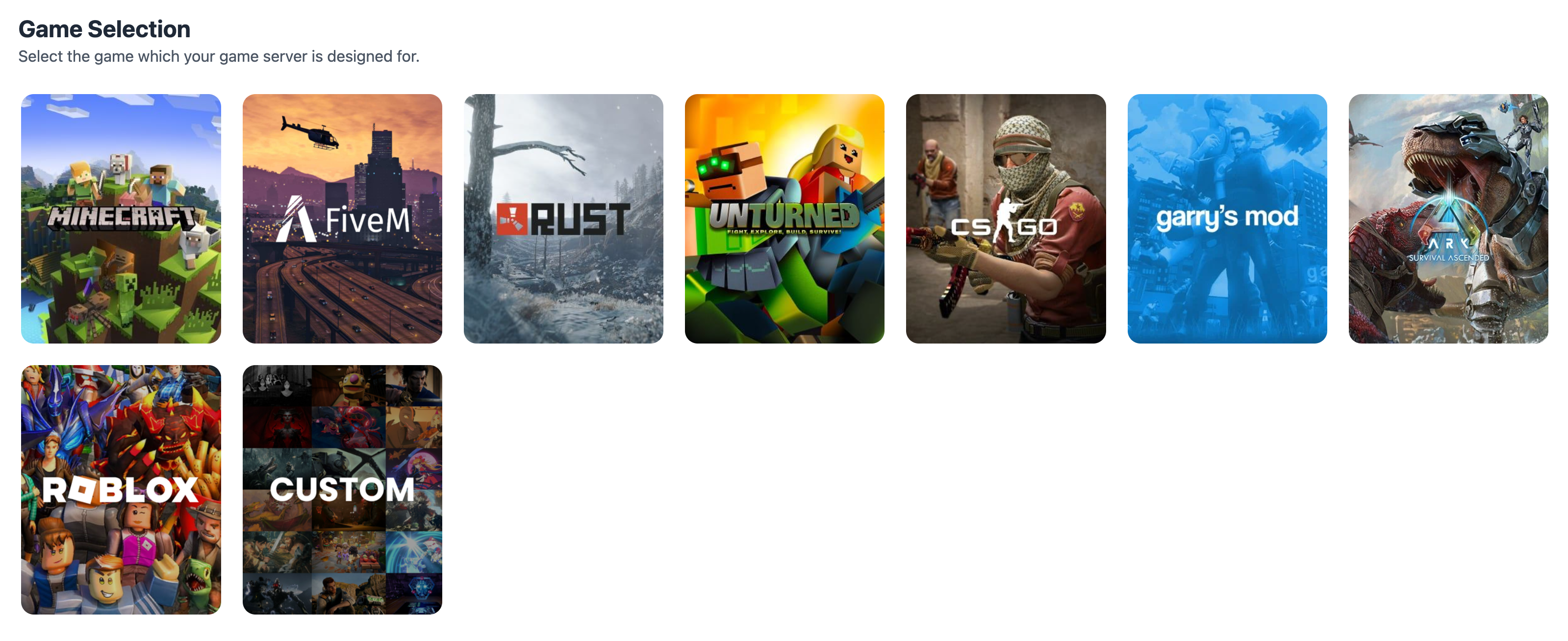
11) Select a auth provider.
Each game has different auth providers. Click here to learn more about the auth providers.
Once the setup is complete, the selected auth provider cannot be changed!
 Enter basic information such as server name, IP address, server version, etc.
Enter basic information such as server name, IP address, server version, etc.
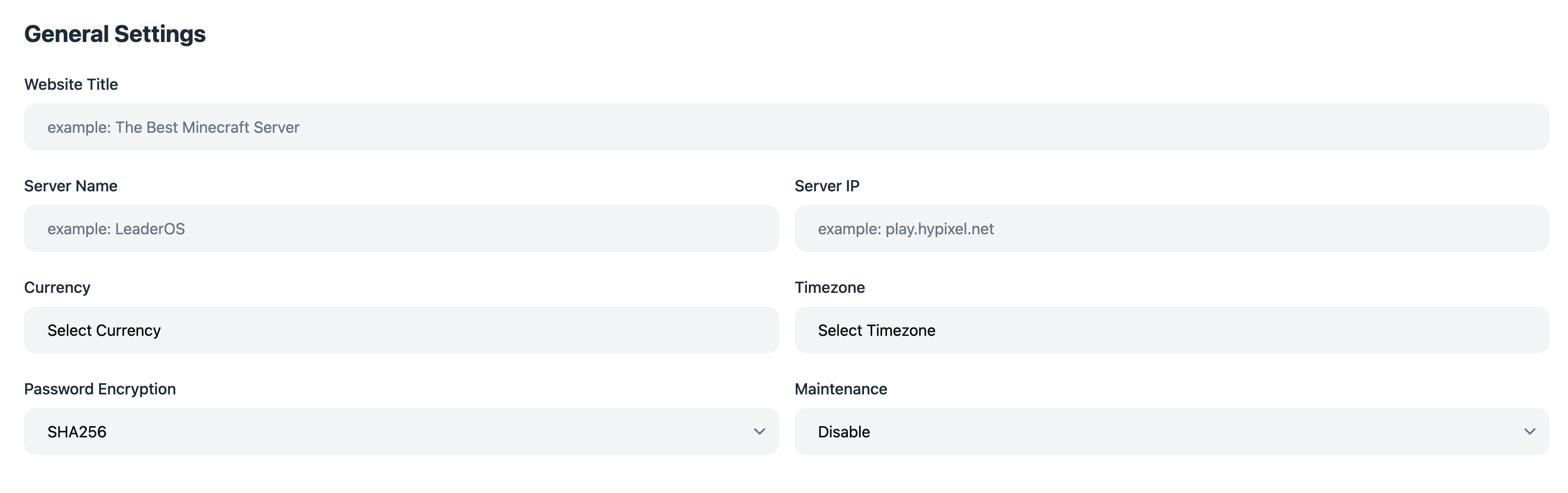
13) Create an Admin account.
Create an admin account to customize your website after the setup. If you selected the “Username and Password” method, enter the admin account details.
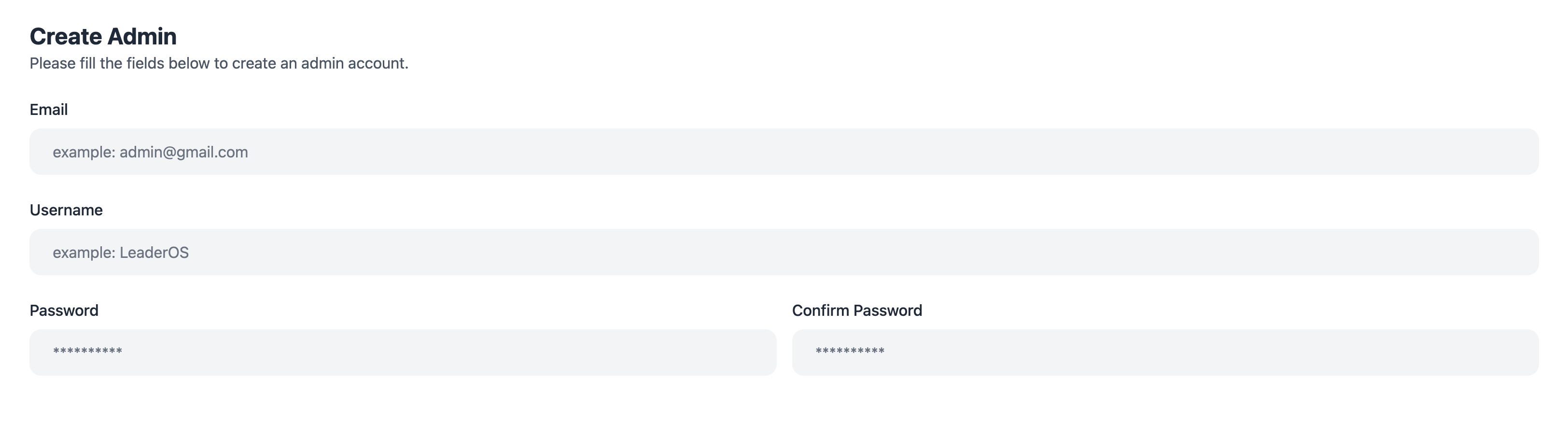 If you chose a different auth provider, sign in with it to set up the admin account.
If you chose a different auth provider, sign in with it to set up the admin account.
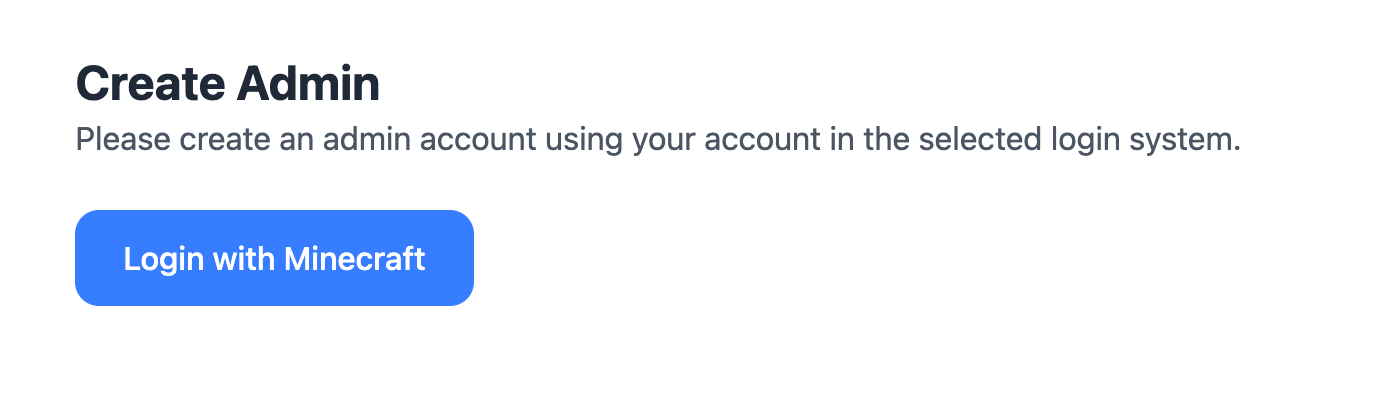
14) Login to the Admin Panel.
Your website is now set up! You can start using it right away. Check out our other articles to learn how to add products, set up payment gateways, and more.