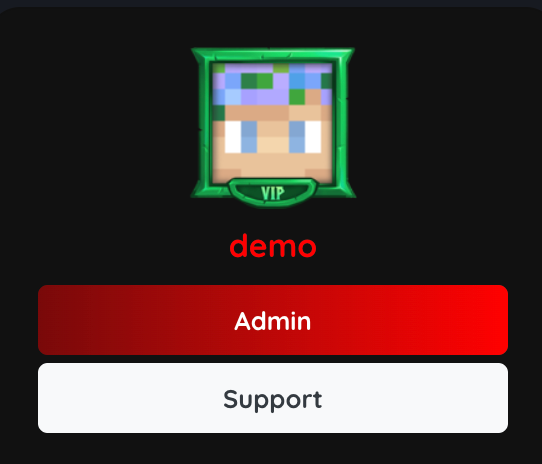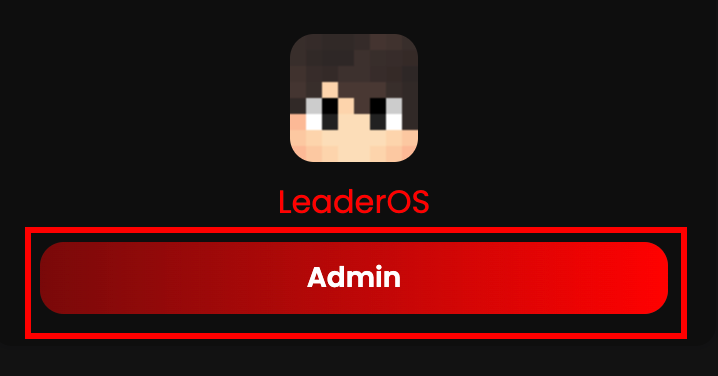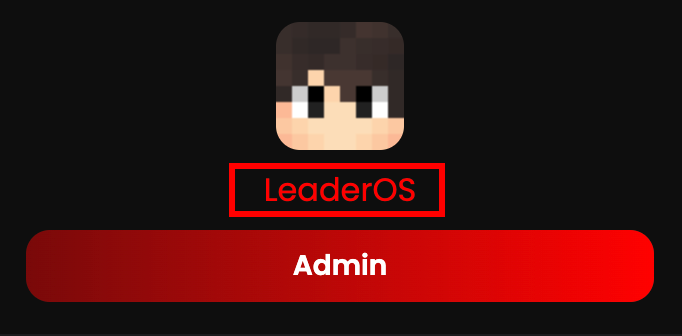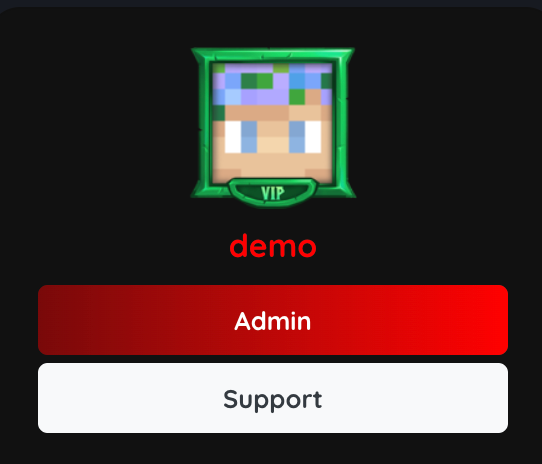Forum allows your players to create threads and share their ideas with each other. You can create multiple categories and subcategories within the forum. Additionally, you can view latest threads, replies and online members on the sidebar.
How does the forum work?
Threads: Threads are the main topics of discussion. Players can create threads within the categories you create.
Replies: Players can reply to threads to share their thoughts and ideas.
Categories: Categories are the main sections of the forum. You can create multiple categories and subcategories within the forum.
Locking Threads: You can lock threads to prevent users from posting new replies.
Pinning Threads: You can pin threads to keep them at the top of the category.
After creating a category, users can create threads within that category. Users can also reply to threads created by other users.
You can set permissions for each category. You can set permissions to allow only certain roles to view, create threads, and reply to threads within a category.
How to set permissions for a category?
Learn more about setting permissions for a category here.
How to pin a thread?
Pinning a thread will keep it at the top of the category. To pin a thread, click on the Pin button at the top of the thread.
How to lock a thread?
Locking a thread will prevent users from posting new replies to the thread. To lock a thread, click on the Lock button at the top of the thread.
How to design role badges?
You can design role badges to display custom roles for your users. To design role badges, go to Dashboard > User Management > Roles. Click on the Edit button next to the role you want to design a badge for. You can change the Badge CSS to design the role badge.
You can find an example role badge CSS code here. 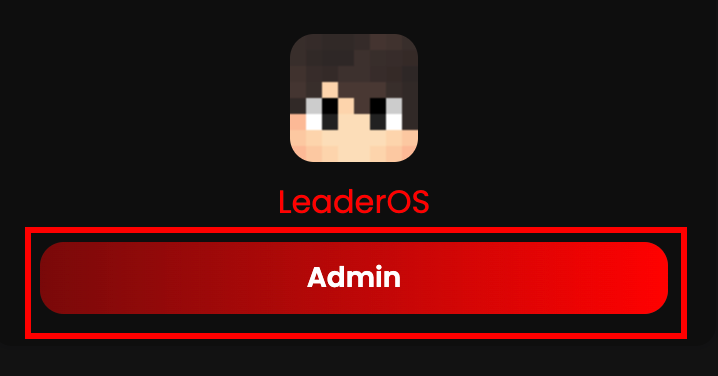
How to change username styles?
You can change the username styles to display custom roles for your users. To change username styles, go to Dashboard > User Management > Roles. Click on the Edit button next to the role you want to change the username style for. You can change the Username CSS to change the username style.
You can find an example username CSS code here. 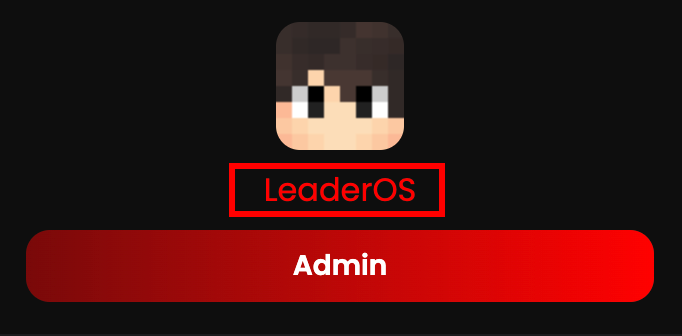
How to design avatar borders?
You can design avatar borders to display custom roles for your users like Hypixel forum. To design avatar borders, go to Dashboard > Appearance > Custom CSS. You can add the following CSS code to add an avatar frame to a role:
Please replace ROLE_ID with the role class you want to add the avatar frame to. To find the role id of a role, go to Dashboard > User Management > Roles and click the “Edit” button next to the role.
.avatar-ROLE_ID {
position: relative;
width: 74px;
height: 74px;
display: inline-block;
}
.avatar-ROLE_ID::after {
content: '';
position: absolute;
top: -5px;
left: -5px;
right: -5px;
bottom: -2px;
background: url('https://hypixel.net/styles/hypixel-v2/images/avatar-frames/vip.png') no-repeat center center;
background-size: cover;
z-index: 2;
}