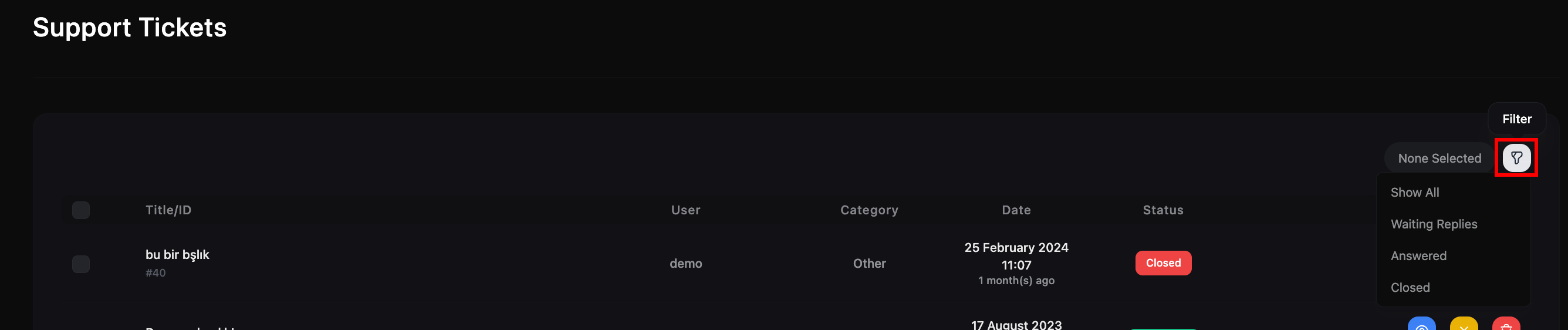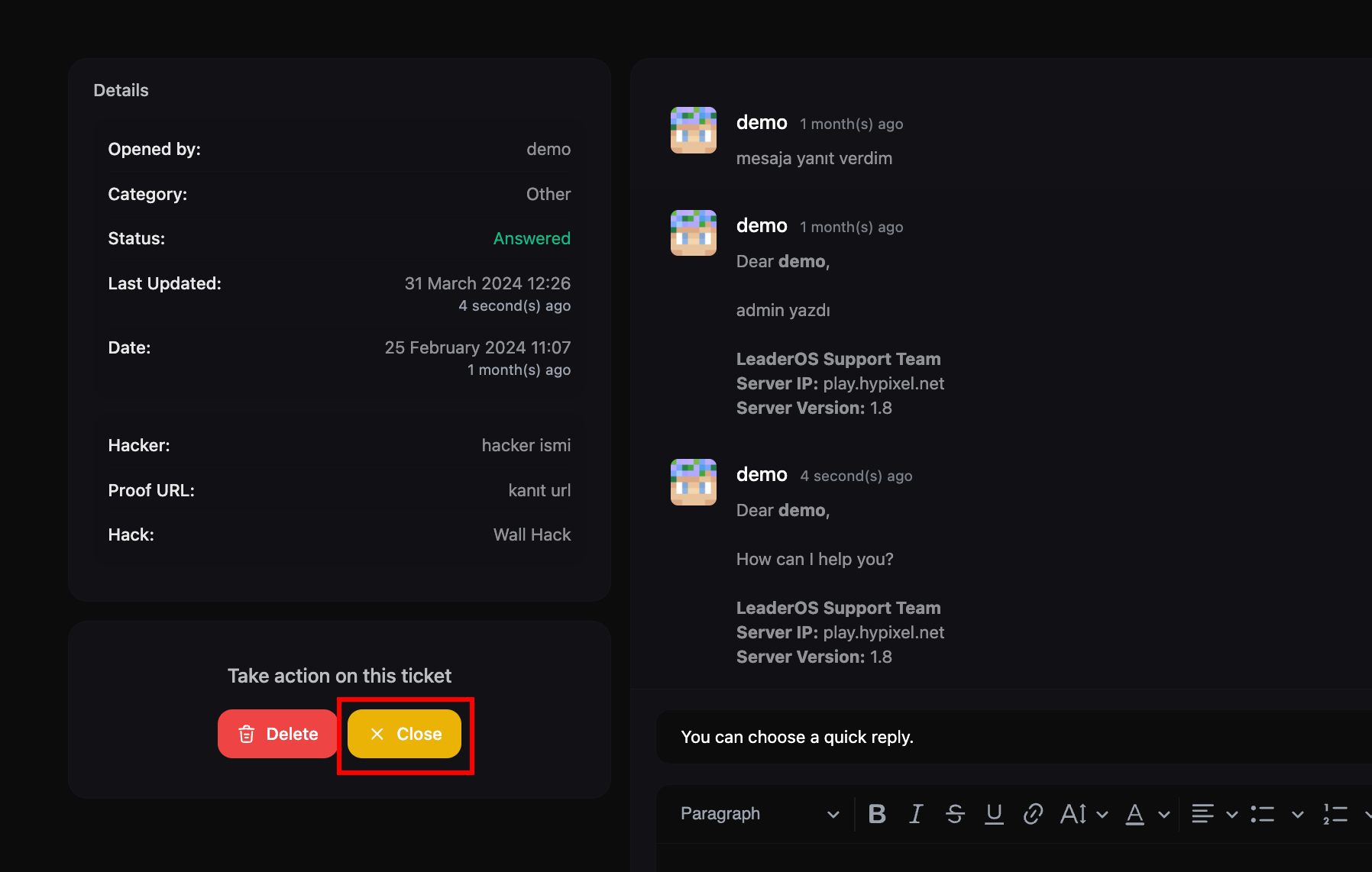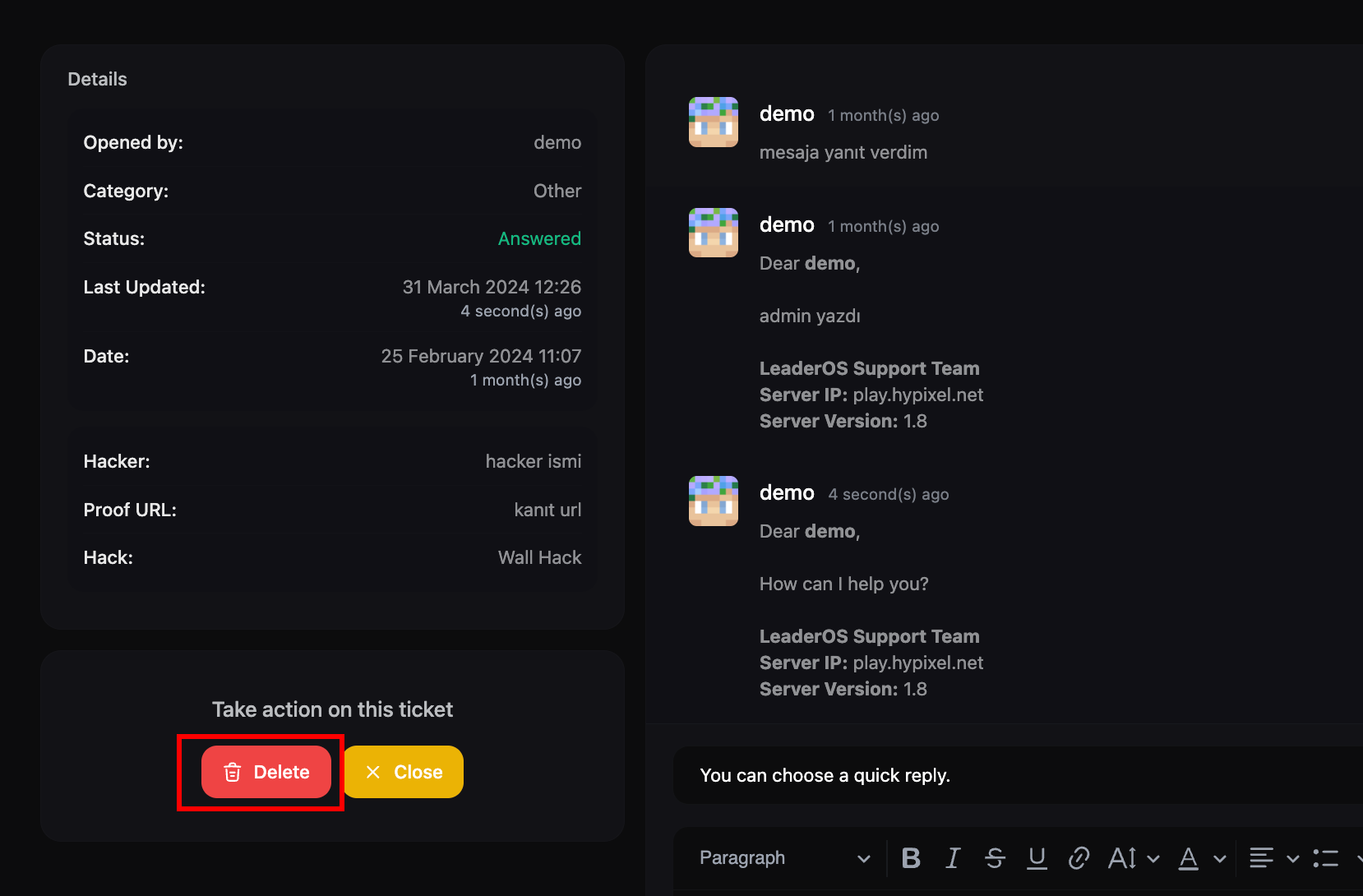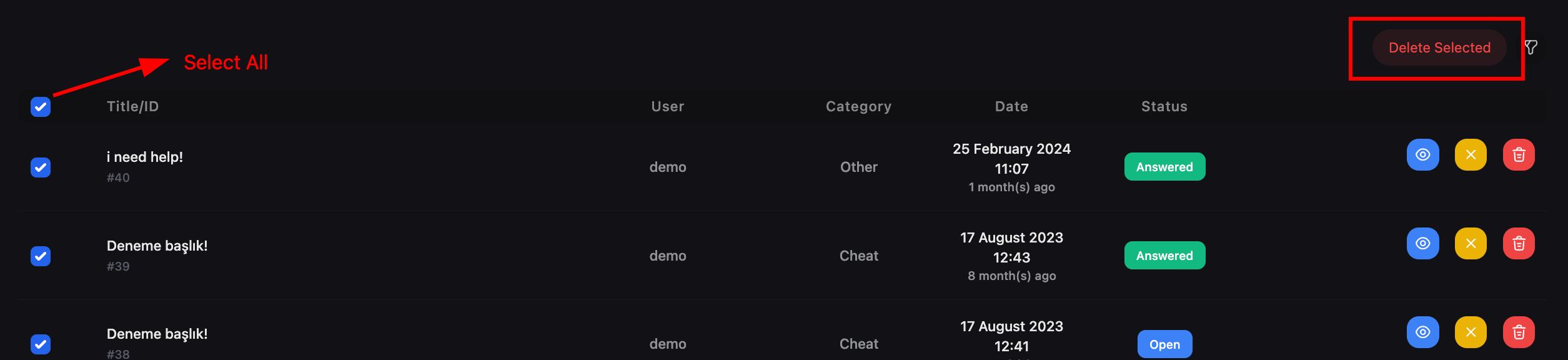Skip to main contentTicket Statuses
- Open: The ticket is open and waiting for a response.
- Closed: The ticket is closed and no longer accepting responses. You can reopen the ticket by replying.
- Answered: The ticket has been answered by the support team.
- User-Reply: The ticket has been replied by the user and waiting for a response from the support team.
How to add a new ticket status?
Currently, you can’t add a new ticket status. We may add this feature in the future.
How to filter tickets by status?
Go to Dashboard > Support & Help > Support > Tickets. You can filter tickets by status by clicking on the status filter dropdown.
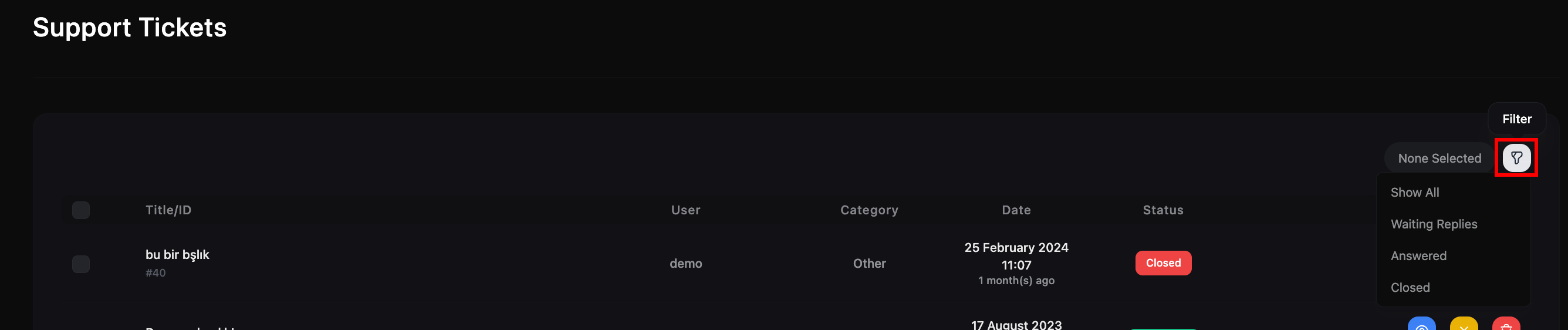
How to change ticket message template?
Go to Dashboard > Settings > General Settings. You can change the ticket message template by editing the “Support Message Template” field. You can use the following placeholders in this field:
%username%: The username of the support message sender.%servername%: The server name.%serverip%: The server IP.%serverversion%: The server version.%message%: The message of the support message sender.
How to prevent spams?
You can use Google reCAPTCHA integration to prevent spams. Learn more about how to integrate Google reCAPTCHA here.
How to close a ticket?
Go to Dashboard > Support & Help > Support > Tickets. You can close a ticket by clicking on the “Close” button.
 Also, you can close a ticket in the ticket page by clicking on the “Close” button.
Also, you can close a ticket in the ticket page by clicking on the “Close” button.
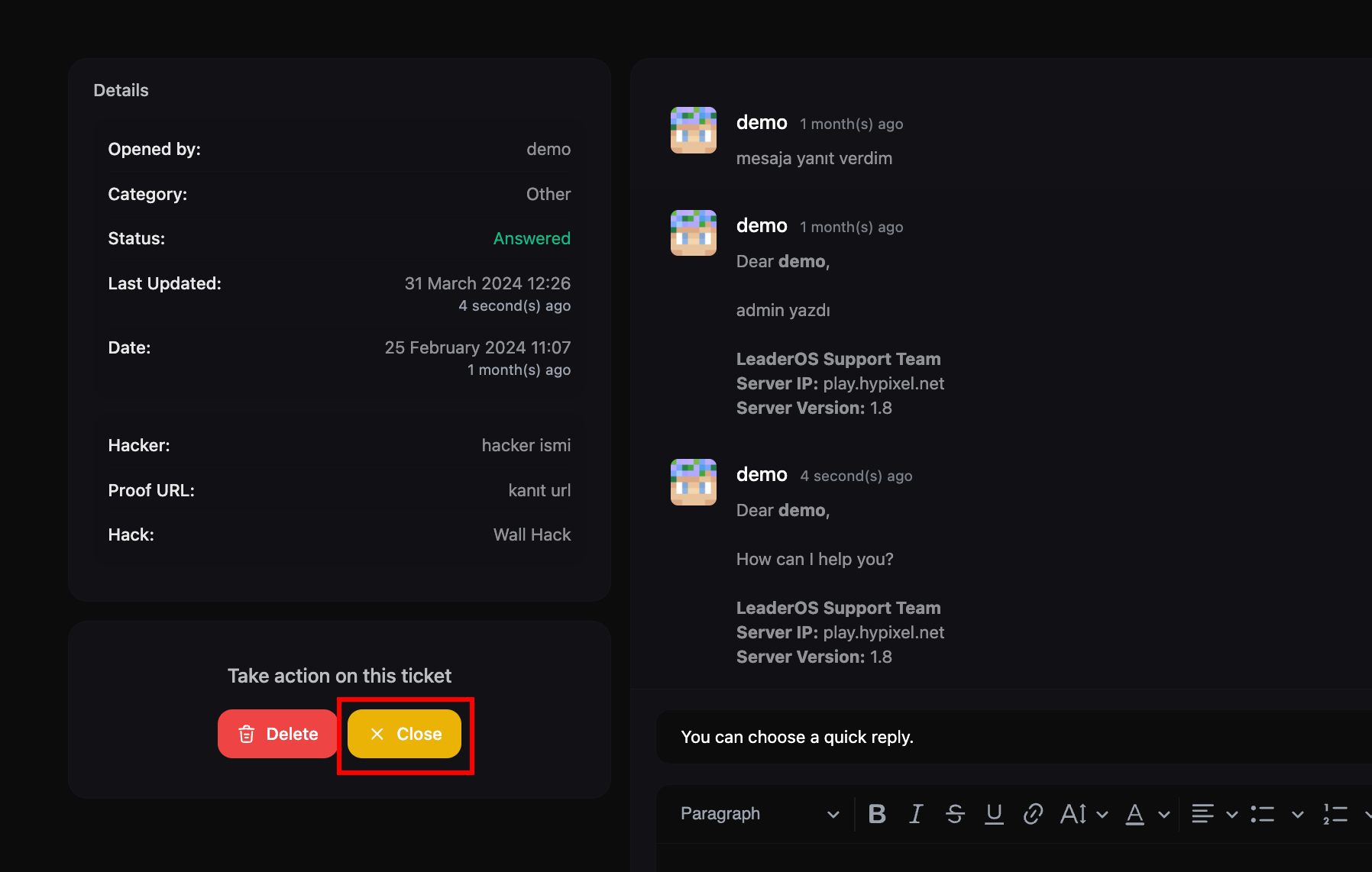
How to delete a ticket reply?
Go to Dashboard > Support & Help > Support > Tickets. You can delete a ticket reply by clicking on the “Delete” button.

How to delete a ticket?
Go to Dashboard > Support & Help > Support > Tickets. You can delete a ticket by clicking on the “Delete” button.
 Also, you can delete a ticket in the ticket page by clicking on the “Delete” button.
Also, you can delete a ticket in the ticket page by clicking on the “Delete” button.
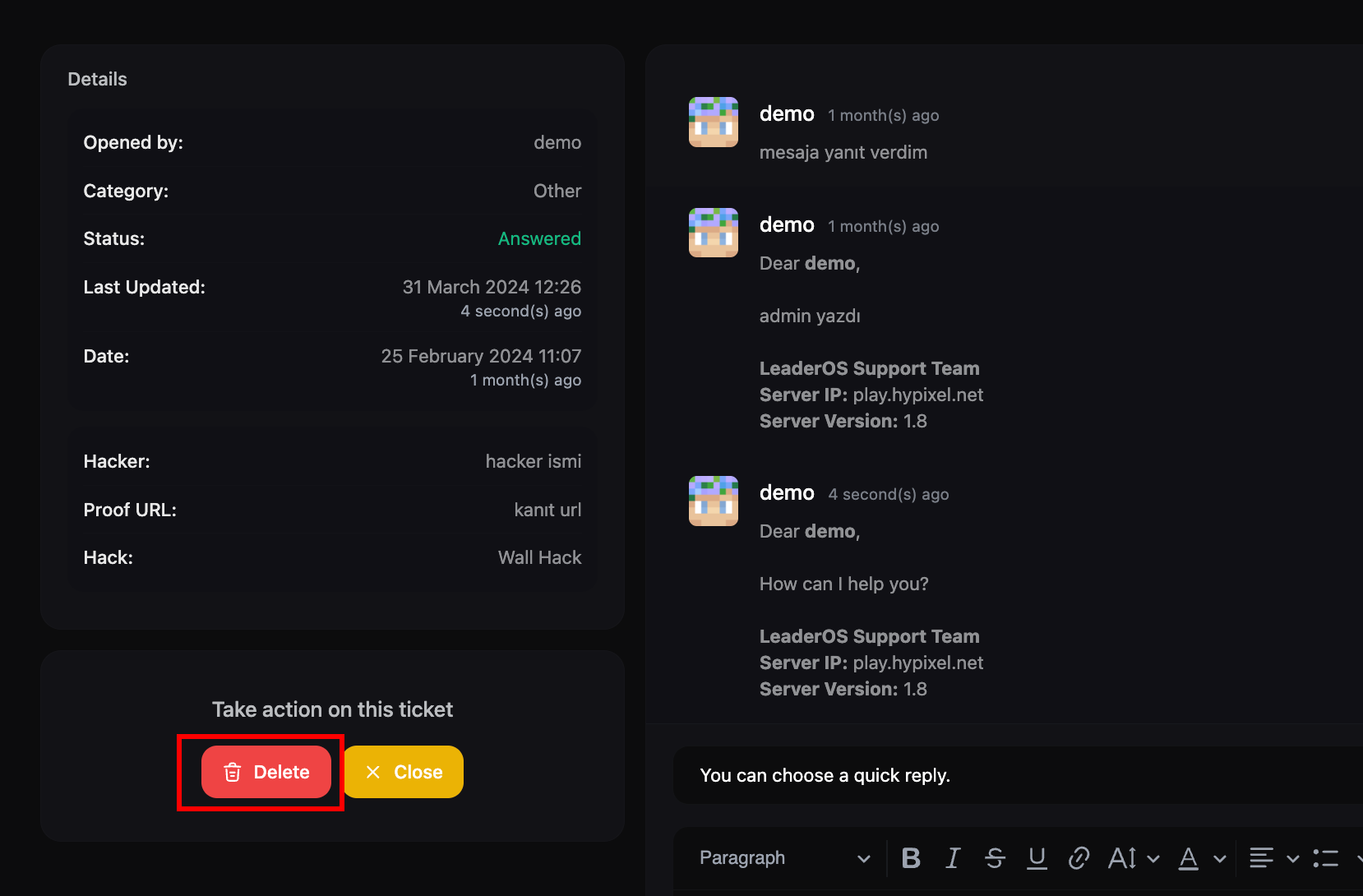
How to delete selected tickets?
Go to Dashboard > Support & Help > Support > Tickets. You can delete selected tickets by selecting the tickets and clicking on the “Delete Selected” button.
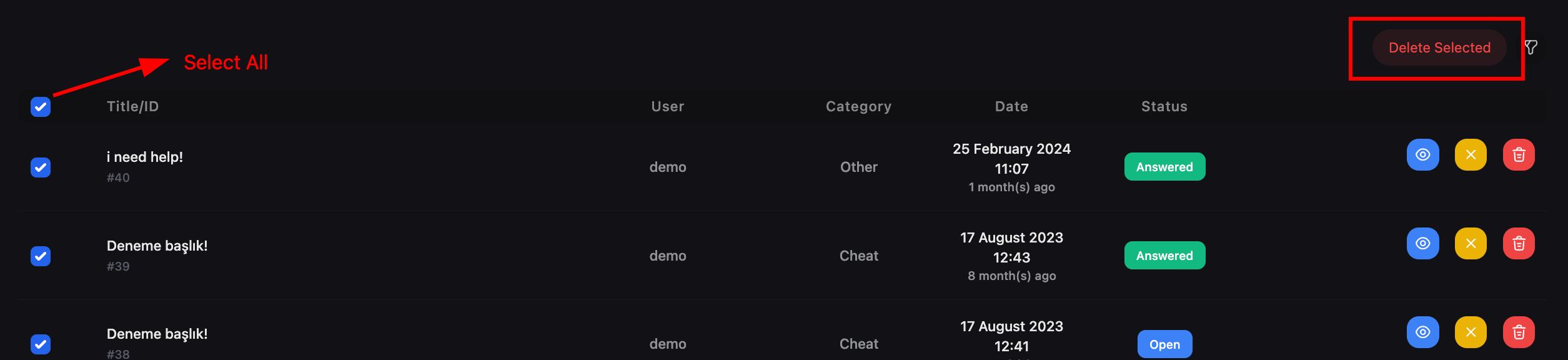
How to ban a user from support?
Go to Dashboard > User Management > Actions > Ban User. You can ban a user from support by selecting the “Support” option.