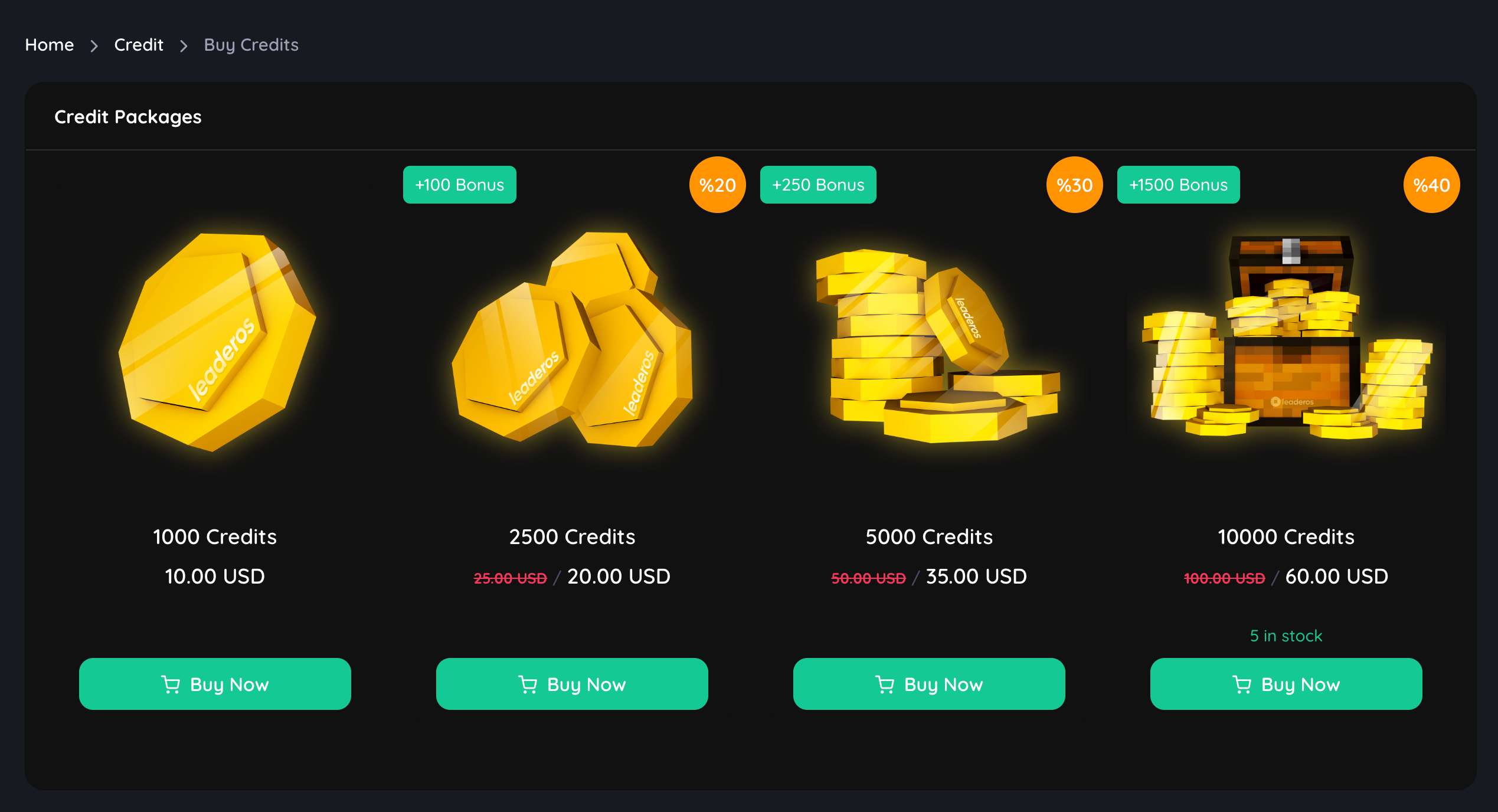Skip to main contentHow to enable Credit Packages?
Go to Dashboard > Settings > System Settings and enable the Credit Packages setting. After enabling the setting, you can add credit packages on the Dashboard > Store > Credit Packages page.
How to create a Credit Package?
Go to Dashboard > Store > Credit Packages > Add New. You can add a credit package by providing the following information:
- Title: The title of the credit package.
- Price: The price of the credit package.
- Bonus Credits: The bonus credits that the user will receive when purchasing the credit package.
- Description: The description of the credit package.
- Image: The image of the credit package.
- Price Tab:
- Price: The price of the credit package.
- Discount Status: Enable this setting to provide a discount on the credit package. If you enable this setting, you will need to provide the following information:
- Discounted Price: The discounted price of the credit package.
- Discount Duration Status: You can apply either a Permanent or a Temporary discount. If you select the Temporary discount, you will need to provide the following information:
- Discount Duration: Choose an end date and time for the discount from the calendar.
- Stock Tab:
- Stock Status: Enable this setting to manage the stock of the credit package. If you enable this setting, you will need to provide the following information:
- Stock: The stock of the credit package.
How to see the Credit Packages on the website?
You can see the credit packages on the Buy Credits page. Go to yourwebsite.com/credit/buy page to see the credit packages.
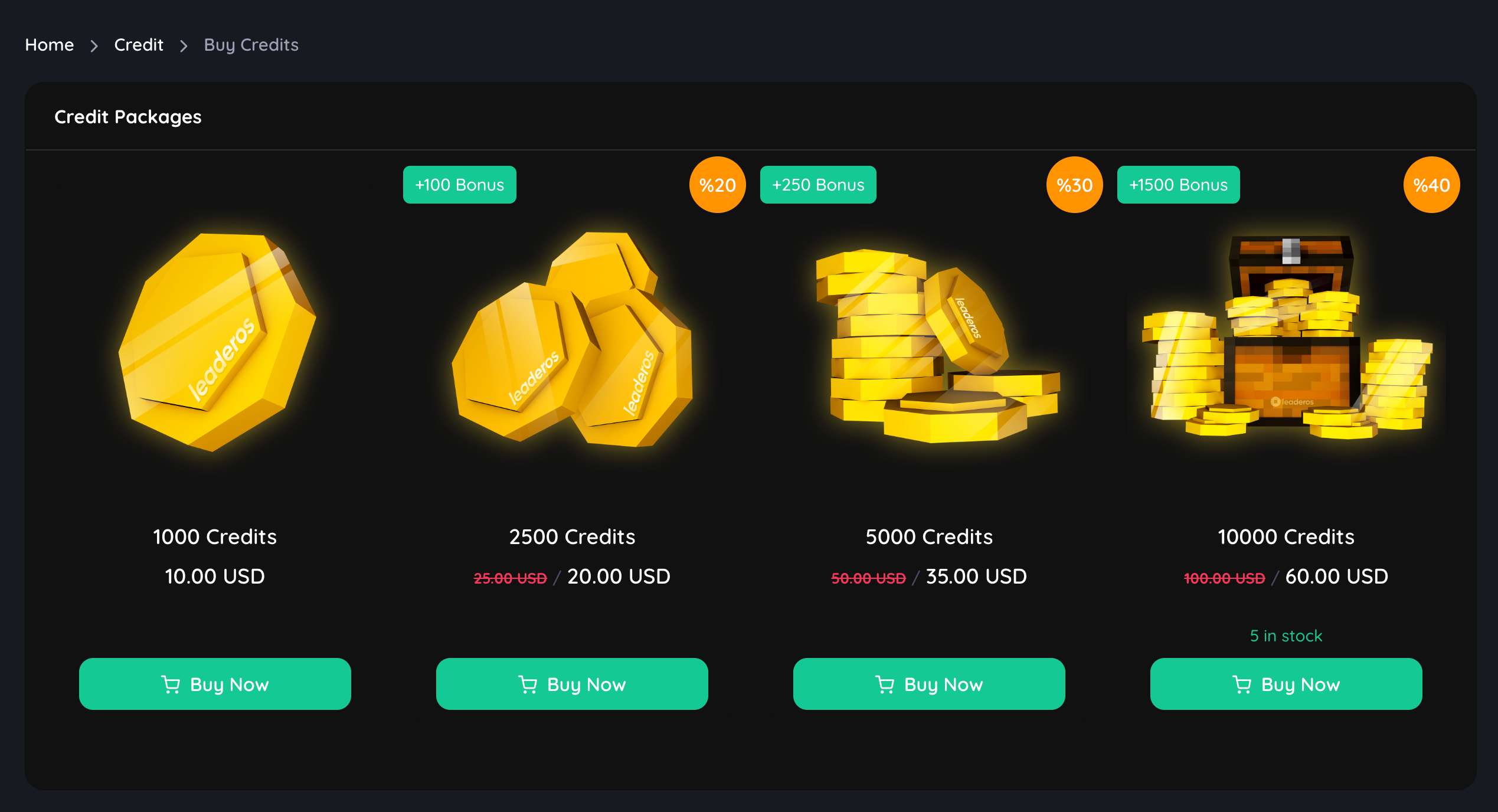
How to disable Credit Packages?
Go to Dashboard > Settings > System Settings and disable the Credit Packages setting.