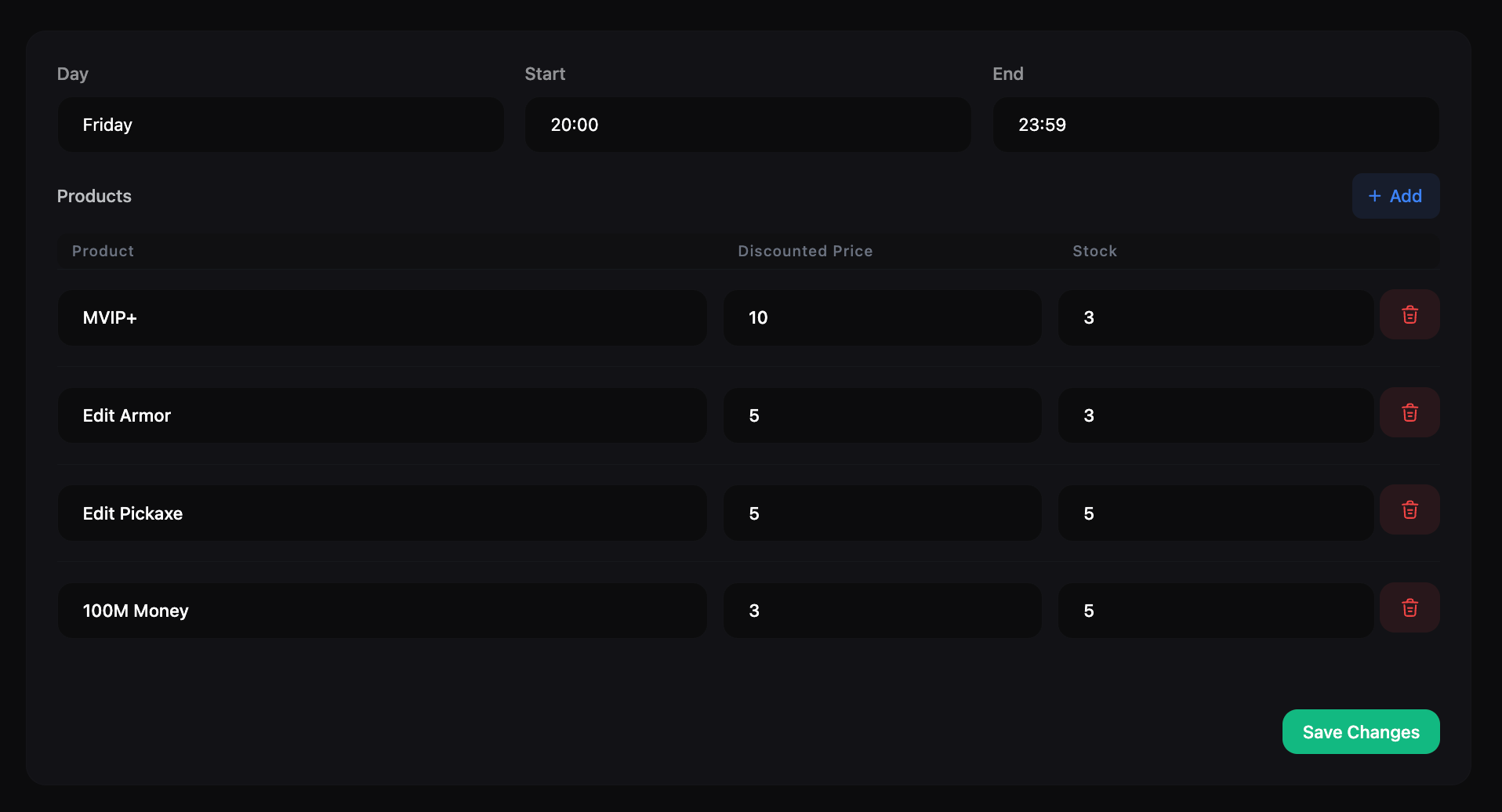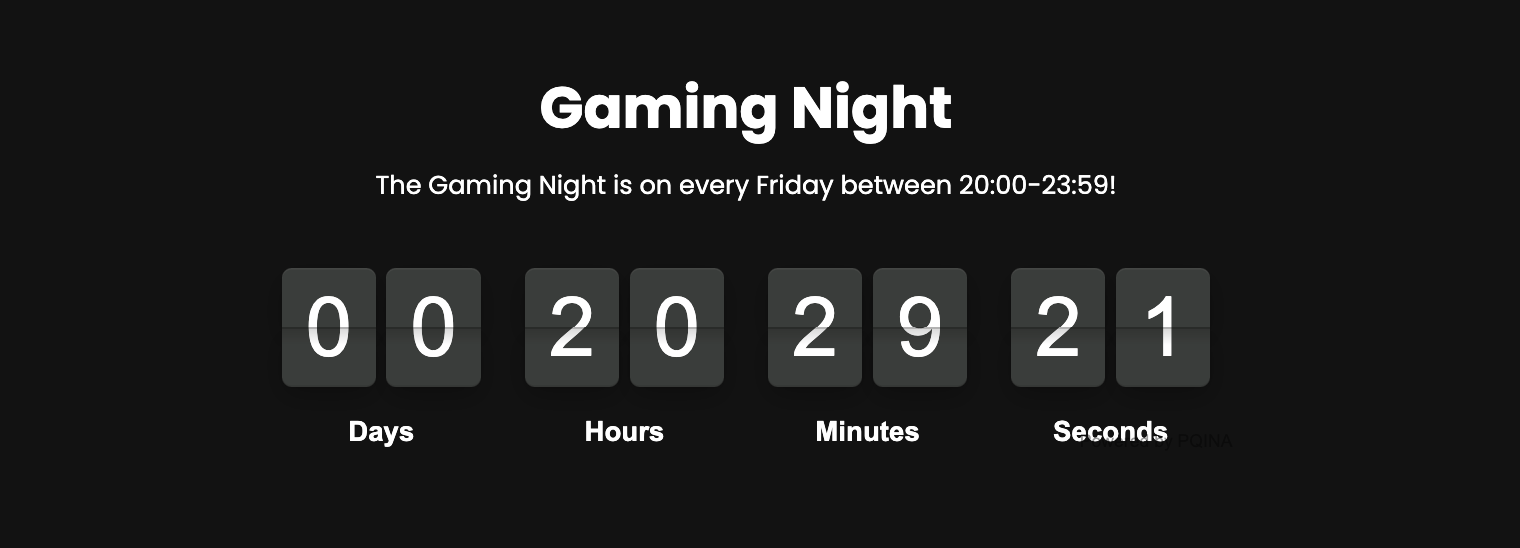Skip to main content
Go to Dashboard > Store > Gaming Night. You can configure the following settings for the Gaming Night event:
- Day: Select the day of the week when the event will be held.
- Start Time: Set the start time of the event.
- End Time: Set the end time of the event.
- Products: Select the products that will be available for purchase during the event. You can set the stock and discounted price of each product that will be available for purchase.
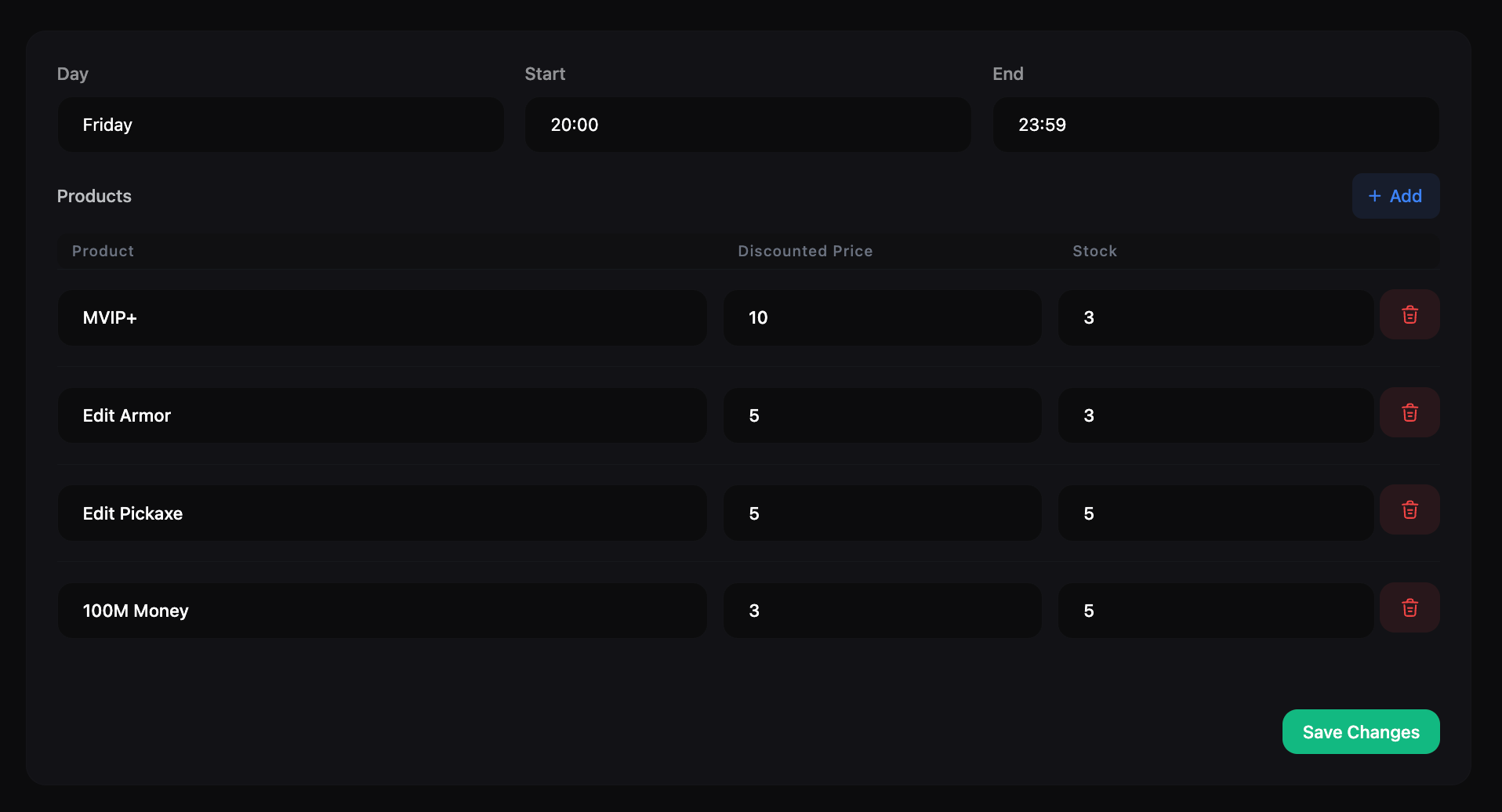
How does Gaming Night event work?
During the Gaming Night event, players will be able to shop in the store with limited stock items for a set amount of time. Players can purchase the products available during the event at a discounted price. The products available for purchase during the event will have limited stock, so players will need to act fast to get the items they want.
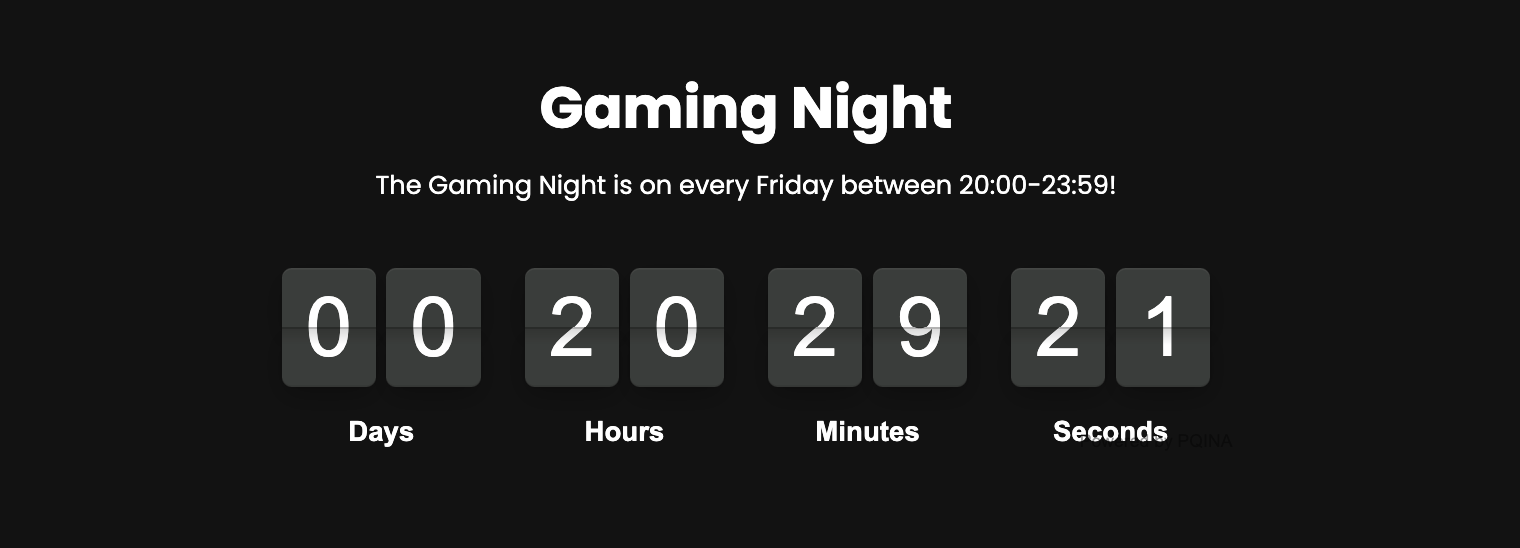 After configuring the Gaming Night event, you can add a link to the event in the header menu of your website. To do this, go to Dashboard > Appearance > Header. Create a new menu item and select Gaming Night as the link type.
After configuring the Gaming Night event, you can add a link to the event in the header menu of your website. To do this, go to Dashboard > Appearance > Header. Create a new menu item and select Gaming Night as the link type.
How to share the Gaming Night event with players?
You can share the Gaming Night event with players by sending them a notification or email with the details of the event. You can also promote the event on social media or other channels to encourage players to participate.